Table of Contents
In this tutorial, I will take you through the steps to Start / Stop / Restart Network Service in OpenSUSE Linux. If you are performing some changes in network configuration file then you always need to stop/start/restart network service for changes to take effect. Similarly if you are troubleshooting any network issue then also you might need to restart network service few times. There are few commands available in OpenSUSE Linux which can be used to stop/start/restart network service in Linux. We will go through those commands and understand the usage with the help of examples.
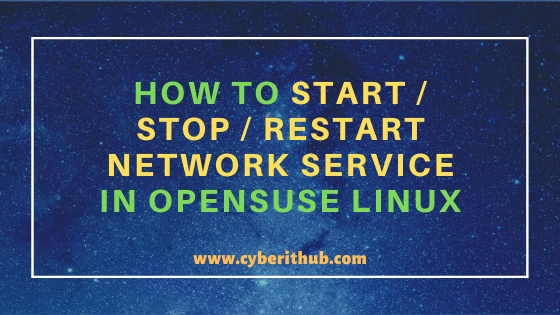
How to Start / Stop / Restart Network Service in OpenSUSE Linux
Also Read: How to Check Stateful and Stateless Pods in Kubernetes Cluster
1. How to Start Network Service in OpenSUSE Linux
If you want to start your network service in OpenSUSE Linux then you need to use service network start command as shown below. Alternatively you can also use systemctl start network command to start network service.

NOTE:
root user to run all the below commands. You can use any user with sudo access to run all these commands. For more information Please check Step by Step: How to Add User to Sudoers to provide sudo access to the User.2. How to Stop Network Service in OpenSUSE Linux
If you want to stop network service then you need to use service network stop command as shown below. Alternatively you can also use systemctl stop network command to stop network service.

3. How to Check Status of Network Service in OpenSUSE Linux
If you want to check the status of Network Service then you need to use service network status command as shown below.
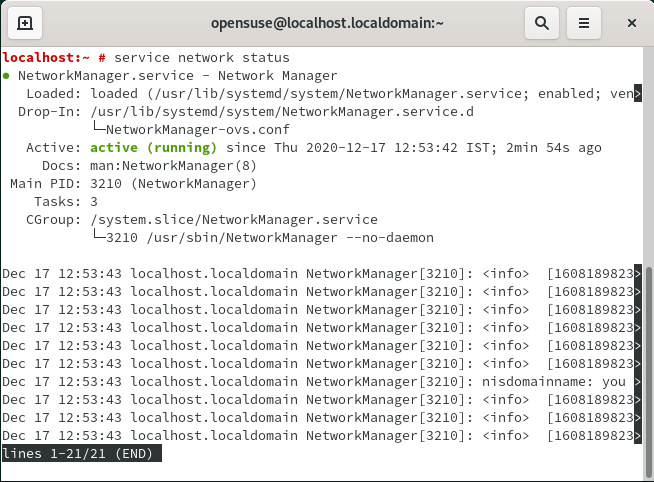
Alternatively you can also use systemctl network status command to check the status of network service.
localhost:~ # systemctl status network ● NetworkManager.service - Network Manager Loaded: loaded (/usr/lib/systemd/system/NetworkManager.service; enabled; vendor preset: disabled) Drop-In: /usr/lib/systemd/system/NetworkManager.service.d └─NetworkManager-ovs.conf Active: active (running) since Thu 2020-12-17 22:34:34 IST; 46s ago Docs: man:NetworkManager(8) Main PID: 2875 (NetworkManager) Tasks: 3 CGroup: /system.slice/NetworkManager.service └─2875 /usr/sbin/NetworkManager --no-daemon Dec 17 22:34:35 localhost.localdomain NetworkManager[2875]: <info> [1608224675.0954] device (eth0): state change: ip-config -> ip-check (reason 'none', sys-iface-stat> Dec 17 22:34:35 localhost.localdomain NetworkManager[2875]: <info> [1608224675.1230] device (eth0): state change: ip-check -> secondaries (reason 'none', sys-iface-st> Dec 17 22:34:35 localhost.localdomain NetworkManager[2875]: <info> [1608224675.1234] device (eth0): state change: secondaries -> activated (reason 'none', sys-iface-s> Dec 17 22:34:35 localhost.localdomain NetworkManager[2875]: <info> [1608224675.1241] manager: NetworkManager state is now CONNECTED_LOCAL Dec 17 22:34:35 localhost.localdomain NetworkManager[2875]: <info> [1608224675.1258] manager: NetworkManager state is now CONNECTED_SITE Dec 17 22:34:35 localhost.localdomain NetworkManager[2875]: <info> [1608224675.1259] policy: set 'Wired connection 1' (eth0) as default for IPv4 routing and DNS Dec 17 22:34:35 localhost.localdomain NetworkManager[2875]: nisdomainname: you must be root to change the domain name Dec 17 22:34:35 localhost.localdomain NetworkManager[2875]: <info> [1608224675.4903] device (eth0): Activation: successful, device activated. Dec 17 22:34:35 localhost.localdomain NetworkManager[2875]: <info> [1608224675.4912] manager: startup complete Dec 17 22:34:35 localhost.localdomain NetworkManager[2875]: <info> [1608224675.6314] manager: NetworkManager state is now CONNECTED_GLOBAL
4. How to Restart Network Service in OpenSUSE Linux
If you want to restart your network service then you need to use service network restart command as shown below. Alternatively you can also use systemctl restart network command to restart network service.

5. How to Check Network Manager Status in OpenSUSE Linux
If you want to check Network Manager status then you need to use service NetworkManager Status command as shown below.

Alternatively you can also use systemctl NetworkManager status command to check the status of network manager service.
localhost:~ # systemctl status NetworkManager ● NetworkManager.service - Network Manager Loaded: loaded (/usr/lib/systemd/system/NetworkManager.service; enabled; vendor preset: disabled) Drop-In: /usr/lib/systemd/system/NetworkManager.service.d └─NetworkManager-ovs.conf Active: active (running) since Thu 2020-12-17 22:34:34 IST; 11h ago Docs: man:NetworkManager(8) Main PID: 2875 (NetworkManager) Tasks: 3 CGroup: /system.slice/NetworkManager.service └─2875 /usr/sbin/NetworkManager --no-daemon Dec 18 08:39:33 localhost.localdomain NetworkManager[2875]: <info> [1608260973.5114] device (eth0): state change: ip-config -> ip-check (reason 'none', sys-iface-stat> Dec 18 08:39:33 localhost.localdomain NetworkManager[2875]: <info> [1608260973.5332] device (eth0): state change: ip-check -> secondaries (reason 'none', sys-iface-st> Dec 18 08:39:33 localhost.localdomain NetworkManager[2875]: <info> [1608260973.5340] device (eth0): state change: secondaries -> activated (reason 'none', sys-iface-s> Dec 18 08:39:33 localhost.localdomain NetworkManager[2875]: <info> [1608260973.5350] manager: NetworkManager state is now CONNECTED_LOCAL Dec 18 08:39:33 localhost.localdomain NetworkManager[2875]: <info> [1608260973.5369] manager: NetworkManager state is now CONNECTED_SITE Dec 18 08:39:33 localhost.localdomain NetworkManager[2875]: <info> [1608260973.5372] policy: set 'Wired connection 1' (eth0) as default for IPv4 routing and DNS Dec 18 08:39:33 localhost.localdomain NetworkManager[2875]: nisdomainname: you must be root to change the domain name Dec 18 08:39:33 localhost.localdomain NetworkManager[2875]: <info> [1608260973.9143] device (eth0): Activation: successful, device activated. Dec 18 08:39:34 localhost.localdomain NetworkManager[2875]: <info> [1608260974.2572] manager: NetworkManager state is now CONNECTED_GLOBAL Dec 18 09:48:47 localhost.localdomain NetworkManager[2875]: <info> [1608265127.4577] agent-manager: agent[ba8bd6ffe4b7ff54,:1.26/org.gnome.Shell.NetworkAgent/1000]: a>
Popular Recommendations:-
3 Easy Ways to Check/Find OpenSUSE Linux Version
6 Easy Steps to Setup and Manage Log rotation Using logrotate in Linux
Migrate CentOS 8 to CentOS Stream 8 in 6 Easy Steps
26 iostat, vmstat and mpstat command examples to Monitor Linux Performance
Practical Steps to Install iostat and mpstat command on Linux(RHEL/CentOS 7/8)
16 Fdisk command examples to Manage Disk Partitions in Linux
How to Convert/Change time to epoch time using date utility on Linux/Unix Server
