Table of Contents
In this article, I will take you through the steps to install PureVPN on Ubuntu 20.04 LTS. PureVPN is a self operated commercial VPN service that allows us to access various contents over the Internet in a secure fashion. This self managed VPN service consists of 6500+ servers in 78+ countries make it the only VPN provider with this much Global presence. To connect PureVPN service, we need to download and install purevpn utility which is easily available from Official website. Here we will see the steps to install PureVPN on one such Linux flavor, that is on Ubuntu 20.04 LTS.
What is VPN
Virtual Private Network or VPN is a secure encrypted tunnel between source and destination that protects your data from outside attacks and gives full security on public networks.
Features
- Routing traffic through PureVPN servers provides sense of security.
- PureVPN secures your Wi-Fi connection to protect your data transmissions.
- Optimized Servers provides buffer free streaming experience over time.
- Dedicated P2P servers in some of the countries provides quicker file access.
- It supports all major security protocols including OpenVPN, L2TP/IPSec, PPTP, SSTP, IKEv2 and WireGuard.
- Money back guarantee within 31 days if not satisfied with the Services.
- Excellent support through email, chat and tickets are available to make things further easy.
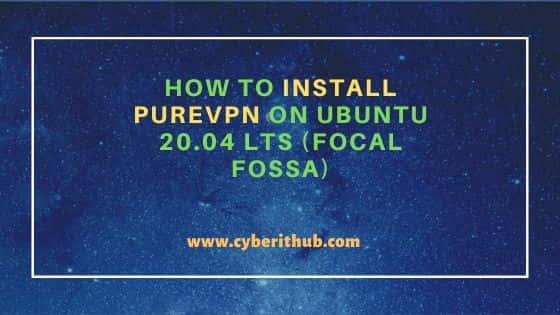
How to Install PureVPN on Ubuntu 20.04 LTS (Focal Fossa)
Also Read: How to Install Pulse Secure VPN Client on Ubuntu 20.04 LTS (Focal Fossa)
Step 1: Prerequisites
a) You should have a running Ubuntu 20.04 LTS Server
b) You should have sudo or root access to run privileged command.
c) You should have apt-get and wget utility installed in your Server.
Step 2: Update Your Server
You can choose to download and install all the latest available updates from Ubuntu Repo by using apt-get update command as shown below. If any packages needs to be upgraded then it can be done by using apt-get upgrade command.
root@cyberithub:~# apt-get update
Hit:1 http://in.archive.ubuntu.com/ubuntu focal InRelease
Get:3 http://in.archive.ubuntu.com/ubuntu focal-updates InRelease [114 kB]
Hit:4 http://apt.postgresql.org/pub/repos/apt focal-pgdg InRelease
Hit:5 http://ppa.launchpad.net/nilarimogard/webupd8/ubuntu focal InRelease
Get:6 http://security.ubuntu.com/ubuntu focal-security InRelease [114 kB]
Get:7 http://in.archive.ubuntu.com/ubuntu focal-backports InRelease [108 kB]
Get:8 https://dl.google.com/linux/chrome/deb stable InRelease [1,811 B]
Get:9 http://in.archive.ubuntu.com/ubuntu focal-updates/main i386 Packages [629 kB]
Get:10 http://in.archive.ubuntu.com/ubuntu focal-updates/main amd64 Packages [1,712 kB]
Get:11 https://dl.google.com/linux/chrome/deb stable/main amd64 Packages [1,090 B]
Hit:2 https://downloads.apache.org/cassandra/debian 40x InRelease
...................................
Step 3: Download PureVPN
You can go to PureVPN official website and download the latest version by using wget utility as shown below. This will download the package in local system directory.
root@cyberithub:~# wget https://d3uym7n1flvv1x.cloudfront.net/linux/app/purevpn_1.2.5_amd64.deb --2022-04-12 09:07:34-- https://d3uym7n1flvv1x.cloudfront.net/linux/app/purevpn_1.2.5_amd64.deb Resolving d3uym7n1flvv1x.cloudfront.net (d3uym7n1flvv1x.cloudfront.net)... 2600:9000:2056:fe00:9:9d93:fd40:21, 2600:9000:2056:bc00:9:9d93:fd40:21, 2600:9000:2056:200:9:9d93:fd40:21, ... Connecting to d3uym7n1flvv1x.cloudfront.net (d3uym7n1flvv1x.cloudfront.net)|2600:9000:2056:fe00:9:9d93:fd40:21|:443... failed: Connection timed out. Connecting to d3uym7n1flvv1x.cloudfront.net (d3uym7n1flvv1x.cloudfront.net)|2600:9000:2056:bc00:9:9d93:fd40:21|:443... connected. HTTP request sent, awaiting response... 200 OK Length: 45209592 (43M) [application/x-www-form-urlencoded] Saving to: ‘purevpn_1.2.5_amd64.deb’ purevpn_1.2.5_amd64.deb 100%[============================================================================>] 43.11M 12.7MB/s in 4.3s 2022-04-12 09:09:57 (10.1 MB/s) - ‘purevpn_1.2.5_amd64.deb’ saved [45209592/45209592]
Step 4: Install PureVPN
Next step would be to install the package by using dpkg -i purevpn_1.2.5_amd64.deb command as shown below.
root@cyberithub:~# dpkg -i purevpn_1.2.5_amd64.deb
Selecting previously unselected package purevpn.
(Reading database ... 191970 files and directories currently installed.)
Preparing to unpack purevpn_1.2.5_amd64.deb ...
Unpacking purevpn (1.2.5) ...
Setting up purevpn (1.2.5) ...
building configuration..
installing net-tools
..package installed.
Processing triggers for man-db (2.9.1-1) ...
Step 5: Check Version
After successful installation, you can check the current installed version by using purevpn --version command as shown below.
root@cyberithub:~# purevpn --version
purevpn version-1.2.5
Step 6: Login to PureVPN
To login to PureVPN, you can use purevpn -li or purevpn --login command as shown below.
root@cyberithub:~# purevpn -li Username: cyberithub Password: Verifying your credentials ...
Step 7: Connect to PureVPN
After successful authentication, you can use purevpn -c or purevpn --connect command to connect PureVPN service as shown below.
root@cyberithub:~# purevpn -c
Step 8: Check all available options
You can also check all the options available with purevpn utility using purevpn --help command as shown below.
root@cyberithub:~# purevpn --help
NAME:
purevpn - PureVPN command line interface
VERSION:
purevpn-1.2.5
USAGE:
purevpn command [argument]
COMMANDS:
-li --login Login PureVPN
-lo --logout Logout PureVPN
-c --connect Connect PureVPN / Start VPN session
-d --disconnect Disconnect PureVPN / Stop VPN session
-p --protocol Display/change protocol 'tcp | udp | auto'
-k --killswitch Display/change Kill-Switch 'ON | OFF'
-l --location Display list of available countries
-s --status Display VPN connection status
-i --info Display your location and IP information
-r --refresh Diagnose your connection. Refresh PureVPN configuration
-a --account Display details of your PureVPN account
-f --feedback Submit your feebback to PureVPN
-h --help Display help
-v --version Display application version
Step 9: Uninstall PureVPN
Once you are done with PureVPN, you can choose to uninstall it by using dpkg -r purevpn command as shown below.
root@cyberithub:~# dpkg -r purevpn
(Reading database ... 191990 files and directories currently installed.)
Removing purevpn (1.2.5) ...
stopping purevpn service..
searching previous configurations
.. ....
deleting previous purevpn configurations and services
Processing triggers for man-db (2.9.1-1) ...
