Table of Contents
In this article, I will take you through the steps to install Vivaldi Browser on Ubuntu 20.04 LTS (Focal Fossa). Vivaldi is a free and flexible web browser available for almost all the Linux systems. It has so many customization features that you can almost do anything you can think in a web browser. It even claims to provide more features than Google Chrome and Mozilla Firefox. It is the first browser available for Android automotive OS. It comes with three different setup - Essentials, Classic and Fully Loaded. You can choose any one of them which suits you better. Here we will see the steps to install Vivaldi browser on Ubuntu 20.04 LTS System in great detail.
Features
- It allows to create custom themes by selecting custom colors, wallpapers, tab edge rounding and other settings.
- It allows you to view multiple pages at the same time using split screen.
- It has an inbuilt Ad blocker to block unwanted ads.
- It does not track your activity like other browsers and hence protect your privacy.
- It also prohibits and block any spy activity.
- It has an inbuilt powerful email client to easily manage emails from multiple accounts.
- All of the chrome extensions work perfectly in this browser as well.
- It has an excellent language translation feature available which allows you to translate in any language with just one click.
- It provides a list of tab tools to keep your browsing organized.
- Vivaldi browser can also be used as a feed reader to save RSS and atom feeds.
- It supports numerous number of mouse gestures for actions like tab switching and keyboard activation.
- It also has hibernation features which means it will free up the resources when not in use.
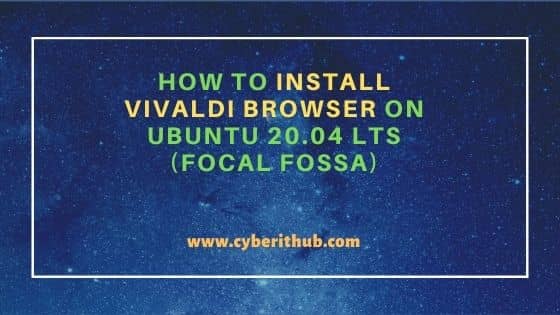
How to Install Vivaldi Browser on Ubuntu 20.04 LTS (Focal Fossa)
Also Read: 16 Pacman Command Examples to Manage Packages on Arch Linux
Step 1: Prerequisites
a) You should have a running Ubuntu 20.04 LTS System.
b) You should have sudo or root access to run privileged commands.
c) You should have wget utility available in your System.
Step 2: Update Your Server
In the first step, you need to sync your System with the remote repository and upgrade the packages which needs to be upgraded using apt update && apt upgrade command as shown below.
root@cyberithub:~# apt update && apt upgrade
Hit:1 http://in.archive.ubuntu.com/ubuntu focal InRelease
Hit:2 http://in.archive.ubuntu.com/ubuntu focal-updates InRelease
Hit:3 http://in.archive.ubuntu.com/ubuntu focal-backports InRelease
Hit:4 https://dl.google.com/linux/chrome/deb stable InRelease
Get:5 http://security.ubuntu.com/ubuntu focal-security InRelease [114 kB]
Ign:6 https://repo.vivaldi.com/stable/deb stable InRelease
Get:7 http://security.ubuntu.com/ubuntu focal-security/main amd64 Packages [1,453 kB]
Get:8 https://repo.vivaldi.com/stable/deb stable Release [3,840 B]
Get:9 https://repo.vivaldi.com/stable/deb stable Release.gpg [833 B]
Get:10 http://security.ubuntu.com/ubuntu focal-security/main i386 Packages [434 kB]
.....................................................................
Fetched 2,845 kB in 3s (949 kB/s)
Reading package lists... Done
Building dependency tree
Reading state information... Done
6 packages can be upgraded. Run 'apt list --upgradable' to see them.
Reading package lists... Done
Building dependency tree
Reading state information... Done
Calculating upgrade... Done
The following packages will be upgraded:
firefox firefox-locale-en thunderbird thunderbird-gnome-support thunderbird-locale-en thunderbird-locale-en-us
6 upgraded, 0 newly installed, 0 to remove and 0 not upgraded.
6 standard security updates
Need to get 115 MB of archives.
After this operation, 98.3 kB of additional disk space will be used.
Do you want to continue? [Y/n] Y
Get:1 http://security.ubuntu.com/ubuntu focal-security/main amd64 firefox amd64 100.0.2+build1-0ubuntu0.20.04.1 [58.3 MB]
Get:2 http://security.ubuntu.com/ubuntu focal-security/main amd64 firefox-locale-en amd64 100.0.2+build1-0ubuntu0.20.04.1 [672 kB]
Get:3 http://security.ubuntu.com/ubuntu focal-security/main amd64 thunderbird-locale-en amd64 1:91.9.1+build1-0ubuntu0.20.04.1 [948 kB]
.............................................................................................
Setting up thunderbird-locale-en-us (1:91.9.1+build1-0ubuntu0.20.04.1) ...
Setting up thunderbird-gnome-support (1:91.9.1+build1-0ubuntu0.20.04.1) ...
Processing triggers for mime-support (3.64ubuntu1) ...
Processing triggers for hicolor-icon-theme (0.17-2) ...
Processing triggers for gnome-menus (3.36.0-1ubuntu1) ...
Processing triggers for man-db (2.9.1-1) ...
Processing triggers for desktop-file-utils (0.24-1ubuntu3) ...
Step 3: Download Vivaldi Browser
You can go to official download page and get the latest stable version for Ubuntu/Debian based systems using wget utility as shown below. This will download .deb package in local system directory.
root@cyberithub:~# wget https://downloads.vivaldi.com/stable/vivaldi-stable_5.2.2623.48-1_amd64.deb --2022-05-22 09:09:29-- https://downloads.vivaldi.com/stable/vivaldi-stable_5.2.2623.48-1_amd64.deb Resolving downloads.vivaldi.com (downloads.vivaldi.com)... 151.139.104.122 Connecting to downloads.vivaldi.com (downloads.vivaldi.com)|151.139.104.122|:443... connected. HTTP request sent, awaiting response... 200 OK Length: 87799980 (84M) [application/vnd.debian.binary-package] Saving to: ‘vivaldi-stable_5.2.2623.48-1_amd64.deb’ vivaldi-stable_5.2.2623.48-1_amd64.deb 100%[============================================================================>] 83.73M 4.82MB/s in 20s 2022-05-22 09:09:50 (4.25 MB/s) - ‘vivaldi-stable_5.2.2623.48-1_amd64.deb’ saved [87799980/87799980]
Step 4: Install Vivaldi Browser
Once downloaded, you can install the browser by using any of the below methods.
a) Using dpkg utility
If you are using dpkg utility then you can install Vivaldi browser by using dpkg -i vivaldi-stable_5.2.2623.48-1_amd64.deb command as shown below.
root@cyberithub:~# dpkg -i vivaldi-stable_5.2.2623.48-1_amd64.deb Selecting previously unselected package vivaldi-stable. (Reading database ... 197519 files and directories currently installed.) Preparing to unpack vivaldi-stable_5.2.2623.48-1_amd64.deb ... Unpacking vivaldi-stable (5.2.2623.48-1) ... Setting up vivaldi-stable (5.2.2623.48-1) ... update-alternatives: using /usr/bin/vivaldi-stable to provide /usr/bin/vivaldi (vivaldi) in auto mode Processing triggers for gnome-menus (3.36.0-1ubuntu1) ... Processing triggers for desktop-file-utils (0.24-1ubuntu3) ... Processing triggers for mime-support (3.64ubuntu1) ...
b) Using apt utility
If you are using apt utility then you can install Vivaldi browser by using apt install ./vivaldi-stable_5.2.2623.48-1_amd64.deb command as shown below.
root@cyberithub:~# apt install ./vivaldi-stable_5.2.2623.48-1_amd64.deb Reading package lists... Done Building dependency tree Reading state information... Done Note, selecting 'vivaldi-stable' instead of './vivaldi-stable_5.2.2623.48-1_amd64.deb' The following NEW packages will be installed: vivaldi-stable 0 upgraded, 1 newly installed, 0 to remove and 0 not upgraded. Need to get 87.8 MB of archives. After this operation, 309 MB of additional disk space will be used. Get:1 https://repo.vivaldi.com/stable/deb stable/main amd64 vivaldi-stable amd64 5.2.2623.48-1 [87.8 MB] Fetched 87.8 MB in 38s (2,284 kB/s) Selecting previously unselected package vivaldi-stable. (Reading database ... 197519 files and directories currently installed.) Preparing to unpack .../vivaldi-stable_5.2.2623.48-1_amd64.deb ... Unpacking vivaldi-stable (5.2.2623.48-1) ... Setting up vivaldi-stable (5.2.2623.48-1) ... update-alternatives: using /usr/bin/vivaldi-stable to provide /usr/bin/vivaldi (vivaldi) in auto mode Processing triggers for mime-support (3.64ubuntu1) ... Processing triggers for gnome-menus (3.36.0-1ubuntu1) ... Processing triggers for desktop-file-utils (0.24-1ubuntu3) ...
Step 5: Check Version
After successful installation, you can run vivaldi --version command to check the current installed version.
root@cyberithub:~# vivaldi --version Vivaldi 5.2.2623.48 stable
Step 6: Launch Browser
Go to Activities and search vivaldi in the search box. Once the browser shows up, click on it to open.
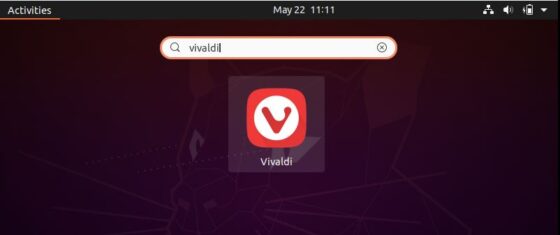
Once opened it should show like below. Here we can choose the setup which you want to use and then click on continue to proceed with other custom features available.
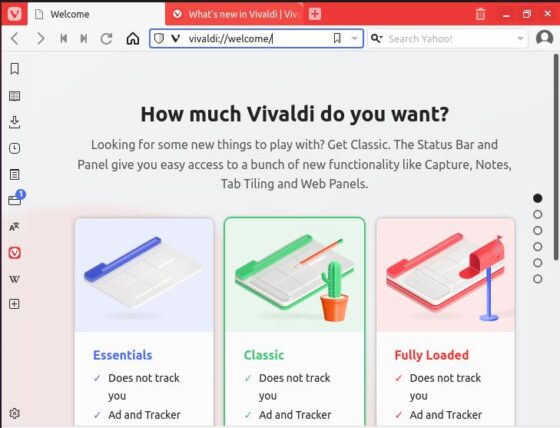
Step 7: Uninstall Vivaldi Browser
Once you are done with the Browser, you can choose to uninstall it using any of the below utility.
a) Using dpkg utility
If you are using dpkg utility then you can uninstall Vivaldi browser by running dpkg -r vivaldi-stable command as shown below.
root@cyberithub:~# dpkg -r vivaldi-stable
(Reading database ... 198297 files and directories currently installed.)
Removing vivaldi-stable (5.2.2623.48-1) ...
Processing triggers for gnome-menus (3.36.0-1ubuntu1) ...
Processing triggers for desktop-file-utils (0.24-1ubuntu3) ...
Processing triggers for mime-support (3.64ubuntu1) ...
b) Using apt utility
If you are using apt utility then you can uninstall Vivaldi browser by running apt remove vivaldi-stable command as shown below.
root@cyberithub:~# apt remove vivaldi-stable Reading package lists... Done Building dependency tree Reading state information... Done The following packages will be REMOVED: vivaldi-stable 0 upgraded, 0 newly installed, 1 to remove and 0 not upgraded. After this operation, 309 MB disk space will be freed. Do you want to continue? [Y/n] Y (Reading database ... 198297 files and directories currently installed.) Removing vivaldi-stable (5.2.2623.48-1) ... Processing triggers for mime-support (3.64ubuntu1) ... Processing triggers for gnome-menus (3.36.0-1ubuntu1) ... Processing triggers for desktop-file-utils (0.24-1ubuntu3) ...
