Table of Contents
In this article, I will take you through the best steps to install Gradle on Ubuntu 20.04. Gradle is a build automation tool mostly used by DevOps Professional to test, deploy and publish the package. It supports multiple languages like Java, C/C++ and JavaScript. There are multiple ways to Install Gradle tool on Linux Based Systems but here we will focus on the most simplest way.
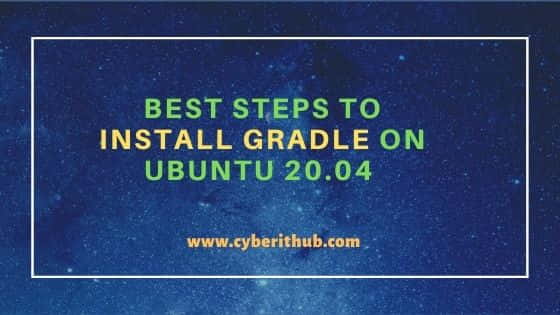
Best Steps to Install Gradle on Ubuntu 20.04
Also Read: 5 Easy Steps to Install Visual Studio Code on Ubuntu 20.04
Step 1: Prerequisites
a) You should have a running Ubuntu 20.04 Server.
b) You should have sudo or root access to run all privileged commands.
c) You should have apt, unzip and wget utility installed in your Server.
Step 2: Update Your Server
Before going through the steps to install Gradle tool, it is always recommended to first update all the installed packages from Ubuntu repo using apt update command as shown below.
root@localhost:~# apt update Hit:1 http://in.archive.ubuntu.com/ubuntu focal InRelease Get:2 http://in.archive.ubuntu.com/ubuntu focal-updates InRelease [114 kB] Hit:3 https://packages.microsoft.com/repos/edge stable InRelease Get:4 http://ppa.launchpad.net/micahflee/ppa/ubuntu focal InRelease [17.5 kB] Get:5 http://security.ubuntu.com/ubuntu focal-security InRelease [114 kB] Get:6 http://in.archive.ubuntu.com/ubuntu focal-backports InRelease [101 kB] Err:4 http://ppa.launchpad.net/micahflee/ppa/ubuntu focal InRelease The following signatures couldn't be verified because the public key is not available: NO_PUBKEY 4E72F77D7D158F33 Get:7 http://in.archive.ubuntu.com/ubuntu focal-updates/main amd64 Packages [1,077 kB] Get:8 http://in.archive.ubuntu.com/ubuntu focal-updates/main i386 Packages [499 kB] Get:9 http://security.ubuntu.com/ubuntu focal-security/main amd64 DEP-11 Metadata [24.5 kB]
Step 3: Install OpenJDK
Then the next step is to install the Java package if it is not already installed in your System. Gradle requires JDK libraries as prerequisites. You can install the default JDK package by using apt install default-jdk command as shown below.
NOTE:
root user to run all the below commands. You can use any user with sudo access to run all these commands. For more information Please check Step by Step: How to Add User to Sudoers to provide sudo access to the User.root@localhost:~# apt install default-jdk Reading package lists... Done Building dependency tree Reading state information... Done The following package was automatically installed and is no longer required: libatomic1 Use 'apt autoremove' to remove it. The following additional packages will be installed: default-jdk-headless default-jre default-jre-headless The following NEW packages will be installed: default-jdk default-jdk-headless default-jre default-jre-headless 0 upgraded, 4 newly installed, 0 to remove and 180 not upgraded. Need to get 6,512 B of archives. After this operation, 38.9 kB of additional disk space will be used. Do you want to continue? [Y/n] Y
After successful installation, you can check the Java version by using java --version command.
root@localhost:~# java --version openjdk 11.0.11 2021-04-20 OpenJDK Runtime Environment (build 11.0.11+9-Ubuntu-0ubuntu2.20.04) OpenJDK 64-Bit Server VM (build 11.0.11+9-Ubuntu-0ubuntu2.20.04, mixed mode, sharing)
Step 4: Download Gradle Package
You can go to Gradle Download page and pull the latest binary release by using wget command as shown below. Below wget command will download the Gradle zip package in current directory. At the time of writing this article, Gradle-7.0.2-bin.zip is the latest version available.
root@localhost:~# wget https://downloads.gradle-dn.com/distributions/gradle-7.0.2-bin.zip --2021-06-27 20:05:43-- https://downloads.gradle-dn.com/distributions/gradle-7.0.2-bin.zip Resolving downloads.gradle-dn.com (downloads.gradle-dn.com)... 2606:4700::6812:a463, 2606:4700::6812:a563, 104.18.165.99, ... Connecting to downloads.gradle-dn.com (downloads.gradle-dn.com)|2606:4700::6812:a463|:443... connected. HTTP request sent, awaiting response... 200 OK Length: 112062163 (107M) [application/zip] Saving to: ‘gradle-7.0.2-bin.zip’ gradle-7.0.2-bin.zip 100%[============================================================================>] 106.87M 16.4MB/s in 6.7s 2021-06-27 20:05:50 (15.9 MB/s) - ‘gradle-7.0.2-bin.zip’ saved [112062163/112062163]
Then check the downloaded package by using ls -lrt gradle-7.0.2-bin.zip command as shown below.
root@localhost:~# ls -lrt gradle-7.0.2-bin.zip -rw-r--r-- 1 root root 112062163 May 14 17:42 gradle-7.0.2-bin.zip
Step 5: Extract Gradle Package
You can extract Gradle zip package to any of the directory path you want. We will setup our Gradle package under /usr/local directory. Before that we will create a directory called Gradle and will extract zip package under this directory using unzip command as shown below.
root@localhost:~# mkdir /usr/local/gradle; unzip -d /usr/local/gradle gradle-7.0.2-bin.zip Archive: gradle-7.0.2-bin.zip creating: /usr/local/gradle/gradle-7.0.2/ inflating: /usr/local/gradle/gradle-7.0.2/LICENSE inflating: /usr/local/gradle/gradle-7.0.2/NOTICE inflating: /usr/local/gradle/gradle-7.0.2/README creating: /usr/local/gradle/gradle-7.0.2/init.d/ inflating: /usr/local/gradle/gradle-7.0.2/init.d/readme.txt creating: /usr/local/gradle/gradle-7.0.2/bin/ inflating: /usr/local/gradle/gradle-7.0.2/bin/gradle inflating: /usr/local/gradle/gradle-7.0.2/bin/gradle.bat creating: /usr/local/gradle/gradle-7.0.2/lib/
If you now check the extracted files using ls -lrt /usr/local/gradle/gradle-7.0.2/ command then it should show under directory /usr/local/gradle as displayed below.
root@localhost:~# ls -lrt /usr/local/gradle/gradle-7.0.2/ total 52 -rw-r--r-- 1 root root 976 Feb 1 1980 README -rw-r--r-- 1 root root 803 Feb 1 1980 NOTICE -rw-r--r-- 1 root root 23606 Feb 1 1980 LICENSE drwxr-xr-x 3 root root 12288 Feb 1 1980 lib drwxr-xr-x 2 root root 4096 Feb 1 1980 init.d drwxr-xr-x 2 root root 4096 Feb 1 1980 bin
Step 6: Setup Environment Variables
Now you need to set $PATH environment variable to detect the Gradle binary path. This can be easily done by creating a simple script which will set and export $PATH environment variable.
root@localhost:~# vi /etc/profile.d/gradle.sh export PATH=$PATH:/usr/local/gradle/gradle-7.0.2/bin
After setting up the script, you can now source it to current terminal session using source /etc/profile.d/gradle.sh command as displayed below.
root@localhost:~# source /etc/profile.d/gradle.sh
Step 7: Test the Setup
Now that Gradle has been setup successfully, you can go ahead and verify the setup by using gradle -v command as displayed below.
root@localhost:~# gradle -v Welcome to Gradle 7.0.2! Here are the highlights of this release: - File system watching enabled by default - Support for running with and building Java 16 projects - Native support for Apple Silicon processors - Dependency catalog feature preview For more details see https://docs.gradle.org/7.0.2/release-notes.html ------------------------------------------------------------ Gradle 7.0.2 ------------------------------------------------------------ Build time: 2021-05-14 12:02:31 UTC Revision: 1ef1b260d39daacbf9357f9d8594a8a743e2152e Kotlin: 1.4.31 Groovy: 3.0.7 Ant: Apache Ant(TM) version 1.10.9 compiled on September 27 2020 JVM: 11.0.11 (Ubuntu 11.0.11+9-Ubuntu-0ubuntu2.20.04) OS: Linux 5.8.0-55-generic amd64
Step 8: Uninstall Gradle
Since we installed Gradle through binary package so to uninstall we just need to delete the packages by using rm -rf /usr/local/gradle/gradle-7.0.2/ command as shown below.
root@localhost:~# rm -rf /usr/local/gradle/gradle-7.0.2/
Then remove gradle.sh script using rm -rf /etc/profile.d/gradle.sh command as shown below. This will completely remove the Gradle package from System.
root@localhost:~# rm -rf /etc/profile.d/gradle.sh
