Table of Contents
In this article, I will take you through the Best Steps to Install Atom Text Editor on Ubuntu 20.04. Atom is a free and open source text editor widely used by Developers, Programmers and Software Professionals on Linux Platform. It is also known as A hackable text editor for 21st Century. More on Atom docs.
There are multiple ways to install Atom Text Editor on Linux based systems but we will look into the most simplest one, that is by installing it as a snap.
Features of Atom Text Editor
- It works across multiple platforms like Windows, MacOS, OS X and Linux.
- It has built in package manager which means you can search and install any package from here.
- It has Smart autocompletion feature to complete the source code that helps you write code faster.
- You can easily browser one or multiple files or a project in one window.
- You can split Atom Interface into multiple panes to compare and edit source code files.
- You can easily find, preview and replace text in a single or multiple project files.
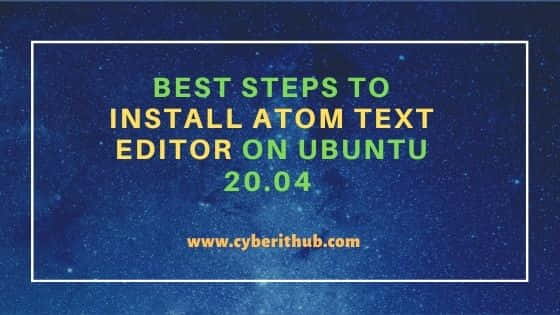
Steps to Install Atom Text Editor on Ubuntu 20.04
Also Read: Best Steps to Install Gradle on Ubuntu 20.04
Step 1: Prerequisites
a) You should have a Ubuntu 20.04 Server.
b) You should have sudo or root access to run privileged commands.
c) You should have apt and snap utility installed in your Server.
Step 2: Update Your Server
Before going through the steps to Install Atom Text editor, it is always recommended to first update your installed packages by using apt update command as shown below.
root@localhost:~# apt update Hit:1 http://in.archive.ubuntu.com/ubuntu focal InRelease Get:2 http://in.archive.ubuntu.com/ubuntu focal-updates InRelease [114 kB] Hit:3 https://packages.microsoft.com/repos/edge stable InRelease Get:4 http://in.archive.ubuntu.com/ubuntu focal-backports InRelease [101 kB] Get:5 http://security.ubuntu.com/ubuntu focal-security InRelease [114 kB] Get:6 http://ppa.launchpad.net/micahflee/ppa/ubuntu focal InRelease [17.5 kB] Get:7 http://in.archive.ubuntu.com/ubuntu focal-updates/main amd64 Packages [1,077 kB] Get:8 http://in.archive.ubuntu.com/ubuntu focal-updates/main i386 Packages [499 kB] Get:9 http://in.archive.ubuntu.com/ubuntu focal-updates/main amd64 DEP-11 Metadata [283 kB] Get:10 http://in.archive.ubuntu.com/ubuntu focal-updates/universe amd64 Packages [825 kB]
Step 3: Install Atom Text Editor as Snap
To install atom text editor as snap, you need to use snap install atom --classic command as shown below.
NOTE:
root user to run all the below commands. You can use any user with sudo access to run all these commands. For more information Please check Step by Step: How to Add User to Sudoers to provide sudo access to the User.root@localhost:~# snap install atom --classic atom 1.57.0 from Snapcrafters installed
Step 4: Upgrade Atom Editor Snap
In case, you want to use the latest version, you can upgrade Atom Editor snap by using snap refresh atom command as displayed below. Since here we are already using the latest version, so it does not find any further updates to install.
root@localhost:~# snap refresh atom snap "atom" has no updates available
Step 5: Uninstall Atom Text Editor
Once you are done with the editor, you can simply uninstall it by using snap remove atom command as shown below. This will completely remove the Atom editor snap from your System.
root@localhost:~# snap remove atom atom removed
