Table of Contents
In this article, we will go through 5 Easy Steps to Install Visual Studio Code on Ubuntu 20.04. If you are a Developer or Programmer or a Software Engineer then you might be aware of free source-code editor Visual Studio code. It is available for almost all kinds of platforms and is primarily used for writing intelligent source codes, debugging errors and syntax highlighting. It is one of the most popular developer environment tool currently in use.
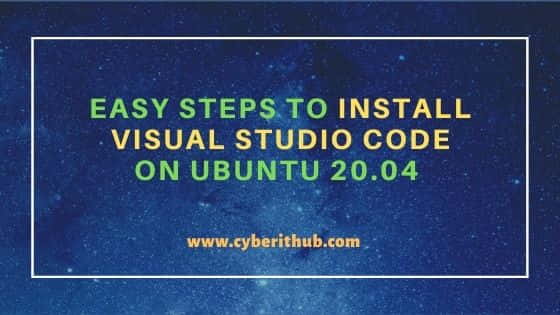
Steps to Install Visual Studio Code on Ubuntu 20.04
Also Read: Top 41 Linux Games You Should Definitely Play in 2021
Step 1: Prerequisites
a) You should have a running Ubuntu 20.04 Server.
b) You should have sudo or root access to run privileged commands.
c) You should have snap utility installed in your Server.
Step 2: Update Your Server
First let's synchronize all the installed packages with the latest available updates from Ubuntu Repo using apt update command as shown below. This will download and install all the stable releases from remote repo.
root@localhost:~# apt update Hit:1 http://in.archive.ubuntu.com/ubuntu focal InRelease Get:2 http://in.archive.ubuntu.com/ubuntu focal-updates InRelease [114 kB] Get:3 http://in.archive.ubuntu.com/ubuntu focal-backports InRelease [101 kB] Get:4 http://security.ubuntu.com/ubuntu focal-security InRelease [114 kB] Get:5 https://packages.microsoft.com/repos/edge stable InRelease [7,343 B] Get:6 http://ppa.launchpad.net/micahflee/ppa/ubuntu focal InRelease [17.5 kB] Get:7 http://in.archive.ubuntu.com/ubuntu focal-updates/main i386 Packages [499 kB] Get:8 https://packages.microsoft.com/repos/edge stable/main amd64 Packages [5,963 B] Get:9 http://in.archive.ubuntu.com/ubuntu focal-updates/main amd64 Packages [1,077 kB]
Step 3: Install Visual Studio Code as Snap
Next step is to install Visual Studio code as a snap. This can be easily accomplished by using snap install --classic code command as shown below. More on Visual Studio Code official website.
root@localhost:~# snap install --classic code code 507ce72a from Visual Studio Code (vscode*) installed
After installing vss snap successfully, you can now go to Activities and Search Visual Studio Code to start the application.
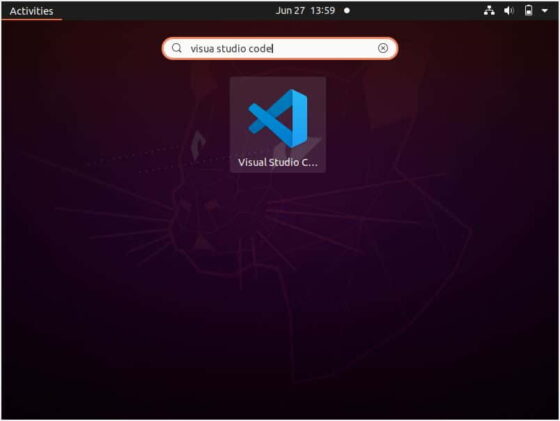
Step 4: Upgrade Visual Studio Code Snap
If you want to use the latest version then you can upgrade VSS Snap by using snap refresh code command as shown below. Since here we have already installed the latest version so it does not find any further updates to install.
root@localhost:~# snap refresh code snap "code" has no updates available
Step 5: Uninstall Visual Studio Code
Once you are done with the Visual Studio Code application, you can simply uninstall by using snap remove code command as shown below.
root@localhost:~# snap remove code code removed
