Table of Contents
In this article, we will go through 5 Simple and Easy Steps to Install Steam on Ubuntu 20.04. If you are a Ubuntu User or Developer and likes to create and play games then Steam could be your one of the ultimate destination.
What is Steam
Steam is a video game digital distribution Service by Valve. With nearly 30,000 games and a strong community networks, it gives you a platform to select and play Games. More on Steam Official Page.
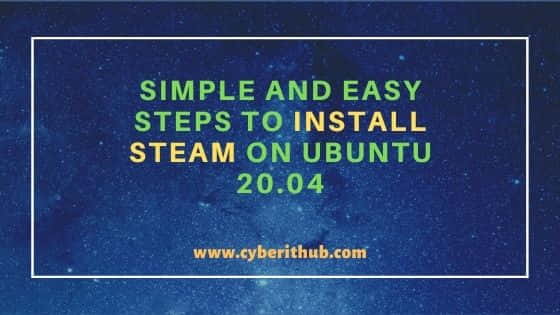
Simple and Easy Steps to Install Steam on Ubuntu 20.04
Also Read: Step by Step Guide to Install Datalab in GCP(Google Cloud Platform)
Step 1: Prerequisites
a) You should have a running Ubuntu 20.04 Server.
b) You should have root or sudo access to run privileged commands.
c) You should apt-get or apt utility installed on your Server.
Step 2: Update Your Server
Before installing any new packages, it is always advisable to update your Server first using apt-get update or apt update command as shown below.
root@localhost:~# apt-get update Hit:1 http://in.archive.ubuntu.com/ubuntu focal InRelease Get:2 http://in.archive.ubuntu.com/ubuntu focal-updates InRelease [114 kB] Get:3 https://linux.teamviewer.com/deb stable InRelease [11.0 kB] Get:4 http://security.ubuntu.com/ubuntu focal-security InRelease [109 kB] Get:5 http://in.archive.ubuntu.com/ubuntu focal-backports InRelease [101 kB] Get:6 http://in.archive.ubuntu.com/ubuntu focal-updates/main amd64 Packages [954 kB] Get:7 http://in.archive.ubuntu.com/ubuntu focal-updates/main i386 Packages [466 kB] Get:8 http://in.archive.ubuntu.com/ubuntu focal-updates/main Translation-en [218 kB] Get:9 http://in.archive.ubuntu.com/ubuntu focal-updates/main amd64 DEP-11 Metadata [265 kB] Get:10 http://in.archive.ubuntu.com/ubuntu focal-updates/main DEP-11 48x48 Icons [55.6 kB] Get:11 http://in.archive.ubuntu.com/ubuntu focal-updates/main DEP-11 64x64 Icons [87.9 kB] Get:12 http://in.archive.ubuntu.com/ubuntu focal-updates/main amd64 c-n-f Metadata [13.2 kB] Get:13 http://in.archive.ubuntu.com/ubuntu focal-updates/restricted amd64 Packages [208 kB] Get:14 http://in.archive.ubuntu.com/ubuntu focal-updates/restricted Translation-en [30.9 kB] Get:15 http://in.archive.ubuntu.com/ubuntu focal-updates/universe amd64 Packages [768 kB] Get:16 http://in.archive.ubuntu.com/ubuntu focal-updates/universe i386 Packages [567 kB] Get:17 http://in.archive.ubuntu.com/ubuntu focal-updates/universe Translation-en [165 kB] Get:18 http://in.archive.ubuntu.com/ubuntu focal-updates/universe amd64 DEP-11 Metadata [303 kB] Get:19 http://in.archive.ubuntu.com/ubuntu focal-updates/universe DEP-11 64x64 Icons [356 kB] Get:20 http://in.archive.ubuntu.com/ubuntu focal-updates/universe amd64 c-n-f Metadata [17.2 kB] Get:21 http://in.archive.ubuntu.com/ubuntu focal-updates/multiverse amd64 DEP-11 Metadata [2,468 B] Get:22 http://in.archive.ubuntu.com/ubuntu focal-backports/universe amd64 DEP-11 Metadata [1,768 B]
NOTE:
root user to run all the below commands. You can either use root user or any other user with sudo access to run all the privileged commands depending on your choice.Step 3: Install Steam on Ubuntu 20.04
In the next step, you can install steam on Ubuntu 20.04 using apt-get install steam command as shown below.
root@localhost:~# apt-get install steam Reading package lists... Done Building dependency tree Reading state information... Done The following additional packages will be installed: gcc-10-base:i386 libatomic1:i386 libbsd0:i386 libc6:i386 libcrypt1:i386 libdrm-amdgpu1:i386 libdrm-intel1:i386 libdrm-nouveau2:i386 libdrm-radeon1:i386 libdrm2:i386 libedit2:i386 libelf1:i386 libexpat1:i386 libffi7:i386 libgcc-s1:i386 libgl1:i386 libgl1-mesa-dri:i386 libgl1-mesa-glx:i386 libglapi-mesa:i386 libglvnd0:i386 libglx-mesa0:i386 libglx0:i386 libgpg-error-l10n libgpg-error0:i386 libidn2-0:i386 libllvm11:i386 libpciaccess0:i386 libsensors5:i386 libstdc++6:i386 libtinfo6:i386 libudev1 libudev1:i386 libunistring2:i386 libvulkan1:i386 libwayland-client0:i386 libx11-6:i386 libx11-xcb1:i386 libxau6:i386 libxcb-dri2-0:i386 libxcb-dri3-0:i386 libxcb-glx0:i386 libxcb-present0:i386 libxcb-randr0:i386 libxcb-sync1:i386 libxcb-xfixes0:i386 libxcb1:i386 libxdamage1:i386 libxdmcp6:i386 libxext6:i386 libxfixes3:i386 libxinerama1:i386 libxshmfence1:i386 libxss1:i386 libxxf86vm1:i386 libzstd1 libzstd1:i386 mesa-vulkan-drivers:i386 steam-devices udev zlib1g:i386 Suggested packages: glibc-doc:i386 locales:i386 lm-sensors:i386 libnvidia-gl-390:i386 | libnvidia-gl-435:i386 | libnvidia-gl-440:i386 The following NEW packages will be installed: gcc-10-base:i386 libatomic1:i386 libbsd0:i386 libc6:i386 libcrypt1:i386 libdrm-amdgpu1:i386 libdrm-intel1:i386 libdrm-nouveau2:i386 libdrm-radeon1:i386 libdrm2:i386 libedit2:i386 libelf1:i386 libexpat1:i386 libffi7:i386 libgcc-s1:i386 libgl1:i386 libgl1-mesa-dri:i386 libgl1-mesa-glx:i386 libglapi-mesa:i386 libglvnd0:i386 libglx-mesa0:i386 libglx0:i386 libgpg-error-l10n libgpg-error0:i386 libidn2-0:i386 libllvm11:i386 libpciaccess0:i386 libsensors5:i386 libstdc++6:i386 libtinfo6:i386 libudev1:i386 libunistring2:i386 libvulkan1:i386 libwayland-client0:i386 libx11-6:i386 libx11-xcb1:i386 libxau6:i386 libxcb-dri2-0:i386 libxcb-dri3-0:i386 libxcb-glx0:i386 libxcb-present0:i386 libxcb-randr0:i386 libxcb-sync1:i386 libxcb-xfixes0:i386 libxcb1:i386 libxdamage1:i386 libxdmcp6:i386 libxext6:i386 libxfixes3:i386 libxinerama1:i386 libxshmfence1:i386 libxss1:i386 libxxf86vm1:i386 libzstd1:i386 mesa-vulkan-drivers:i386 steam:i386 steam-devices zlib1g:i386 The following packages will be upgraded: libudev1 libzstd1 udev 3 upgraded, 58 newly installed, 0 to remove and 153 not upgraded. Need to get 41.1 MB of archives. After this operation, 442 MB of additional disk space will be used. Do you want to continue? [Y/n]
Step 4: Open Steam on Ubuntu 20.04
To open steam on Ubuntu 20.04, you need to first search steam on Search Box as shown below.
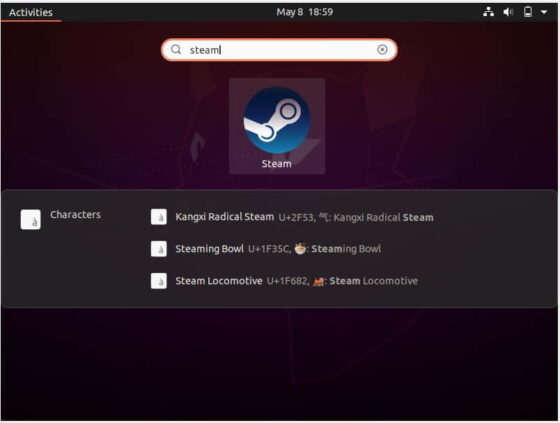
When you click on it, it will start downloading all the latest updates. Once finished, it will open and you will be asked to either create an account or use existing account to play games on Steam.
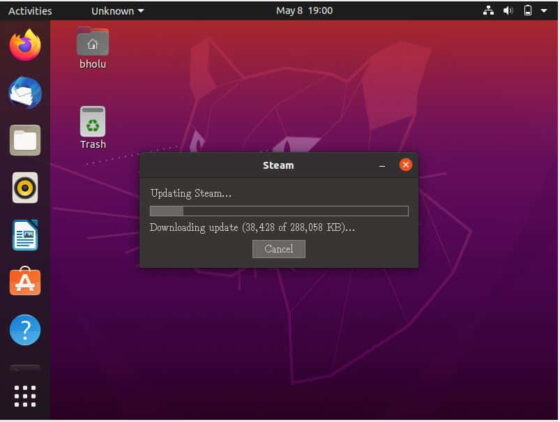
Step 5: Uninstall Steam
Removing Steam from Ubuntu Server is as easy as installing. You just need to run apt-get remove steam command to remove steam and all its packages.
root@localhost:~# apt-get remove steam Reading package lists... Done Building dependency tree Reading state information... Done The following packages were automatically installed and are no longer required: libatomic1:i386 libbsd0:i386 libdrm-amdgpu1:i386 libdrm-intel1:i386 libdrm-nouveau2:i386 libdrm-radeon1:i386 libdrm2:i386 libedit2:i386 libelf1:i386 libexpat1:i386 libffi7:i386 libgl1:i386 libgl1-mesa-dri:i386 libgl1-mesa-glx:i386 libglapi-mesa:i386 libglvnd0:i386 libglx-mesa0:i386 libglx0:i386 libllvm11:i386 libpciaccess0:i386 libsensors5:i386 libstdc++6:i386 libvulkan1:i386 libwayland-client0:i386 libx11-6:i386 libx11-xcb1:i386 libxau6:i386 libxcb-dri2-0:i386 libxcb-dri3-0:i386 libxcb-glx0:i386 libxcb-present0:i386 libxcb-randr0:i386 libxcb-sync1:i386 libxcb-xfixes0:i386 libxcb1:i386 libxdamage1:i386 libxdmcp6:i386 libxext6:i386 libxfixes3:i386 libxinerama1:i386 libxshmfence1:i386 libxss1:i386 libxxf86vm1:i386 mesa-vulkan-drivers:i386 steam-devices Use 'apt autoremove' to remove them. The following packages will be REMOVED: steam:i386 steam-installer 0 upgraded, 0 newly installed, 2 to remove and 168 not upgraded. After this operation, 4,572 kB disk space will be freed. Do you want to continue? [Y/n] y (Reading database ... 70%
