Table of Contents
In this article, we will go through the steps to install wget command on Ubuntu 20.04. wget is a Linux based free and open source utility used for retrieving contents from Web Server using http, https, ftp and ftps protocol.
Features of wget command
According to GNU Official Page, it provides below features:-
- Can resume aborted downloads, using REST and RANGE.
- Can use filename wild cards and recursively mirror directories.
- NLS-based message files for many different languages.
- Optionally converts absolute links in downloaded documents to relative, so that downloaded documents may link to each other locally.
- Runs on most UNIX-like operating systems as well as Microsoft Windows.
- Supports HTTP proxies.
- Supports HTTP cookies.
- Supports persistent HTTP connections.
- Unattended / background operation.
- Uses local file timestamps to determine whether documents need to be re-downloaded when mirroring.
- GNU Wget is distributed under the GNU General Public License.
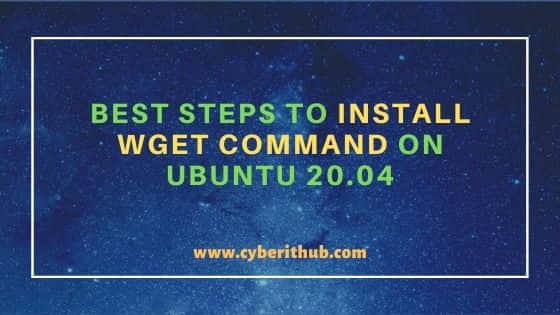
Best Steps to Install wget command on Ubuntu 20.04
Also Read: 5 Simple and Easy Steps to Install Steam on Ubuntu 20.04
Step 1: Prerequisites
a) You should have a running Ubuntu 20.04 Server.
b) You should have root or sudo access to run privileged commands.
c) You should have apt-get or apt utility installed to download the Package.
Step 2: Update Your Server
Since Ubuntu does lot of bug fixes and gets daily contribution and improvement from many developers so it is always a good idea to keep your Server updated using apt-get update command.
root@localhost:~# apt-get update Hit:1 http://in.archive.ubuntu.com/ubuntu focal InRelease Hit:2 http://in.archive.ubuntu.com/ubuntu focal-updates InRelease Hit:3 http://in.archive.ubuntu.com/ubuntu focal-backports InRelease Hit:4 https://linux.teamviewer.com/deb stable InRelease Hit:5 http://security.ubuntu.com/ubuntu focal-security InRelease Reading package lists... Done
Step 3: Install wget command
In the next step, you can install wget utility from Ubuntu Repository using apt-get install wget command as shown below.
root@localhost:~# apt-get install wget Reading package lists... Done Building dependency tree Reading state information... Done The following packages were automatically installed and are no longer required: hplip-data libatomic1:i386 libbsd0:i386 libdrm-amdgpu1:i386 libdrm-intel1:i386 libdrm-nouveau2:i386 libdrm-radeon1:i386 libdrm2:i386 libedit2:i386 libelf1:i386 libexpat1:i386 libffi7:i386 libgl1:i386 libgl1-mesa-dri:i386 libgl1-mesa-glx:i386 libglapi-mesa:i386 libglvnd0:i386 libglx-mesa0:i386 libglx0:i386 libhpmud0 libimagequant0 libllvm11:i386 libpciaccess0:i386 libsane-hpaio libsensors5:i386 libstdc++6:i386 libvulkan1:i386 libwayland-client0:i386 libx11-6:i386 libx11-xcb1:i386 libxau6:i386 libxcb-dri2-0:i386 libxcb-dri3-0:i386 libxcb-glx0:i386 libxcb-present0:i386 libxcb-randr0:i386 libxcb-sync1:i386 libxcb-xfixes0:i386 libxcb1:i386 libxdamage1:i386 libxdmcp6:i386 libxext6:i386 libxfixes3:i386 libxinerama1:i386 libxshmfence1:i386 libxss1:i386 libxxf86vm1:i386 mesa-vulkan-drivers:i386 printer-driver-hpcups printer-driver-postscript-hp python3-olefile python3-pil python3-renderpm python3-reportlab python3-reportlab-accel steam-devices Use 'apt autoremove' to remove them. The following NEW packages will be installed: wget 0 upgraded, 1 newly installed, 0 to remove and 168 not upgraded. Need to get 349 kB of archives.
Step 4: Download Package using wget command
Now that we have the wget utility installed in our Server, it is time to test the utility by downloading a sample package. Here we are downloading Slack Desktop package from Slack download page using below wget command.
root@localhost:~# wget https://downloads.slack-edge.com/linux_releases/slack-desktop-4.15.0-amd64.deb --2021-05-08 22:40:33-- https://downloads.slack-edge.com/linux_releases/slack-desktop-4.15.0-amd64.deb Resolving downloads.slack-edge.com (downloads.slack-edge.com)... 54.230.65.106, 54.230.65.19, 54.230.65.72, ... Connecting to downloads.slack-edge.com (downloads.slack-edge.com)|54.230.65.106|:443... connected. HTTP request sent, awaiting response... 200 OK Length: 60003048 (57M) [application/octet-stream] Saving to: ‘slack-desktop-4.15.0-amd64.deb’ slack-desktop-4.15.0-amd64.deb 100%[============================================================================>] 57.22M 7.58MB/s in 9.4s 2021-05-08 22:40:43 (6.12 MB/s) - ‘slack-desktop-4.15.0-amd64.deb’ saved [60003048/60003048] root@localhost:~# ls -lrt slack-desktop-4.15.0-amd64.deb -rw-r--r-- 1 root root 60003048 Apr 24 04:07 slack-desktop-4.15.0-amd64.deb
