Table of Contents
In this article, we will go through step by step guide to install slack desktop on Ubuntu 20.04. Slack is one of the most popular messaging platform currently in use on Linux based Systems. It is very efficient and helps team communicate faster in comparison to other messaging platform. Slack can be easily integrated with other Apps and also provides a robust security features.
What is Slack
According to Slack Official Page, It is a channel-based messaging platform. With Slack, people can work together more effectively, connect all their software tools and services and find the information that they need to do their best work – all within a secure, enterprise-grade environment.
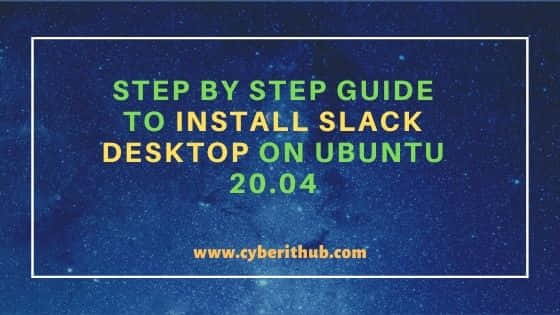
Step by Step Guide to Install Slack Desktop on Ubuntu 20.04
Also Read: Best Steps to Install wget command on Ubuntu 20.04
Step 1: Prerequisites
a) You should have a running Ubuntu 20.04 Server.
b) You should have root or sudo access to run privileged commands.
c) You should have apt-get or apt utility installed on your Server.
d) You should have wget utility installed on your Server.
Step 2: Update Your Server
Before installing a new package, it is always recommended to fetch the update and resynchronizes the package index files from Ubuntu Source Repository. This will help installing any recent bug fixes or any improvements available from Repo. You can simply use apt-get update command to install the latest updates.
root@localhost:~# apt-get update Hit:1 http://in.archive.ubuntu.com/ubuntu focal InRelease Hit:2 http://in.archive.ubuntu.com/ubuntu focal-updates InRelease Hit:3 https://linux.teamviewer.com/deb stable InRelease Hit:4 http://in.archive.ubuntu.com/ubuntu focal-backports InRelease Get:5 http://security.ubuntu.com/ubuntu focal-security InRelease [109 kB] Get:6 http://security.ubuntu.com/ubuntu focal-security/main amd64 DEP-11 Metadata [24.4 kB] Get:7 http://security.ubuntu.com/ubuntu focal-security/universe amd64 DEP-11 Metadata [58.2 kB] Fetched 192 kB in 3s (58.2 kB/s) Reading package lists... Done
Step 3: Download Slack Using wget
You can go to Slack Download Page and download the latest version using wget command. At the time of writing, 4.15.0 is the latest package so we will go ahead and download this package.
root@localhost:~# wget https://downloads.slack-edge.com/linux_releases/slack-desktop-4.15.0-amd64.deb --2021-05-08 22:40:33-- https://downloads.slack-edge.com/linux_releases/slack-desktop-4.15.0-amd64.deb Resolving downloads.slack-edge.com (downloads.slack-edge.com)... 54.230.65.106, 54.230.65.19, 54.230.65.72, ... Connecting to downloads.slack-edge.com (downloads.slack-edge.com)|54.230.65.106|:443... connected. HTTP request sent, awaiting response... 200 OK Length: 60003048 (57M) [application/octet-stream] Saving to: ‘slack-desktop-4.15.0-amd64.deb’ slack-desktop-4.15.0-amd64.deb 100%[============================================================================>] 57.22M 7.58MB/s in 9.4s 2021-05-08 22:40:43 (6.12 MB/s) - ‘slack-desktop-4.15.0-amd64.deb’ saved [60003048/60003048]
NOTE:
root user to run all the below commands. You can either use root user or any other user with sudo access to run all the given commands. In an organization you might not have root access so in that case you need to run commands with sudo access.Step 4: Provide Execute Permission
Before installing the package, you need to provide execute permission to the package using chmod command as shown below.
root@localhost:~# chmod +x slack-desktop-4.15.0-amd64.deb
Step 5: Install Slack
Finally you can install the package by using apt-get install ./slack-desktop-4.15.0-amd64.deb command. Since here we are installing package from the current directory so we have given the package name directly after ./ . In case you have kept your package in a different directory, you can specify the complete path of that directory after ./. If everything goes well then this will install slack desktop application successfully.
root@localhost:~# apt-get install ./slack-desktop-4.15.0-amd64.deb Reading package lists... Done Building dependency tree Reading state information... Done Note, selecting 'slack-desktop' instead of './slack-desktop-4.15.0-amd64.deb' The following packages were automatically installed and are no longer required: hplip-data libatomic1:i386 libbsd0:i386 libdrm-amdgpu1:i386 libdrm-intel1:i386 libdrm-nouveau2:i386 libdrm-radeon1:i386 libdrm2:i386 libedit2:i386 libelf1:i386 libexpat1:i386 libffi7:i386 libgl1:i386 libgl1-mesa-dri:i386 libgl1-mesa-glx:i386 libglapi-mesa:i386 libglvnd0:i386 libglx-mesa0:i386 libglx0:i386 libhpmud0 libimagequant0 libllvm11:i386 libpciaccess0:i386 libsane-hpaio libsensors5:i386 libstdc++6:i386 libvulkan1:i386 libwayland-client0:i386 libx11-6:i386 libx11-xcb1:i386 libxau6:i386 libxcb-dri2-0:i386 libxcb-dri3-0:i386 libxcb-glx0:i386 libxcb-present0:i386 libxcb-randr0:i386 libxcb-sync1:i386 libxcb-xfixes0:i386 libxcb1:i386 libxdamage1:i386 libxdmcp6:i386 libxext6:i386 libxfixes3:i386 libxinerama1:i386 libxshmfence1:i386 libxss1:i386 libxxf86vm1:i386 mesa-vulkan-drivers:i386 printer-driver-hpcups printer-driver-postscript-hp python3-olefile python3-pil python3-renderpm python3-reportlab python3-reportlab-accel steam-devices Use 'apt autoremove' to remove them. Suggested packages: gir1.2-gnomekeyring-1.0 libgnome-keyring0 The following NEW packages will be installed: slack-desktop 0 upgraded, 1 newly installed, 0 to remove and 168 not upgraded.
Step 6: Upgrade Slack
After successful installation, you need to upgrade the Slack desktop package by using apt-get upgrade slack-desktop command as shown below.
root@localhost:~# apt-get upgrade slack-desktop Reading package lists... Done Building dependency tree Reading state information... Done slack-desktop is already the newest version (4.15.0). Calculating upgrade... Done The following packages were automatically installed and are no longer required: hplip-data libatomic1:i386 libbsd0:i386 libdrm-amdgpu1:i386 libdrm-intel1:i386 libdrm-nouveau2:i386 libdrm-radeon1:i386 libdrm2:i386 libedit2:i386 libelf1:i386 libexpat1:i386 libffi7:i386 libgl1:i386 libgl1-mesa-dri:i386 libgl1-mesa-glx:i386 libglapi-mesa:i386 libglvnd0:i386 libglx-mesa0:i386 libglx0:i386 libhpmud0 libimagequant0 libllvm11:i386 libpciaccess0:i386 libsane-hpaio libsensors5:i386 libstdc++6:i386 libvulkan1:i386 libwayland-client0:i386 libx11-6:i386 libx11-xcb1:i386 libxau6:i386 libxcb-dri2-0:i386 libxcb-dri3-0:i386 libxcb-glx0:i386 libxcb-present0:i386 libxcb-randr0:i386 libxcb-sync1:i386 libxcb-xfixes0:i386 libxcb1:i386 libxdamage1:i386 libxdmcp6:i386 libxext6:i386 libxfixes3:i386 libxinerama1:i386 libxshmfence1:i386 libxss1:i386 libxxf86vm1:i386 mesa-vulkan-drivers:i386 printer-driver-hpcups printer-driver-postscript-hp python3-olefile python3-pil python3-renderpm python3-reportlab python3-reportlab-accel steam-devices Use 'apt autoremove' to remove them. The following packages have been kept back: linux-generic-hwe-20.04 linux-headers-generic-hwe-20.04 linux-image-generic-hwe-20.04
