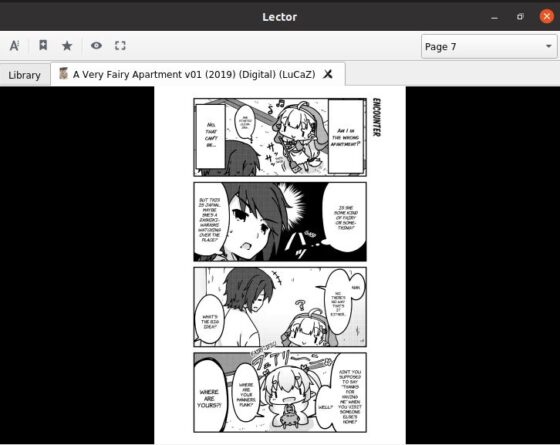Table of Contents
In this article, I will take you through the steps to install Lector ebook Reader on Ubuntu 20.04 LTS. Lector is an open source Qt based e-book and manga reader freely available for Linux based systems. It was created by a Spanish Programmer BasioMeusPuga and the entire source files are available on GitHub. Lector provides support for comic book files like CBZ and CBR formats. It is very much suitable for manga reading on Linux based systems.
Features
- It allows us to edit the ebook metadata.
- It has inbuilt dictionary that helps in spelling correction.
- It allows us to bookmark the pages.
- It allows us to customize options like font size, font style, page color, letter spacing etc.
- It allows us to manage book cover, profile, page settings etc.
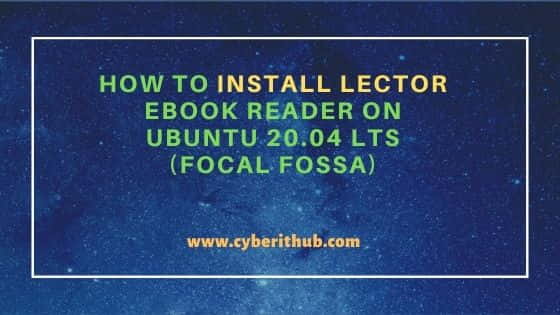
How to Install Lector ebook Reader on Ubuntu 20.04 LTS
Also Read: How to Install MComix Image Viewer on Ubuntu 20.04 LTS (Focal Fossa)
Step 1: Prerequisites
a) You should have a running Ubuntu 20.04 LTS System.
b) You should have sudo or root access to run privileged commands.
c) You should have apt-get and git utility available in your System.
Step 2: Update Your Server
Before installing Lector on your system, it is always recommended to first check for any latest available updates from Ubuntu repo using apt-get update command as shown below. If any packages requires to be upgraded then do that as well by running apt-get upgrade command.
root@cyberithub:~# apt-get update
Hit:1 http://in.archive.ubuntu.com/ubuntu focal InRelease
Get:3 http://in.archive.ubuntu.com/ubuntu focal-updates InRelease [114 kB]
Get:4 http://security.ubuntu.com/ubuntu focal-security InRelease [114 kB]
Hit:5 http://ppa.launchpad.net/graphics-drivers/ppa/ubuntu focal InRelease
Get:6 http://in.archive.ubuntu.com/ubuntu focal-backports InRelease [108 kB]
Hit:7 https://dl.google.com/linux/chrome/deb stable InRelease
Hit:8 http://download.opensuse.org/repositories/home:/selmf/xUbuntu_20.04 InRelease
Hit:9 http://apt.postgresql.org/pub/repos/apt focal-pgdg InRelease
Hit:10 http://ppa.launchpad.net/nilarimogard/webupd8/ubuntu focal InRelease
Hit:11 https://repo.protonvpn.com/debian stable InRelease
............................................
Step 3: Clone Repo
You can go to GitHub official page and clone the latest repo using below git clone command. This will create a local directory called Lector in your System and download all the repo files inside it.
root@cyberithub:~# git clone https://github.com/BasioMeusPuga/Lector.git
Cloning into 'Lector'...
remote: Enumerating objects: 2826, done.
remote: Counting objects: 100% (40/40), done.
remote: Compressing objects: 100% (38/38), done.
remote: Total 2826 (delta 15), reused 5 (delta 2), pack-reused 2786
Receiving objects: 100% (2826/2826), 2.04 MiB | 6.22 MiB/s, done.
Resolving deltas: 100% (2113/2113), done.
Step 4: Build Python Script
Once cloned, you can go inside Lector directory using cd Lector/ command and then build the setup.py script using python3 setup.py build command as shown below.
root@cyberithub:~# cd Lector/ root@cyberithub:~/Lector# python3 setup.py build /usr/lib/python3/dist-packages/setuptools/dist.py:481: UserWarning: The version specified ('0.5.GittyGittyBangBang') is an invalid version, this may not work as expected with newer versions of setuptools, pip, and PyPI. Please see PEP 440 for more details. warnings.warn( running build running build_py creating build creating build/lib creating build/lib/lector copying lector/settings.py -> build/lib/lector copying lector/delegates.py -> build/lib/lector copying lector/guifunctions.py -> build/lib/lector copying lector/logger.py -> build/lib/lector copying lector/annotations.py -> build/lib/lector copying lector/metadatadialog.py -> build/lib/lector copying lector/contentwidgets.py -> build/lib/lector copying lector/__main__.py -> build/lib/lector .............................
Step 5: Install Python Script
Once the build is successful, you can install it by using python3 setup.py install command as shown below.
root@cyberithub:~/Lector# python3 setup.py install
/usr/lib/python3/dist-packages/setuptools/dist.py:481: UserWarning: The version specified ('0.5.GittyGittyBangBang') is an invalid version, this may not work as expected with newer versions of setuptools, pip, and PyPI. Please see PEP 440 for more details.
warnings.warn(
running install
running build
running build_py
running egg_info
writing lector.egg-info/PKG-INFO
writing dependency_links to lector.egg-info/dependency_links.txt
writing entry points to lector.egg-info/entry_points.txt
writing requirements to lector.egg-info/requires.txt
writing top-level names to lector.egg-info/top_level.txt
reading manifest file 'lector.egg-info/SOURCES.txt'
writing manifest file 'lector.egg-info/SOURCES.txt'
running install_lib
creating /usr/local/lib/python3.8/dist-packages/lector
..................................
Step 6: Open Lector
You can go to Activities and search lector in the search box as shown below. Once it pops up, click on it to open.
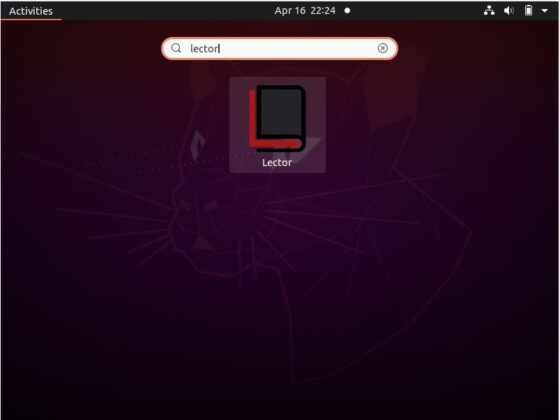
Once opened, it should look like below. You can now click on (+) to open the ebook or manga for reading.
NOTE:
lector/__main__.py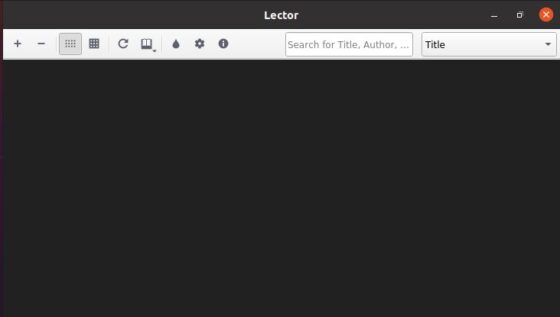
Once a manga is opened, it should look like below. You can now select and visit the manga pages by selecting the page number as shown below.