Table of Contents
In this article, I will take you through the steps to install KDE Desktop(GUI) on CentOS 7. KDE is a powerful, multi-platform desktop software that supports more than 200 applications. It is widely used on Linux Desktop along with other digital platforms. KDE provides easy navigation and rich user experience with activities including playing music, surfing web, get in touch with family and friends, managing your files and data and other important work. More on official website. It is backed by strong community who develops and maintains all the applications within the desktop software.
Plasma Desktop is the latest version of KDE software with many more applications and features included. It can be easily installed from the default repository. Here we will see the steps to install KDE Desktop(GUI) on CentOS 7 based systems.

How to Install KDE Desktop(GUI) on CentOS 7
Also Read: How to Install OpenGL Library on Ubuntu 20.04 LTS (Focal Fossa)
Step 1: Prerequisites
a) You should have a running CentOS 7 Server.
b) You should have sudo or root access to run privileged commands.
c) You should have yum utility available in your Server.
Step 2: Update Your Server
Before installing KDE Desktop(GUI) packages, it is very much recommended to first install all the available updates by using yum update command and then upgrade the packages to the latest version by using yum upgrade command as shown below.
[root@centos7 ~]# yum update && yum upgrade
Loaded plugins: fastestmirror
Loading mirror speeds from cached hostfile
* base: centos.excellmedia.net
* commercial-addons: repo.issabel.org
* epel: epel.excellmedia.net
* extras: centos.excellmedia.net
* issabel-base: repo.issabel.org
* issabel-extras: repo.issabel.org
* issabel-updates: repo.issabel.org
* updates: centos.excellmedia.net
Resolving Dependencies
--> Running transaction check
---> Package bind-export-libs.x86_64 32:9.11.4-26.P2.el7_9.10 will be updated
---> Package bind-export-libs.x86_64 32:9.11.4-26.P2.el7_9.13 will be an update
---> Package bind-libs-lite.x86_64 32:9.11.4-26.P2.el7_9.10 will be updated
---> Package bind-libs-lite.x86_64 32:9.11.4-26.P2.el7_9.13 will be an update
---> Package bind-license.noarch 32:9.11.4-26.P2.el7_9.10 will be updated
---> Package bind-license.noarch 32:9.11.4-26.P2.el7_9.13 will be an update
---> Package git.x86_64 0:1.8.3.1-23.el7_8 will be updated
.............................................................
Step 3: Check Package Groups
You can check all the package groups currently available for installation using yum grouplist command as shown below. In the list of package groups, you should see a package group called KDE Plasma Workspaces on the output as shown below.
[root@centos7 ~]# yum grouplist Loaded plugins: fastestmirror There is no installed groups file. Maybe run: yum groups mark convert (see man yum) Loading mirror speeds from cached hostfile * base: centos.excellmedia.net * commercial-addons: repo.issabel.org * epel: epel.excellmedia.net * extras: centos.excellmedia.net * issabel-base: repo.issabel.org * issabel-extras: repo.issabel.org * issabel-updates: repo.issabel.org * updates: centos.excellmedia.net Available Environment Groups: Minimal Install Compute Node Infrastructure Server File and Print Server Cinnamon Desktop MATE Desktop Basic Web Server Virtualization Host Server with GUI GNOME Desktop KDE Plasma Workspaces Development and Creative Workstation ..........................................
Step 4: Install KDE Desktop(GUI)
To install KDE Desktop(GUI), you need to install KDE Plasma Workspaces package group by using yum groupinstall "KDE Plasma Workspaces" command as shown below.
[root@centos7 ~]# yum groupinstall "KDE Plasma Workspaces"
Loaded plugins: fastestmirror
There is no installed groups file.
Maybe run: yum groups mark convert (see man yum)
Loading mirror speeds from cached hostfile
* base: centos.excellmedia.net
* commercial-addons: repo.issabel.org
* epel: epel.excellmedia.net
* extras: centos.excellmedia.net
* issabel-base: repo.issabel.org
* issabel-extras: repo.issabel.org
* issabel-updates: repo.issabel.org
* updates: centos.excellmedia.net
Warning: Group core does not have any packages to install.
Resolving Dependencies
--> Running transaction check
---> Package ModemManager.x86_64 0:1.6.10-4.el7 will be installed
--> Processing Dependency: libqmi-utils for package: ModemManager-1.6.10-4.el7.x86_64
--> Processing Dependency: libmbim-utils for package: ModemManager-1.6.10-4.el7.x86_64
--> Processing Dependency: libqmi-glib.so.5()(64bit) for package: ModemManager-1.6.10-4.el7.x86_64
--> Processing Dependency: libmbim-glib.so.4()(64bit) for package: ModemManager-1.6.10-4.el7.x86_64
---> Package NetworkManager-adsl.x86_64 1:1.18.8-2.el7_9 will be installed
---> Package NetworkManager-bluetooth.x86_64 1:1.18.8-2.el7_9 will be installed
--> Processing Dependency: libbluetooth.so.3()(64bit) for package: 1:NetworkManager-bluetooth-1.18.8-2.el7_9.x86_64
---> Package NetworkManager-ppp.x86_64 1:1.18.8-2.el7_9 will be installed
---> Package NetworkManager-wifi.x86_64 1:1.18.8-2.el7_9 will be installed
---> Package NetworkManager-wwan.x86_64 1:1.18.8-2.el7_9 will be installed
.........................................................
Step 5: Enable GUI
After successful installation, you need to enable the GUI mode to start by default using sudo systemctl set-default graphical.target command as shown below.
[root@centos7 ~]# sudo systemctl set-default graphical.target
Removed symlink /etc/systemd/system/default.target.
Created symlink from /etc/systemd/system/default.target to /usr/lib/systemd/system/graphical.target.
Step 6: Reboot Server
To enable KDE Desktop, you need to restart your system by using reboot command as shown below.
[root@centos7 ~]# reboot
Step 7: Setup KDE Desktop(GUI)
After successful reboot, you should see below login screen where you need to provide user password to authenticate and login.
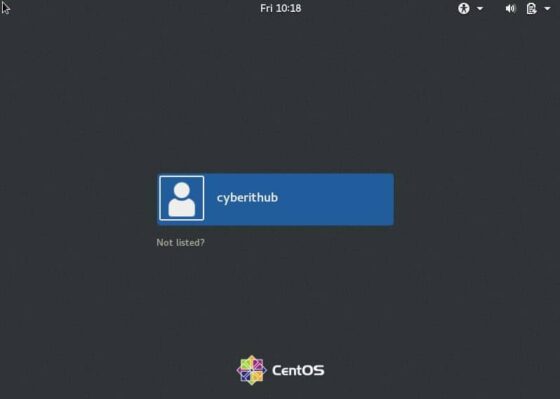
Once logged in to the system, you should see the Desktop screen just like below.
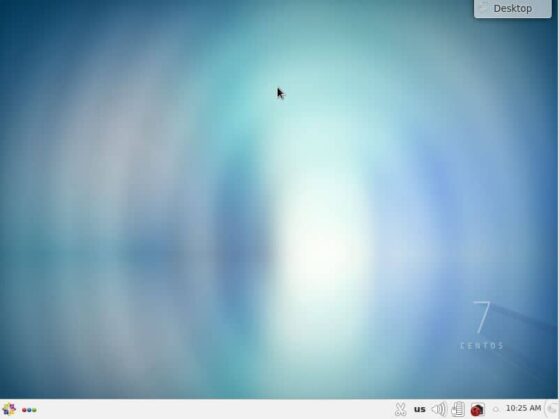
To check the currently installed KDE version, you can click on the icon showing on the bottom left of the screen. Then go to System Settings as shown below.
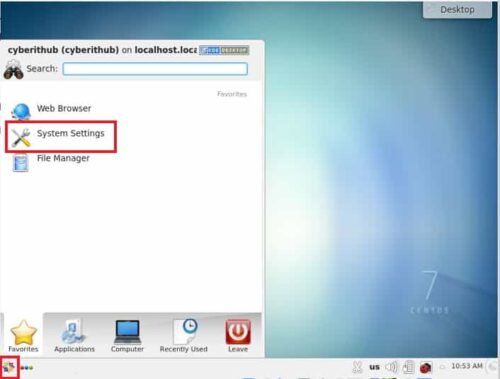
Here you need to go to Help and open About KDE.
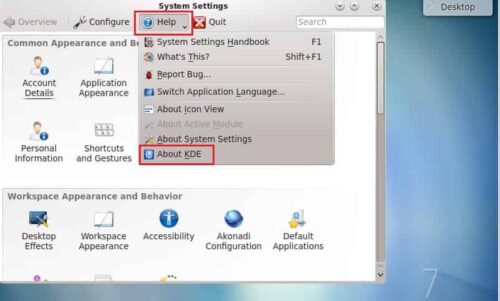
You should see KDE version like below. In our case, the current installed version in 4.14.8.
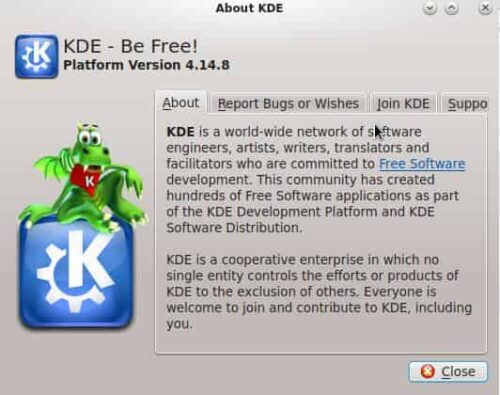
Step 8: Uninstall KDE Desktop(GUI)
Once you are done with KDE Desktop(GUI), you can choose to uninstall the GUI packages by using yum groupremove "KDE Plasma Workspaces" command as shown below.
[root@centos7 ~]# yum groupremove "KDE Plasma Workspaces"
Loaded plugins: fastestmirror, langpacks
Loading mirror speeds from cached hostfile
* base: mirrors.nxtgen.com
* extras: mirrors.nxtgen.com
* updates: mirrors.nxtgen.com
No group named KDE Plasma Workspaces exists
Resolving Dependencies
--> Running transaction check
---> Package ModemManager.x86_64 0:1.6.10-4.el7 will be erased
---> Package NetworkManager-adsl.x86_64 1:1.18.8-2.el7_9 will be erased
---> Package NetworkManager-bluetooth.x86_64 1:1.18.8-2.el7_9 will be erased
---> Package NetworkManager-ppp.x86_64 1:1.18.8-2.el7_9 will be erased
---> Package NetworkManager-wifi.x86_64 1:1.18.8-2.el7_9 will be erased
--> Processing Dependency: NetworkManager-wifi for package: 1:control-center-3.28.1-8.el7_9.1.x86_64
--> Processing Dependency: NetworkManager-wifi for package: anaconda-gui-21.48.22.159-1.el7.centos.x86_64
---> Package NetworkManager-wwan.x86_64 1:1.18.8-2.el7_9 will be erased
---> Package PackageKit-gstreamer-plugin.x86_64 0:1.1.10-2.el7.centos will be erased
---> Package abrt-addon-ccpp.x86_64 0:2.1.11-60.el7.centos will be erased
---> Package abrt-addon-python.x86_64 0:2.1.11-60.el7.centos will be erased
---> Package abrt-cli.x86_64 0:2.1.11-60.el7.centos will be erased
---> Package abrt-console-notification.x86_64 0:2.1.11-60.el7.centos will be erased
---> Package abrt-desktop.x86_64 0:2.1.11-60.el7.centos will be erased
---> Package adcli.x86_64 0:0.8.1-16.el7_9.1 will be erased
---> Package akonadi.x86_64 0:1.9.2-4.el7 will be erased
......................................................
