Table of Contents
In this article, I will take you through the steps to install AnyDesk on Ubuntu 20.04 LTS(Focal Fossa). AnyDesk is a very famous remote desktop application used by millions of users across the globe. It is used to control Desktop and Server based machines. It comes with number of features that makes it most suitable for the Job. As compared to other remote applications, it is much faster and powerful.
One can easily share files and documents in parallel to a normal remote screen. But most of all it provides the reliability and secure transmission of data between the devices which are key to any users. You can check all its features on official website. It can be easily installed on all the famous OS platforms. Here we will see the steps to install AnyDesk on Ubuntu 20.04 LTS based Systems.

How to Install AnyDesk on Ubuntu 20.04 LTS(Focal Fossa)
Also Read: How to Install Brave Browser on Ubuntu 20.04 LTS (Focal Fossa)
Step 1: Prerequisites
a) You should have a running Ubuntu 20.04 LTS System.
b) You should have sudo or root access to run privileged commands.
c) You should have apt or apt-get package manager available in your System.
d) You should also have wget or curl utility available in your System.
Step 2: Update Your Server
It is always a good practice to keep your installed packages updated and the latest version by using sudo apt update && sudo apt upgrade command as shown below.
cyberithub@ubuntu:~$ sudo apt update && sudo apt upgrade
[sudo] password for cyberithub:
Hit:1 https://download.docker.com/linux/ubuntu focal InRelease
Get:2 https://brave-browser-apt-release.s3.brave.com stable InRelease [4,316 B]
Get:3 https://dl.winehq.org/wine-builds/ubuntu focal InRelease [8,041 B]
Get:4 https://dl.google.com/linux/chrome/deb stable InRelease [1,811 B]
Get:5 http://security.ubuntu.com/ubuntu focal-security InRelease [114 kB]
Hit:6 http://in.archive.ubuntu.com/ubuntu focal InRelease
Ign:7 https://storage.googleapis.com/download.dartlang.org/linux/debian stable InRelease
Hit:8 https://repo.nordvpn.com//deb/nordvpn/debian stable InRelease
Hit:9 http://ppa.launchpad.net/ubuntu-toolchain-r/test/ubuntu focal InRelease
Get:10 http://in.archive.ubuntu.com/ubuntu focal-updates InRelease [114 kB]
Hit:11 https://storage.googleapis.com/download.dartlang.org/linux/debian stable Release
Get:12 https://dl.winehq.org/wine-builds/ubuntu focal/main amd64 Packages [363 kB]
Hit:13 http://ppa.launchpad.net/wireshark-dev/stable/ubuntu focal InRelease
Get:14 https://dl.winehq.org/wine-builds/ubuntu focal/main i386 Packages [364 kB]
Get:15 https://brave-browser-apt-release.s3.brave.com stable/main amd64 Packages [4,988 B]
Hit:16 https://apt.boltops.com stable InRelease
............................................................
Step 3: Install AnyDesk
There are various ways to install AnyDesk remote software on Ubuntu 20.04 LTS system but here we will discuss about two of the best ways.
a) Using DEB Repo
First you need to download and add the repository key to trusted software providers list using below wget command.
cyberithub@ubuntu:~$ wget -qO - https://keys.anydesk.com/repos/DEB-GPG-KEY | sudo apt-key add - OK
Then add the repository to the apt source list using below echo command.
cyberithub@ubuntu:~$ echo "deb http://deb.anydesk.com/ all main" | sudo tee /etc/apt/sources.list.d/anydesk-stable.list deb http://deb.anydesk.com/ all main
Next you need to update the package cache using sudo apt update command as shown below.
cyberithub@ubuntu:~$ sudo apt update Hit:1 https://brave-browser-apt-release.s3.brave.com stable InRelease Hit:2 https://download.docker.com/linux/ubuntu focal InRelease Hit:3 https://dl.winehq.org/wine-builds/ubuntu focal InRelease Hit:4 https://dl.google.com/linux/chrome/deb stable InRelease Hit:5 http://ppa.launchpad.net/ubuntu-toolchain-r/test/ubuntu focal InRelease Get:6 http://deb.anydesk.com all InRelease [5,588 B] Hit:7 http://security.ubuntu.com/ubuntu focal-security InRelease Hit:8 http://in.archive.ubuntu.com/ubuntu focal InRelease Hit:9 https://repo.nordvpn.com//deb/nordvpn/debian stable InRelease Ign:10 https://storage.googleapis.com/download.dartlang.org/linux/debian stable InRelease Hit:11 http://in.archive.ubuntu.com/ubuntu focal-updates InRelease Hit:12 http://ppa.launchpad.net/wireshark-dev/stable/ubuntu focal InRelease Hit:13 https://storage.googleapis.com/download.dartlang.org/linux/debian stable Release Hit:14 http://in.archive.ubuntu.com/ubuntu focal-backports InRelease Hit:15 https://apt.boltops.com stable InRelease Get:16 http://deb.anydesk.com all/main i386 Packages [640 B] Get:17 http://deb.anydesk.com all/main amd64 Packages [641 B] Fetched 6,869 B in 3s (2,379 B/s) Reading package lists... Done Building dependency tree Reading state information... Done
Finally install the package from the added repo using sudo apt install anydesk command as shown below.
cyberithub@ubuntu:~$ sudo apt install anydesk Reading package lists... Done Building dependency tree Reading state information... Done The following package was automatically installed and is no longer required: brave-keyring Use 'sudo apt autoremove' to remove it. The following additional packages will be installed: libgtkglext1 libpangox-1.0-0 The following NEW packages will be installed: anydesk libgtkglext1 libpangox-1.0-0 0 upgraded, 3 newly installed, 0 to remove and 17 not upgraded. Need to get 6,733 kB of archives. After this operation, 16.9 MB of additional disk space will be used. Do you want to continue? [Y/n] Y Get:1 http://deb.anydesk.com all/main amd64 anydesk amd64 6.2.1 [6,617 kB] Get:2 http://in.archive.ubuntu.com/ubuntu focal/universe amd64 libpangox-1.0-0 amd64 0.0.2-5ubuntu1 [41.9 kB] Get:3 http://in.archive.ubuntu.com/ubuntu focal/universe amd64 libgtkglext1 amd64 1.2.0-9 [74.0 kB] Fetched 6,733 kB in 3s (1,952 kB/s) Selecting previously unselected package libpangox-1.0-0:amd64. (Reading database ... 271868 files and directories currently installed.) Preparing to unpack .../libpangox-1.0-0_0.0.2-5ubuntu1_amd64.deb ... Unpacking libpangox-1.0-0:amd64 (0.0.2-5ubuntu1) ... Selecting previously unselected package libgtkglext1:amd64. .......................................................
b) Using Debian Package
You can visit AnyDesk official website and download Ubuntu(64-bit) package from below highlighted link.
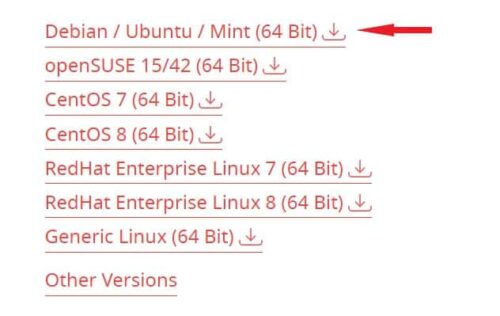
Once you click on the link, it will start getting download in your local System download folder. You can then install AnyDesk from the downloaded package using sudo dpkg -i anydesk_6.2.1-1_amd64.deb command as shown below.
cyberithub@ubuntu:~$ sudo dpkg -i anydesk_6.2.1-1_amd64.deb
Selecting previously unselected package anydesk.
(Reading database ... 271886 files and directories currently installed.)
Preparing to unpack anydesk_6.2.1-1_amd64.deb ...
Failed to stop anydesk.service: Unit anydesk.service not loaded.
Unpacking anydesk (6.2.1) ...
Setting up anydesk (6.2.1) ...
Created symlink /etc/systemd/system/multi-user.target.wants/anydesk.service → /etc/systemd/system/anydesk.service.
Processing triggers for hicolor-icon-theme (0.17-2) ...
Processing triggers for gnome-menus (3.36.0-1ubuntu1) ...
Processing triggers for desktop-file-utils (0.24-1ubuntu3) ...
Processing triggers for mime-support (3.64ubuntu1) ...
Step 4: Verify Installation
After successful installation, you can verify the installed files by using dpkg -L anydesk command as shown below.
cyberithub@ubuntu:~$ dpkg -L anydesk
/usr
/usr/share
/usr/share/pixmaps
/usr/share/pixmaps/anydesk.png
/usr/share/pixmaps/anydesk.xpm
/usr/share/anydesk
/usr/share/anydesk/files
/usr/share/anydesk/files/systemd
/usr/share/anydesk/files/systemd/anydesk.service
/usr/share/anydesk/files/init
/usr/share/anydesk/files/init/anydesk
/usr/share/icons
/usr/share/icons/hicolor
/usr/share/icons/hicolor/16x16
/usr/share/icons/hicolor/16x16/apps
/usr/share/icons/hicolor/16x16/apps/anydesk.png
/usr/share/icons/hicolor/scalable
/usr/share/icons/hicolor/scalable/apps
/usr/share/icons/hicolor/scalable/apps/anydesk.svg
/usr/share/icons/hicolor/32x32
/usr/share/icons/hicolor/32x32/apps
.............................................
Step 5: Launch AnyDesk
Go to Activities and search anydesk in the search box as shown below. Once it appears, tap on it to open.
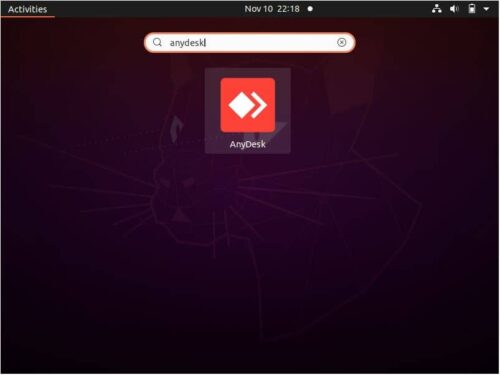
When you open it for the very first time, it should look like below.
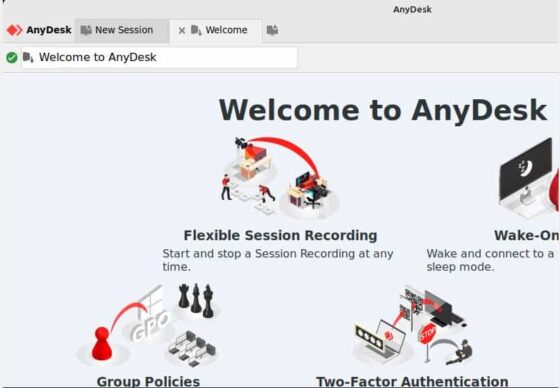
Step 6: Uninstall AnyDesk
Once you are done using AnyDesk, you can choose to uninstall it from your System by using sudo apt remove anydesk command as shown below.
NOTE:
cyberithub@ubuntu:~$ sudo apt remove anydesk Reading package lists... Done Building dependency tree Reading state information... Done The following packages were automatically installed and are no longer required: brave-keyring libgtkglext1 libpangox-1.0-0 Use 'sudo apt autoremove' to remove them. The following packages will be REMOVED: anydesk 0 upgraded, 0 newly installed, 1 to remove and 17 not upgraded. After this operation, 16.3 MB disk space will be freed. Do you want to continue? [Y/n] Y (Reading database ... 271904 files and directories currently installed.) Removing anydesk (6.2.1) ... Removed /etc/systemd/system/multi-user.target.wants/anydesk.service. Processing triggers for mime-support (3.64ubuntu1) ... Processing triggers for hicolor-icon-theme (0.17-2) ... Processing triggers for gnome-menus (3.36.0-1ubuntu1) ... Processing triggers for desktop-file-utils (0.24-1ubuntu3) ...
