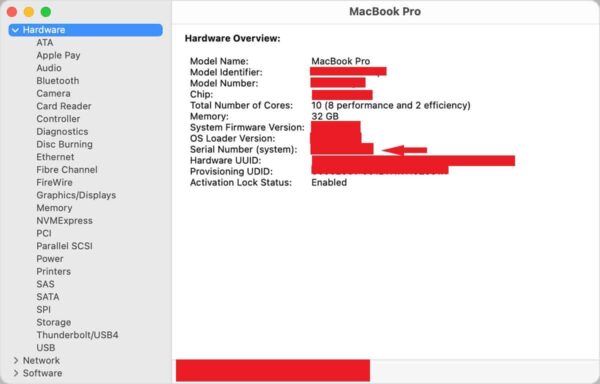In this article, we will see how to find the serial number on a MacBook System using 2 Easy Methods. Serial Number is basically a unique 12 character alphanumeric number assigned by manufacturer to all MacBook devices for identification purposes. This is true for all the MacBook manufactured after year 2012. This serial number is required for many purposes such as for tracking the device, inventory purposes, servicing purposes and so on. Hence it is absolutely important that you should be able to identify and get the Serial Number whenever needed.
Although you can find the Serial number of MacBook written on the packaged cover as well as on other different places like in your payment receipt but it so happen that sometimes when you are using MacBook, you don't have anything as such around you to check the serial number immediately. So in those cases you have limited option to check. Here we will see all those methods that can be used to check the serial number immediately or whenever it's needed.
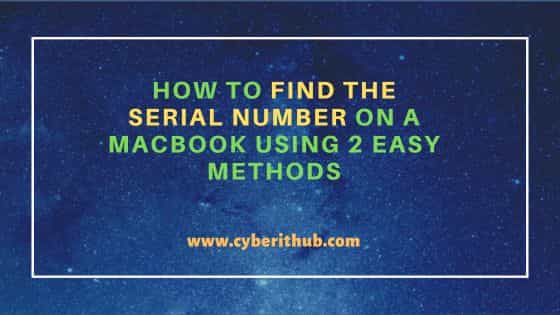
How to Find the Serial Number on a MacBook Using 2 Easy Methods
Also Read: How to Install watch command on MacOS Using 7 Easy Steps
You can choose to find the serial number on a MacBook system by using both terminal as well as by using GUI method. Both of the methods works fine. It really depends on you which you find it easy to use.
Method 1: Using Terminal
You can choose to use CLI method to check the serial number on a MacBook System. You just need to open the terminal and type system_profiler SPHardwareDataType command as shown below. On the output, you will notice Serial Number mentioned along with other hardware details.
cyberithub@macos1066 ~ % system_profiler SPHardwareDataType Hardware: Hardware Overview: Model Name: MacBook Pro Model Identifier: MacBookPro16,1 Processor Name: 8-Core Intel Core i9 Processor Speed: 2.3 GHz Number of Processors: 1 Total Number of Cores: 8 L2 Cache (per Core): 256 KB L3 Cache: 16MB Hyper-Threading Technology: Enabled Memory: 16GB System Firmware Version: 1816.38.2.0.0 (iBridge: 18.14.2043.0.0,0) OS Loader Version: 480.109.2-18 Serial Number (system): D23KOG3LFS2K Hardware UUID: 2HI3910J-9YOS-283H-M619-JK4N927M5G46 Provisioning UDID: 2HI3910J-9YOS-283H-M619-JK4N927M5G46 Activation Lock Status: Enabled
If you would like to ignore other hardware information and only interested in serial number then you can directly grep it from the output of system_profiler SPHardwareDataType using system_profiler SPHardwareDataType | grep -i serial command as shown below.
cyberithub@macos1066 ~ % system_profiler SPHardwareDataType | grep -i serial Serial Number (system): D23KOG3LFS2K
Method 2: Using GUI
A lot of users prefers to use GUI method to check the serial number instead of checking through terminal. There are few ways through you can check the Serial number from GUI. One of the most quickest way to check is to go to Apple Menu showing in the left corner of your screen and then click on About This Mac. You will see serial number on the output as pointed below. Check more on Apple Official website.
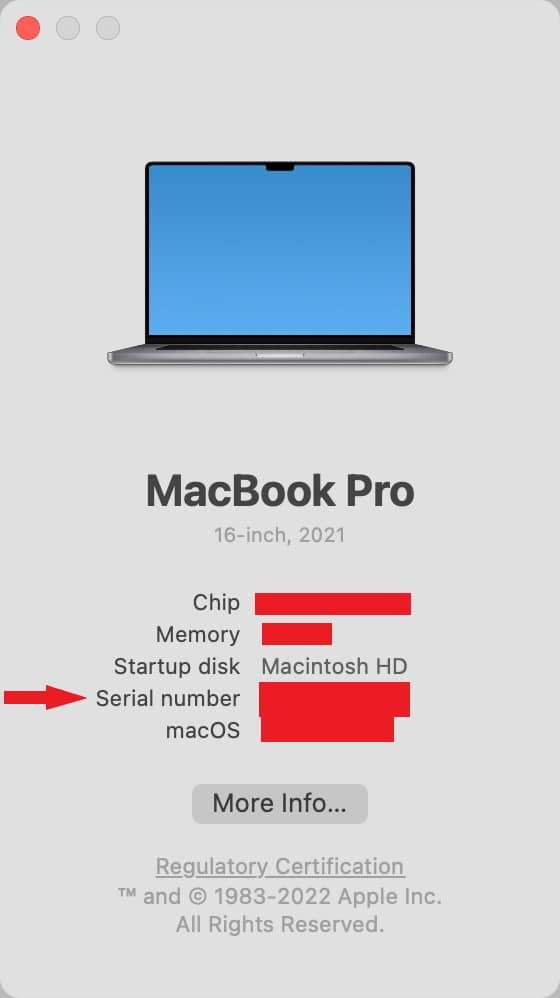
Another way to check is through System Information. You need to search system information in the search bar on the top right corner of your screen. As soon as you type system information, you will see it appearing below. Tap on it to open. By default, it will show Hardware Overview information under Hardware section as you can see below. Here you can find Serial Number as pointed below.