Table of Contents
In this article, I will take you through the steps to install watch command on MacOS Using 7 Easy Steps. watch is a very simple yet very useful command line utility that automatically display the output of any arbitrary command at certain regular interval of time. This utility is particularly useful in a scenario where you need to manually enter a command periodically to check any change in output. Hence saving us from entering same command again and again. Along with that, it also provides few more features that proves to be very useful at certain times. watch utility is available through procps-ng formulae along with other set of utilities.
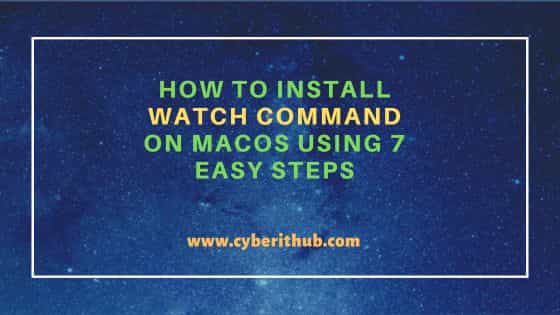
How to Install watch command on MacOS Using 7 Easy Steps
Also Read: How to Install Podman on MacOS Using 8 Easy Steps
Step 1: Prerequisites
a) You should have running MacOS System.
b) You should have a valid user account.
c) You should have homebrew or MacPorts installed in your System.
Step 2: Update Your System
Before installing watch command on MacOS, it is important to first update all the formulae using brew update command as shown below.
[cyberithub@mac1066 ~ % brew update
Step 3: Install watch command
In the next step, you can install watch command by using any of the below method depending on your requirement.
a) Using Homebrew
If you would like to install watch command using homebrew utility then you need to use brew install watch command as shown below.
[cyberithub@mac1066 ~ % brew install watch
==> Fetching watch
==> Downloading https://ghcr.io/homebrew/core/watch/manifests 4.0.3
##################################################################################################################################################################### 100.0%
==> Downloading https://ghcr.io/homebrew/core/watch/blobs/sha256:cdf2be215979e9529f232f8fbc444dfe2cfe025a8301e529248c1d8a0040ec3
==> Downloading from https://pkg-containers.githubusercontent.com/ghcr1/blobs/sha256:cdf2be215979e9529f232f8fbc444dfe2cfe025a8301e529248c1d8a0040ec3?se=2023-04-2
##################################################################################################################################################################### 100.0%
==> Pouring watch--4.0.3.monterey.bottle.tar.gz
/usr/local/Cellar/watch/4.0.3: 10 files, 143.3KB
==> Running `brew cleanup watch`...
Disable this behaviour by setting HOMEBREW_NO_INSTALL_CLEANUP.
Hide these hints with HOMEBREW_NO_ENV_HINTS (see `man brew`).
Removing: /Users/cyberithub/Library/Caches/Homebrew/glib--2.76.1... (6.3MB)
Removing: /Users/cyberithub/Library/Caches/Homebrew/qemu--7.2.1... (98MB)
Removing: /Users/cyberithub/Library/Logs/Homebrew/mpdecimal... (64B)
Removing: /Users/cyberithub/Library/Logs/Homebrew/readline... (64B)
Removing: /Users/cyberithub/Library/Logs/Homebrew/sqlite... (64B)
Removing: /Users/cyberithub/Library/Logs/Homebrew/python@3.11... (2 files, 2.5KB)
b) Using MacPorts
If you would like to install watch command using MacPorts then you need to use sudo port install watch command as shown below.
[cyberithub@mac1066 ~ % sudo port install watch
Step 4: Check Version
After successful installation, you can check the installed version by using watch --version command as shown below.
[cyberithub@mac1066 ~ % watch --version watch from procps-ng 4.0.3
Step 5: Using watch command
Now that watch command is installed in your Mac system, it is time to test it by watching the output of kubectl get pods using watch kubectl get pods command as shown below. By default, this will display the output and update any change in output every 2 seconds.
[cyberithub@mac1066 ~ % watch kubectl get pods
If you want to increase the time interval then you need to use -n option and specify the interval in seconds. For example, if you want to check any change in output every 5 seconds then you need to use watch -n 5 kubectl get pods command as shown below.
[cyberithub@mac1066 ~ % watch -n 5 kubectl get pods
Step 6: Check all the Available Options
You can check all the options available with watch command using watch --help as shown below.
[cyberithub@mac1066 ~ % watch --help
[Usage:
watch [options] command
Options:
-b, --beep beep if command has a non-zero exit
-c, --color interpret ANSI color and style sequences
-d, --differences[=<permanent>]
highlight changes between updates
-e, --errexit exit if command has a non-zero exit
-g, --chgexit exit when output from command changes
-q, --equexit <cycles>
exit when output from command does not change
-n, --interval <secs> seconds to wait between updates
-p, --precise attempt run command in precise intervals
-r, --no-rerun do not rerun program on window resize
-t, --no-title turn off header
-w, --no-wrap turn off line wrapping
-x, --exec pass command to exec instead of "sh -c"
-h, --help display this help and exit
-v, --version output version information and exit
For more details see watch(1).
Step 7: Uninstall watch command
Once you are done using watch command, you can choose to uninstall it from your system by using any of the below method depending on how you have installed it.
a) Using Homebrew
If you installed through homebrew utility then to uninstall you need to use brew remove watch command as shown below.
[cyberithub@mac1066 ~ % brew remove watch
Uninstalling /usr/local/Cellar/watch/4.0.3... (10 files, 143.3KB)
b) Using MacPorts
If you installed through MacPorts then you need to use sudo port uninstall watch command as shown below.
[cyberithub@mac1066 ~ % sudo port uninstall watch
