Table of Contents
In this tutorial, I will take you through the different ways to change date and time in Linux (RedHat/CentOS 7). Sometimes it is very important to have correct date and time in your Linux Server.
Change Date and Time in Linux
timedatectl is the command to change date and time in RedHat/CentOS7. We will go through different examples of this command to understand it further.
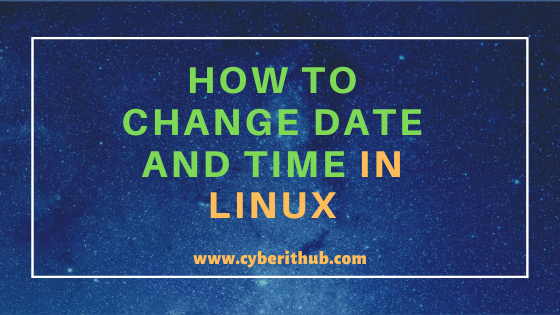
Example 1: To check current time and date
You can current date and time by using below timedatectl command.
[root@localhost ~]# timedatectl Local time: Mon 2019-12-02 00:36:36 EST Universal time: Mon 2019-12-02 05:36:36 UTC RTC time: Mon 2019-12-02 05:36:32 Time zone: America/New_York (EST, -0500) NTP enabled: yes NTP synchronized: yes RTC in local TZ: no DST active: no Last DST change: DST ended at Sun 2019-11-03 01:59:59 EDT Sun 2019-11-03 01:00:00 EST Next DST change: DST begins (the clock jumps one hour forward) at Sun 2020-03-08 01:59:59 EST Sun 2020-03-08 03:00:00 EDT
Example 2: To check the version of timedatectl tool
You can use --version with timedatectl command to check the installed version details of this tool.
[root@localhost ~]# timedatectl --version systemd 219 +PAM +AUDIT +SELINUX +IMA -APPARMOR +SMACK +SYSVINIT +UTMP +LIBCRYPTSETUP +GCRYPT +GNUTLS +ACL +XZ +LZ4 -SECCOMP +BLKID +ELFUTILS +KMOD +IDN
Example 3: To List out the available Time Zones
You can check all the available time zones by using timedatectl list-timezones command as shown below.
[root@localhost ~]# timedatectl list-timezones Africa/Abidjan Africa/Accra Africa/Addis_Ababa Africa/Algiers Africa/Asmara Africa/Bamako Africa/Bangui Africa/Banjul Africa/Bissau Africa/Blantyre Africa/Brazzaville Africa/Bujumbura Africa/Cairo Africa/Casablanca Africa/Ceuta Africa/Conakry Africa/Dakar Africa/Dar_es_Salaam Africa/Djibouti Africa/Douala Africa/El_Aaiun Africa/Freetown Africa/Gaborone ................
Example 4: To list out only Asia Time Zones
You can filter out the time zones you want to check from timedatectl list-timezones command as mentioned below.
[root@localhost ~]# timedatectl list-timezones | grep -i Asia Asia/Aden Asia/Almaty Asia/Amman Asia/Anadyr Asia/Aqtau Asia/Aqtobe Asia/Ashgabat Asia/Atyrau Asia/Baghdad Asia/Bahrain Asia/Baku Asia/Bangkok Asia/Barnaul Asia/Beirut Asia/Bishkek Asia/Brunei Asia/Chita Asia/Choibalsan Asia/Colombo Asia/Damascus Asia/Dhaka Asia/Dili Asia/Dubai ...........
Example 5: To change timezone to Asia/Dubai
Here, you can change the timezone by using timedatectl set-timezone command and specify the correct time zone from above output of timedatectl list-timezones command.
[root@localhost ~]# timedatectl set-timezone Asia/Dubai [root@localhost ~]# timedatectl Local time: Mon 2019-12-02 10:01:40 +04 Universal time: Mon 2019-12-02 06:01:40 UTC RTC time: Mon 2019-12-02 06:01:36 Time zone: Asia/Dubai (+04, +0400) NTP enabled: yes NTP synchronized: yes RTC in local TZ: no DST active: n/a
Example 6: To change the time to 14:35:34
You can also change the time without changing the date by using timedatectl set-time command as shown below. In this example, we are setting time to 14:35:34 using timedatectl set-time '14:35:34' command in Linux.
[root@localhost ~]# timedatectl set-time '14:35:34' [root@localhost ~]# date Mon Dec 2 14:35:36 +04 2019
Example 7: To change the date to 3rd Dec,2019 and time to 14:35:34
You can change date and time both by using same timedatectl set-time command as mentioned below. In this example, we are trying to set date to 3rd Dec, 2019 and time to 14:35:34 using timedatectl set-time '2019-12-13 14:35:34' command as shown below.
[root@localhost ~]# timedatectl set-time '2019-12-03 14:35:34' [root@localhost ~]# date Tue Dec 3 14:35:35 +04 2019
Note: Sometime you might observe an error "Failed to set time: Automatic time synchronization is enabled" whenever you try to change date and time manually. In that case you need to disable the NTP and then try to change date and time again.
[root@localhost ~]# timedatectl set-ntp 0 [root@localhost ~]# timedatectl Local time: Tue 2019-12-03 14:37:33 +04 Universal time: Tue 2019-12-03 10:37:33 UTC RTC time: Tue 2019-12-03 10:37:33 Time zone: Asia/Dubai (+04, +0400) NTP enabled: no NTP synchronized: no RTC in local TZ: no DST active: n/a
Recommended Posts:-
Understanding Kafka Console Producer and Consumer in 10 Easy Steps
Popular firewalld examples to open a port on RedHat/CentOS 7
8 Most Popular mkdir command in Linux with Examples
26 Useful Firewall CMD Examples on RedHat/CentOS 7
12 Most Popular rm command in Linux with Examples
9 useful w command in Linux with Examples
Popular Apache Kafka Architecture Explained Using 4 Basic Components
5 Easy Steps to recover LVM2 Partition , PV , VG , LVM metadata in Linux
