Table of Contents
In this article, we will look into the steps required to solve "AH00558: httpd: Could not reliably determine the server's fully qualified domain name," error. the Recently I was working to bring up my Apache web server to host my PHP Applications on Port 443 but while bringing up the service I noticed "AH00558: httpd: Could not reliably determine the server's fully qualified domain name, using localhost.localdomain. Set the 'ServerName' directive globally to suppress this message" error on the output. So I thought to put all the troubleshooting steps in an article so that it will help you guys also if you are facing the same issue.
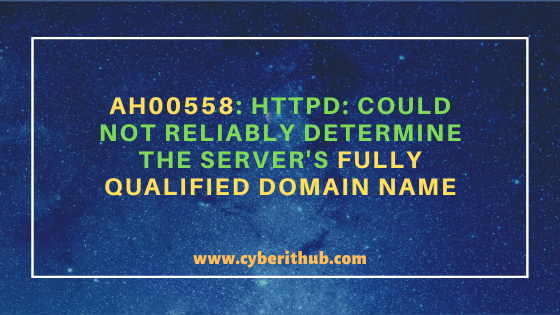
AH00558: httpd: Could not reliably determine the server's fully qualified domain name
Also Read: Dynamic Memory Allocations with malloc(), calloc(), free() and realloc() functions in C
Step 1: Check the httpd Service Status
After setting up my Apache web Server when I restarted the httpd service using service httpd restart command then I saw that the httpd.service is failing with below error message.
[root@localhost private]# service httpd restart Redirecting to /bin/systemctl restart httpd.service Job for httpd.service failed because the control process exited with error code.See "systemctl status httpd.service" and "journalctl -xe" for details.
I tried to check the complete error message on the output by checking the httpd service status using service httpd status -l command as shown below.
[root@localhost ~]# service httpd status -l Redirecting to /bin/systemctl status -l httpd.service ● httpd.service - The Apache HTTP Server Loaded: loaded (/usr/lib/systemd/system/httpd.service; disabled; vendor preset: disabled) Active: failed (Result: exit-code) since Wed 2020-10-14 06:06:41 EDT; 44s ago Docs: man:httpd(8) man:apachectl(8) Process: 6576 ExecStart=/usr/sbin/httpd $OPTIONS -DFOREGROUND (code=exited, status=1/FAILURE) Main PID: 6576 (code=exited, status=1/FAILURE) Oct 14 06:06:40 localhost.localdomain systemd[1]: Starting The Apache HTTP Server... Oct 14 06:06:41 localhost.localdomain httpd[6576]: AH00558: httpd: Could not reliably determine the server's fully qualified domain name, using localhost.localdomain. Set the 'ServerName' directive globally to suppress this message Oct 14 06:06:41 localhost.localdomain systemd[1]: httpd.service: main process exited, code=exited, status=1/FAILURE Oct 14 06:06:41 localhost.localdomain systemd[1]: Failed to start The Apache HTTP Server. Oct 14 06:06:41 localhost.localdomain systemd[1]: Unit httpd.service entered failed state. Oct 14 06:06:41 localhost.localdomain systemd[1]: httpd.service failed.
NOTE:
root user to run all the below commands. You can use any user with sudo access to run all these commands. For more information Please check Step by Step: How to Add User to Sudoers to provide sudo access to the User.Step 2: Check journalctl Logs
If you want to check more about the error then you can look for journalctl logs using journalctl -xe command as shown below. You can check 32 Best journalctl command examples in Linux(Redhat/CentOS) Part-1 and 32 Best journal command examples in Linux(RedHat/CentOS) Part - 2 to know more about journalctl.
[root@localhost ~]# journalctl -xe Oct 14 05:55:08 localhost.localdomain systemd[1]: httpd.service: main process exited, code=exited, status=1/FAILURE Oct 14 05:55:08 localhost.localdomain systemd[1]: Failed to start The Apache HTTP Server. -- Subject: Unit httpd.service has failed -- Defined-By: systemd -- Support: http://lists.freedesktop.org/mailman/listinfo/systemd-devel -- -- Unit httpd.service has failed. -- -- The result is failed. Oct 14 06:06:41 localhost.localdomain httpd[6576]: AH00558: httpd: Could not reliably determine the server's fully qualified domain name, using localhost.localdomain. S Oct 14 06:06:41 localhost.localdomain systemd[1]: httpd.service: main process exited, code=exited, status=1/FAILURE Oct 14 06:06:41 localhost.localdomain systemd[1]: Failed to start The Apache HTTP Server. -- Subject: Unit httpd.service has failed -- Defined-By: systemd -- Support: http://lists.freedesktop.org/mailman/listinfo/systemd-devel -- -- Unit httpd.service has failed. -- -- The result is failed.
Step 3: Check /etc/hosts file
Error is basically talking about using fully qualified domain name so if you are running any local web server then you can first look into the /etc/hosts file and check the mapping of FQDN to IP Address is correct or not. If the Server hostname is published through DNS Server then you need not to verify from this file and you should go ahead with the next steps.
[root@localhost ~]# vi /etc/hosts
Step 4: Check Apache configuration using apachectl
You can also verify the apache configuration by using apachectl configtest command as shown below. This will tell you about any Syntax error or any other error configuration file currently has. In my case it shows the "AH00558: httpd: Could not reliably determine the server's fully qualified domain name" error which means it has some issue.
[root@localhost ~]# apachectl configtest AH00558: httpd: Could not reliably determine the server's fully qualified domain name, using localhost.localdomain. Set the 'ServerName' directive globally to suppress this message Syntax OK
Step 5: Check Apache ssl.conf configuration file
Next step is to check the apache ssl.conf configuration file. Here you need to check the ServerName directive and verify that Server Name is correct here. Since the error talks about using Global ServerName directive so you can try to provide the ServerName at the end of the file i.e outside any VirtualHost directive as you can see below.
[root@localhost ~]# vi /etc/httpd/config.d/ssl.conf Add ServerName at the end of ssl.conf BrowserMatch "MSIE [2-5]" \ nokeepalive ssl-unclean-shutdown \ downgrade-1.0 force-response-1.0 # Per-Server Logging: # The home of a custom SSL log file. Use this when you want a # compact non-error SSL logfile on a virtual host basis. CustomLog logs/ssl_request_log \ "%t %h %{SSL_PROTOCOL}x %{SSL_CIPHER}x \"%r\" %b" </VirtualHost> ServerName test.cyberithub.com:443
NOTE:
ssl.conf here instead of default apache httpd.conf configuration file. This is because we are enabling https service on Port 443 which also requires mod_ssl module. Generally we use httpd.conf file when we are enabling Apache web service on Port 80.Step 6: Check SELinux Policy
Then you also need to check the SELinux configuration by using sestatus command. There is a chance that SELinux rule might block the apache service. In our case, currently it is set to enforcing mode so I would like to change the Current mode from Enforcing to Permissive and then check once. If you don't need SELinux, then you can disable it as well.
[root@localhost ~]# sestatus SELinux status: enabled SELinuxfs mount: /sys/fs/selinux SELinux root directory: /etc/selinux Loaded policy name: targeted Current mode: enforcing Mode from config file: enforcing Policy MLS status: enabled Policy deny_unknown status: allowed Max kernel policy version: 31
We can temporaily disable the SELinux by using setenforce 0 command as shown below and then if we again check the SELinux status using sestatus command then we can see it has now changed to Permissive mode.
[root@localhost ~]# setenforce 0 [root@localhost ~]# sestatus SELinux status: enabled SELinuxfs mount: /sys/fs/selinux SELinux root directory: /etc/selinux Loaded policy name: targeted Current mode: permissive Mode from config file: enforcing Policy MLS status: enabled Policy deny_unknown status: allowed Max kernel policy version: 31
Step 7: Check Firewall Rules
If you are running any firewall in your Server then you need to allow the Port 443 through firewall. More on service command Man Page.
[root@localhost ~]# service firewalld status Redirecting to /bin/systemctl status firewalld.service ● firewalld.service - firewalld - dynamic firewall daemon Loaded: loaded (/usr/lib/systemd/system/firewalld.service; enabled; vendor preset: enabled) Active: active (running) since Wed 2020-10-14 04:17:20 EDT; 2h 9min ago Docs: man:firewalld(1) Main PID: 15329 (firewalld) CGroup: /system.slice/firewalld.service └─15329 /usr/bin/python2 -Es /usr/sbin/firewalld --nofork --nopid Oct 14 04:17:19 localhost.localdomain systemd[1]: Stopped firewalld - dynamic firewall daemon. Oct 14 04:17:19 localhost.localdomain systemd[1]: Starting firewalld - dynamic firewall daemon... Oct 14 04:17:20 localhost.localdomain systemd[1]: Started firewalld - dynamic firewall daemon. Oct 14 04:17:20 localhost.localdomain firewalld[15329]: WARNING: AllowZoneDrifting is enabled. This is considered an insecure configuration option. It will ...g it now. Hint: Some lines were ellipsized, use -l to show in full.
You can allow https service through firewall using firewall-cmd --zone=public --add-service=https command as shown below. You can check 26 Useful firewall CMD Examples on RedHat/CentOS 7 to know more about firewall-cmd command.
[root@localhost ~]# firewall-cmd --zone=public --add-service=https
Step 8: Check IPTABLES Rules
If you are running IPTABLES in your Server then you need to allow Port 443 from that as well using below iptables command. You can check 30 Most Popular IPTABLES command in Linux to know more about iptables.
[root@localhost ~]# iptables -A INPUT -p tcp --dport 443 -m conntrack --ctstate NEW,ESTABLISHED -j ACCEPT [root@localhost ~]# iptables -A OUTPUT -p tcp --sport 443 -m conntrack --ctstate ESTABLISHED -j ACCEPT
Step 9: Restart httpd service and Check the Status
Now we can again try to restart the httpd service using service httpd restart command and check if this helps.
[root@localhost ~]# service httpd restart Redirecting to /bin/systemctl restart httpd.service
This time we do not see any error on the output, so let's check the httpd service status again by using service httpd status command. Here we can see that service is now started successfully without any error.
[root@localhost ~]# service httpd status Redirecting to /bin/systemctl status httpd.service ● httpd.service - The Apache HTTP Server Loaded: loaded (/usr/lib/systemd/system/httpd.service; disabled; vendor preset: disabled) Active: active (running) since Wed 2020-10-14 06:29:14 EDT; 8s ago Docs: man:httpd(8) man:apachectl(8) Main PID: 6902 (httpd) Status: "Processing requests..." CGroup: /system.slice/httpd.service ├─6902 /usr/sbin/httpd -DFOREGROUND ├─6903 /usr/sbin/httpd -DFOREGROUND ├─6904 /usr/sbin/httpd -DFOREGROUND ├─6905 /usr/sbin/httpd -DFOREGROUND ├─6906 /usr/sbin/httpd -DFOREGROUND └─6907 /usr/sbin/httpd -DFOREGROUND Oct 14 06:29:14 localhost.localdomain systemd[1]: Starting The Apache HTTP Server... Oct 14 06:29:14 localhost.localdomain systemd[1]: Started The Apache HTTP Server.
Hopefully you found this article useful in resolving "AH00558: httpd: Could not reliably determine the server's fully qualified domain name, using localhost.localdomain. Set the 'ServerName' directive globally to suppress this message" error.
Popular Recommendations:-
How to Install PHP on RedHat/CentOS 7 with Easy Steps
Useful C Program to List Network Interfaces using only 30 Lines of Code
Best Explanation of Wrapper Classes in Java: Autoboxing and Unboxing with Examples
5 Best Ways to Become root user or Superuser in Linux (RHEL/CentOS/Ubuntu)
7 Easy Steps to Install PHP on RHEL 8/CentOS 8
Easy Steps to Install Java on Ubuntu 20.04
Best Steps to Install Java on RHEL 8/CentOS 8
15 ansible-vault command examples to encrypt and decrypt sensitive data/files on Linux
