Table of Contents
In this article, we will see how to solve "ORA-12154: TNS:could not resolve the connect identifier specified" in case you are also facing the same error. The ORA-12154 error, "TNS:could not resolve the connect identifier specified," is a common error encountered in Oracle Database environments. This error occurs when a client application is unable to resolve a connection identifier (such as a service name or SID) to the appropriate network address using Oracle Net Services.
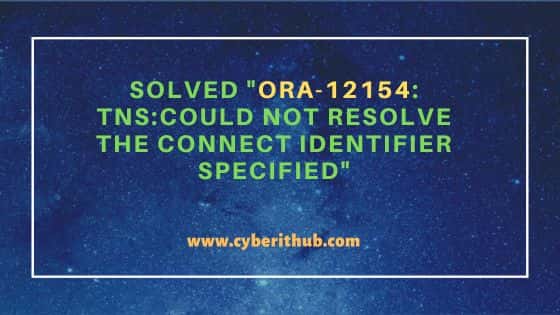
Solved "ORA-12154: TNS:could not resolve the connect identifier specified"
Also Read: Solved "ORA-12203: TNS:unable to connect to destination."
The error "ORA-12154: TNS: could not resolve the connect identifier specified" occurs in Oracle databases when a client is unable to resolve the name of the database it is trying to connect to. This typically happens during the establishment of a database connection. The error suggests that the Oracle client software is unable to find the database service name or SID (System Identifier) specified in the connection string within the local naming files (like tnsnames.ora) or other naming methods used (like LDAP or Oracle Names). Here we are going to look into all the causes along with the solution to fix the error.
1. Incorrect or Missing Entry in tnsnames.ora
- Cause: The specified connect identifier in your application or connection string does not match any entry in the
tnsnames.orafile, possibly due to a typo or the entry being absent. - Solution: Open the
tnsnames.orafile located typically in$ORACLE_HOME/network/admin(Unix) or%ORACLE_HOME%\network\admin(Windows) directory and verify that an entry exists for the service name you're trying to connect to, ensuring it matches exactly, including case sensitivity in some environments. - Example: If trying to connect to a database using
connect user/password@orcl, ensure a corresponding entry fororclexists intnsnames.ora.
Also Read
2. Syntax Errors in tnsnames.ora
- Cause: The
tnsnames.orafile contains syntax errors, making it unreadable by Oracle Net Services. - Solution: Validate the syntax of your tnsnames.ora file, paying close attention to parentheses, aliases, and parameter names. Oracle documentation provides the exact syntax required.
- Example: Ensure entries follow the format:
ORCL = (DESCRIPTION = (ADDRESS = (PROTOCOL = TCP)(HOST = myhost)(PORT = 1521))(CONNECT_DATA = (SERVER = DEDICATED)(SERVICE_NAME = orcl))).
3. Misplaced tnsnames.ora File
- Cause: The Oracle client cannot find the
tnsnames.orafile because it's not in the expected location or theTNS_ADMINenvironment variable is incorrectly set. - Solution: Ensure
tnsnames.orais in the correct directory. If using theTNS_ADMINenvironment variable to specify a custom location, verify that it points to the correct directory containing thetnsnames.orafile. - Example: Set
TNS_ADMINin Unix withexport TNS_ADMIN=/path/to/tnsfilesor in Windows withset TNS_ADMIN=C:\path\to\tnsfiles.
4. Incorrect Connection String
- Cause: The connection string or alias used in the application might be incorrect or formatted improperly.
- Solution: Verify the connection string format and ensure it matches the alias in the tnsnames.ora file. The format generally is
username/password@service_name. - Example: If tnsnames.ora defines DBService, use
connect user/password@DBServicein your application.
5. Network Issues
- Cause: Network connectivity problems can prevent the client from reaching the Oracle server, even if the
tnsnames.orafile is correctly configured. - Solution: Use network tools like ping to check connectivity to the database server's hostname and
telnetorncto test the port availability. - Example: Run
ping mydbserverandtelnet mydbserver 1521to ensure the network path to the server is operational.
6. Environment Variable Misconfiguration
- Cause: Incorrect
ORACLE_HOMEorTNS_ADMINenvironment variable settings can lead the Oracle client to look in the wrong location for the tnsnames.ora file. - Solution: Verify and correct the
ORACLE_HOMEandTNS_ADMINenvironment variables to ensure they point to the correct Oracle installation directory and tnsnames.ora directory, respectively. - Example: In Unix, set
export ORACLE_HOME=/u01/app/oracle/product/12.1.0/dbhome_1, and ensure this path contains thenetwork/admindirectory withtnsnames.ora.
Also Read
7. SQL*Net Version Mismatch
- Cause: Incompatibility between the client and server versions of SQL*Net can cause connectivity issues.
- Solution: Ensure that both the client and server are using compatible versions of Oracle Net Services. This might involve updating the client software to a version that's compatible with the server's version.
- Example: If the server is running Oracle 19c and the client is using a much older version, consider upgrading the client's Oracle Net Services to a version that supports 19c.
8. Oracle Client Misconfiguration
- Cause: The Oracle client software might be improperly installed or configured on the client machine.
- Solution: Reinstall or reconfigure the Oracle client software, ensuring that all components necessary for network connectivity are correctly installed.
- Example: Uninstall the Oracle client and perform a fresh installation, making sure to include Oracle Net Services during the setup process.
9. Permissions Issues
- Cause: The user account attempting to establish the connection might not have the necessary permissions to read the
tnsnames.orafile. - Solution: Adjust the file permissions to ensure that the user running the client application has read access to the
tnsnames.orafile. - Example: On Unix/Linux, use chmod to modify file permissions, e.g.,
chmod 644 tnsnames.ora, and ensure the file is owned by a user or group that the client process can access. To know more about chmod command usage, check 11 Popular Unix/Linux chmod command examples to Change File Permissions.
10. Domain Name Resolution Issues
- Cause: The hostname specified in the tnsnames.ora file cannot be resolved to an IP address due to DNS configuration issues.
- Solution: Verify the hostname resolution using tools like
nslookuporping, and ensure that the DNS settings are correctly configured. Alternatively, use the IP address of the database server in thetnsnames.orafile. - Example: Replace the hostname in the
tnsnames.orafile with the server's IP address, e.g., change (HOST = mydatabaseserver.com) to (HOST = 192.168.1.10).
11. Use of EZCONNECT
- Cause: Complex
tnsnames.oraconfigurations or issues with the file itself can lead to connectivity problems. - Solution: Bypass
tnsnames.oraby using theEZCONNECTsyntax, which doesn't requiretnsnames.ora. Format:username/password@//hostname:port/service_name. - Example: Connect using EZCONNECT with
sqlplus user/password@//dbhost:1521/orcl.
12. Check for Multiple Oracle Homes
-
- Cause: Multiple Oracle installations can lead to confusion about which
tnsnames.orafile is being used. - Solution: Ensure the application is using the intended Oracle Home. Use the
ORACLE_HOMEandTNS_ADMINenvironment variables to specify the correct paths. - Example: If you have installations at
/u01/oracle/product/11.2.0and/u01/oracle/product/19c, setORACLE_HOMEandTNS_ADMINto point to the version you intend to use for the connection.
- Cause: Multiple Oracle installations can lead to confusion about which
13. Review Oracle Network Logs
- Cause: Hidden configuration issues might be present that aren't immediately obvious.
- Solution: Check Oracle Net Listener and client log files (
listener.log,sqlnet.log) for more detailed error information. - Example: Find
listener.login the$ORACLE_HOME/network/logdirectory on the server and look for errors logged at the time of the failed connection attempt.
14. Verify Firewall and Network Security Settings
- Cause: Network firewalls or security groups might be blocking the ports used by Oracle Net Services, preventing connections.
- Solution: Check firewall settings on both the client and server sides, as well as any intermediate network devices, to ensure that the Oracle listener port (default is
1521) is open and accessible. - Example: In a Windows environment, you might need to go to
Control Panel>SystemandSecurity>Windows Defender Firewall>Advanced Settingsand verify inbound and outbound rules forport 1521.
15. Use Oracle Net Manager
- Cause: Manual editing of tnsnames.ora can introduce errors.
- Solution: Use
Oracle Net Manager, a GUI tool provided by Oracle, to configure network settings and service names. It can help prevent syntax errors and ensure proper configuration. - Example: Launch
Oracle Net Manager, navigate toLocal>Service Naming, and check the configuration of the desired service name. You can add, edit, or delete service names through this interface.
16. Analyze Oracle Connection Strings
- Cause: Incorrectly formatted connection strings in applications can lead to the ORA-12154 error.
- Solution: Ensure the connection string in your application correctly specifies the service name and follows Oracle's standard format.
- Example: A correct connection string in a Java application using JDBC might look like
jdbc:oracle:thin:user/password@service_name, whereservice_namematches an entry in yourtnsnames.ora.
17. Check for Alias Duplication in tnsnames.ora
- Cause: Having duplicate aliases for different connect descriptors in
tnsnames.oracan confuse the Oracle client. - Solution: Ensure there are no duplicate entries or aliases in the
tnsnames.orafile. - Example: If there are two different entries for
ORCLDBpointing to different hosts or services, remove or rename one to avoid confusion.
18. Consult Oracle Documentation and Community Forums
- Cause: The issue might be specific to your Oracle version or environment.
- Solution: Refer to Oracle's official documentation for your specific Oracle version and seek advice on Oracle community forums where similar issues may have been discussed.
- Example: Visit the Oracle Technology Network (OTN) forums or the official Oracle documentation website and search for ORA-12154 to find discussions and solutions relevant to your Oracle version.
19. Use Trace Utilities
-
- Cause: The underlying cause of the ORA-12154 error might not be apparent from configuration files or connection strings alone.
- Solution: Enable client-side tracing to get more detailed information about the connection attempt and where it's failing.
- Example: Set
TRACE_LEVEL_CLIENTtoSUPPORTandTRACE_DIRECTORY_CLIENTto a writable directory in thesqlnet.orafile to start generating trace files for client connections.
20. Ensure Service Registration with the Listener
- Cause: The database service might not be properly registered with the listener, causing the listener to be unaware of the service.
- Solution: On the database server, ensure the database instance is properly registered with the listener, using dynamic service registration or static registration in the
listener.orafile. - Example: Use the
lsnrctl servicescommand on the server to list the services currently known to the listener. If the desired service is missing, investigate the database's registration with the listener.
21. Validate Hostname and Port Accessibility
- Cause: The hostname or IP address and port specified in the tnsnames.ora file might not be reachable due to network issues or incorrect information.
- Solution: Confirm that the hostname or IP and port are correct and accessible from the client machine. Use tools like
pingfor the host andtelnetornc (Netcat)for the port. - Example: Run
ping mydatabasehostto check network connectivity andtelnet mydatabasehost 1521to verify if the Oracle listener port is reachable.
22. Oracle Home Conflicts
- Cause: Conflicts between multiple Oracle Home installations on the client machine can lead to the wrong tnsnames.ora being used.
- Solution: Ensure that the Oracle Home environment variable
(ORACLE_HOME)points to the correct Oracle installation directory, and theTNS_ADMINvariable, if used, points to the directory containing the correct tnsnames.ora file. - Example: If you have Oracle installations at
/oracle/product/11.2.0and/oracle/product/19c, setORACLE_HOMEandTNS_ADMINappropriately:export ORACLE_HOME=/oracle/product/19c;export TNS_ADMIN=$ORACLE_HOME/network/admin.
23. Character Encoding Issues
- Cause: Non-standard characters or encoding in the tnsnames.ora file can cause parsing issues.
- Solution: Ensure that the tnsnames.ora file is saved with the correct character encoding, typically UTF-8 without a BOM (Byte Order Mark).
- Example: Open tnsnames.ora in a text editor that shows encoding (like Notepad++ on Windows) and save the file as "UTF-8 without BOM".
24. Incorrect SQL*Net Configuration
- Cause: Incorrect settings in the sqlnet.ora file can prevent proper resolution of the TNS connect identifier.
- Solution: Review and, if necessary, simplify the
sqlnet.oraconfiguration. For example, ensure that theNAMES.DIRECTORY_PATHparameter includes the method used (e.g., TNSNAMES). - Example: Ensure
sqlnet.orahas a line likeNAMES.DIRECTORY_PATH= (TNSNAMES, EZCONNECT)to enable resolution viatnsnames.oraandEZCONNECT.
25. Database Service Not Running
- Cause: The target database service may not be running on the server, making it impossible to resolve the connect identifier.
- Solution: On the database server, verify that the Oracle database service is up and running, and the listener is properly configured to accept connections for the database.
- Example: Use commands like
ps -ef | grep pmonon Unix/Linux to check for the PMON process for your database or the Services applet in Windows.
26. Listener Configuration on Server
- Cause: The listener on the Oracle database server might not be configured to recognize the service name or SID specified in the connect identifier.
- Solution: Verify and, if necessary, reconfigure the listener on the database server to ensure it's listening for the correct service names or SIDs.
- Example: Check the
listener.orafile on the server for the correctSERVICE_NAMEorSIDin the listener configuration, and uselsnrctl reloadto apply changes.
27. Consult Oracle Documentation and Support
- Cause: Specific configurations, versions, or uncommon scenarios might require specialized knowledge.
- Solution: Refer to Oracle's documentation for your specific version and consider reaching out to Oracle support or consulting community forums for guidance.
- Example: Visit Oracle's official documentation site or forums like the Oracle Community (community.oracle.com) to seek advice from experts.
28. Network Configuration Files
- Cause: Misconfigurations in network-related files like
ldap.oraorsqlnet.oracould interfere with name resolution. - Solution: Verify settings in these files, particularly if using LDAP or other naming methods, to ensure they don't conflict with TNS resolution.
- Example: If using LDAP, ensure
ldap.orais correctly configured and sqlnet.ora'sNAMES.DIRECTORY_PATHparameter includes LDAP if needed.
29. Check for Network Latency or Interruptions
- Cause: High network latency or intermittent network interruptions can cause timeouts or failures in resolving the TNS connect identifier.
- Solution: Use network monitoring tools to check for latency or interruptions. Engage your network team to investigate and resolve network performance issues.
- Example: Use tools like
pingwith continuous ping options (ping -ton Windows or ping with a high count on Unix/Linux) to monitor network stability to the Oracle server.
30. Use Fully Qualified Domain Names (FQDN)
- Cause: Partial or incorrect domain names in the
tnsnames.orafile can lead to DNS resolution failures. - Solution: Ensure that the host specified in the
tnsnames.orafile is a fully qualified domain name that can be resolved by your DNS server. - Example: Instead of using
"dbserver"intnsnames.ora, use"dbserver.itsfosslinux.com"if that is the full DNS name.
31. Validate Database Registration with the Listener
- Cause: The database instance may not be properly registered with the listener, which can happen after a database restart or listener restart.
- Solution: On the database server, use the
lsnrctl statuscommand to check if the database service is properly registered with the listener. If not, investigate listener logs or useALTER SYSTEM REGISTER;inSQL*Plusto manually register the database with the listener. - Example: If
lsnrctl statusdoes not show your database service under the"Services Summary"section, you might need to manually register the service.
32. Examine Oracle Client and Server Logs
- Cause: Hidden errors or issues might be present that aren't immediately apparent from configuration files.
- Solution: Review Oracle Net trace files and listener logs for additional diagnostic information. Enable client-side and server-side tracing if necessary to capture detailed error logs.
- Example: Enable tracing in the
sqlnet.orafile withTRACE_LEVEL_CLIENT=ADMINand check the generated trace files in the specifiedTRACE_DIRECTORY_CLIENTfor errors.
33. Recreate the tnsnames.ora File
- Cause: The
tnsnames.orafile may be corrupted or have hidden characters that are not visible in text editors. - Solution: Recreate the
tnsnames.orafile from scratch using a plain text editor, ensuring to enter the configuration details carefully. - Example: Open a new file in a text editor, manually retype the TNS entries, and save the file as
tnsnames.orain the correct location.
34. Review Advanced Security Settings
- Cause: Advanced security settings or features like
Oracle Advanced Security Option (ASO)can affect connectivity. - Solution: Verify that any advanced security configurations are correctly set up and do not interfere with name resolution or connectivity.
- Example: If using encryption or other advanced features, ensure both the client and server sides are configured compatibly in the
sqlnet.orafile.
35. Check for Software Updates and Patches
- Cause: Bugs or incompatibilities in the Oracle client or server software can lead to connectivity issues.
- Solution: Check for and apply any relevant patches or updates to the Oracle client and server software.
- Example: Visit the Oracle support website, search for patches related to
ORA-12154or connectivity issues for your specific Oracle version, and apply them as needed.
36. Test Connection with Different Tools
- Cause: The issue might be specific to the client application or tool being used.
- Solution: Try connecting to the database using a different client or tool, such as
SQL*Plus, to determine if the issue is isolated to a specific application. - Example: If experiencing
ORA-12154with a third-party tool, attempt to connect usingSQL*Pluswith the same connection details to see if the issue persists.
37. Ensure Consistent Use of Quotation Marks
- Cause: Inconsistent use of quotation marks in the
tnsnames.orafile can lead to parsing errors. - Solution: Ensure that service names, hostnames, and other values in
tnsnames.oraare consistently enclosed in quotation marks if they contain special characters or are case-sensitive. - Example: If a service name is case-sensitive or contains special characters, it should be enclosed in double quotes, like
"MyServiceName" = (DESCRIPTION=....
38. Review Local Naming Method Order
- Cause: The preferred local naming methods order in the
sqlnet.orafile might not prioritizeTNSNAMES. - Solution: Check the
NAMES.DIRECTORY_PATHparameter insqlnet.orato ensure it includesTNSNAMESin the order you prefer. This parameter specifies the order of naming methods Oracle Net Services will use to resolve names. - Example: To prioritize the
tnsnames.orafile, ensureNAMES.DIRECTORY_PATHis set like so:NAMES.DIRECTORY_PATH= (TNSNAMES, LDAP, EZCONNECT).
39. Address Potential Conflicts with Oracle Instant Client
- Cause: Using Oracle Instant Client alongside a full Oracle Client installation can sometimes lead to conflicts or confusion about which
tnsnames.orafile is being used. - Solution: If you have both the full Oracle Client and Oracle Instant Client installed, ensure that your environment variables (
ORACLE_HOME,TNS_ADMIN,PATH) are correctly pointing to the intended client's directories. - Example: If you intend to use the full Oracle Client, set
ORACLE_HOMEto its installation directory, and adjustPATHandTNS_ADMINaccordingly, to avoid accidentally using settings from the Instant Client.
40. Diagnose with Oracle Network Configuration Assistant
- Cause: Manual configuration and troubleshooting can be error-prone.
- Solution: Use Oracle's Network Configuration Assistant (NETCA) for guided configuration and troubleshooting of network settings, which can help avoid manual errors.
- Example: Launch
NETCAfrom the Oracle program group in your start menu or by executingnetcafrom the command line, and use the guided wizards to configure network settings or diagnose issues.
41. Investigate Third-party Firewall or Security Software
- Cause: Third-party security software on the client machine can sometimes interfere with Oracle network traffic.
- Solution: Temporarily disable third-party firewall or security software to see if it resolves the issue, and then configure the software to allow Oracle network traffic.
- Example: If using third-party security software, consult its documentation on how to allow traffic through on Oracle's default port (1521) or the custom port you're using.
42. Check for Global Names Resolution
- Cause: Oracle databases configured with global names might require fully qualified database names for connections.
- Solution: Ensure that the service name in the tnsnames.ora file matches the global database name, including any domain suffixes.
- Example: If your global database name is
orcl.itsfosslinux.com, yourtnsnames.oraentry should use this fully qualified name rather than justorcl.
43. Simplify the Network Configuration
- Cause: Overly complex tnsnames.ora or sqlnet.ora configurations can introduce errors.
- Solution: Simplify your network configuration files by removing unnecessary entries, comments, or parameters that might be causing confusion or errors.
- Example: If tnsnames.ora contains multiple unused service entries or complex routing configurations, try streamlining it to include only the essential connect descriptors.
44. Leverage Oracle Diagnostic Tools
- Cause: Complex configurations or issues might require advanced diagnostics.
- Solution: Use Oracle diagnostic tools like Oracle Net Manager or Oracle Net Configuration Assistant to analyze and fix network configuration issues.
- Example: Open Oracle Net Manager to review and configure local naming settings, and use its diagnostic tools to test connectivity and service name resolution.
45. Examine Environment Variable Conflicts
- Cause: Conflicting or incorrect environment variable settings can lead the Oracle client to use incorrect configuration files.
- Solution: Check for conflicting
ORACLE_HOMEorTNS_ADMINenvironment variables, especially if multiple Oracle installations or versions are present. Ensure these variables point to the correct directories for the Oracle client you're using. - Example: If
ORACLE_HOMEis set to an older Oracle installation but you're using a newer client, updateORACLE_HOMEto point to the newer client's installation directory.
46. Oracle SID versus Service Name Confusion
- Cause: Confusion between using a database SID and a service name can lead to resolution failures, as they might require different syntax or parameters in the tnsnames.ora file.
- Solution: Verify whether you should be using a SID or a service name for your connection. SIDs are used for dedicated connections, while service names are used for connections via a shared server. The tnsnames.ora entry should reflect the correct usage.
- Example: For a service name, use (
SERVICE_NAME = myservice) in yourtnsnames.ora. For aSID, use (SID = mysid).
47. Check for Hidden Characters in Configuration Files
- Cause: Non-visible characters like whitespaces, tabs, or special characters in
tnsnames.oraorsqlnet.oracan cause parsing issues. - Solution: Open the configuration files in a text editor with visibility for special characters enabled, and remove any unwanted hidden characters.
- Example: Using a text editor like
Notepad++orVim, enable the feature to show all characters, including spaces and tabs, and carefully check for and remove any extraneous characters.
48. Review Oracle Client Installation Integrity
- Cause: A corrupted Oracle client installation can lead to numerous issues, including the ORA-12154 error.
- Solution: Perform a checksum verification of the Oracle client installation files, if available, or consider reinstalling the Oracle client to ensure all components are correctly installed and configured.
- Example: Re-download the Oracle client from the official Oracle website and reinstall it, ensuring that the installation process completes without errors.
49. Analyze Network Path and Latency
- Cause: High network latency or complex network paths (like VPNs or proxies) can interfere with Oracle Net Services' ability to resolve and connect to the database.
- Solution: Use network diagnostic tools to analyze the path and latency between the client and the Oracle server. Consider simplifying the network path or increasing timeouts.
- Example: Use tools such as traceroute or pathping to identify the network path and any bottlenecks or high-latency links.
50. Use Connection Testing Tools
- Cause: Misconfigurations or network issues might not be apparent through manual inspection.
- Solution: Use Oracle's
tnspingutility to test the connectivity to the service name or SID specified intnsnames.ora. This can help confirm whether the Oracle Net Services stack on the client can resolve and reach the database. - Example: Run
tnsping myservicefrom the command line, where"myservice"is the alias in yourtnsnames.ora. Check the output for any errors or the reported time, which can indicate latency.
