In this article, we will see how to solve "Oh no! Something has gone wrong" error in VirtualBox. If you are using VirtualBox with linux VM installed then sometimes you might have observed that whenever you try to power on the VM, it always show "Oh no! Something has gone wrong" error after booting for sometime. It happened with me as well while powering on the Debian VM installed on VirtualBox.
This came as a surprise to me as it was all working fine and suddenly it is not getting powered on. After checking this issue further, I finally managed to switch it on. This also clicked me to write an article about this and sharing my experience to solve this problem in case you folks are also facing the same.
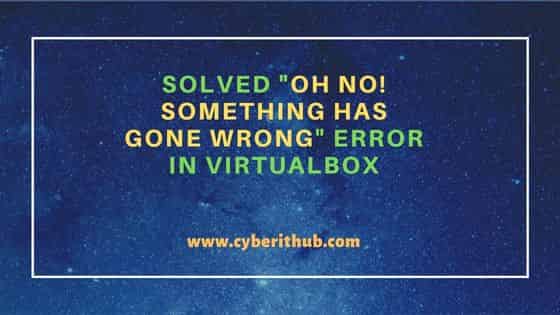
Solved "Oh no! Something has gone wrong" error in VirtualBox
Also Read: Solved "WslRegisterDistribution failed with error: 0x80370114"
As stated earlier, when I tried to power on my Debian VM on VirtualBox then after booting for sometime, just before the login screen "Oh no! Something has gone wrong" error showed up as you can also see below.
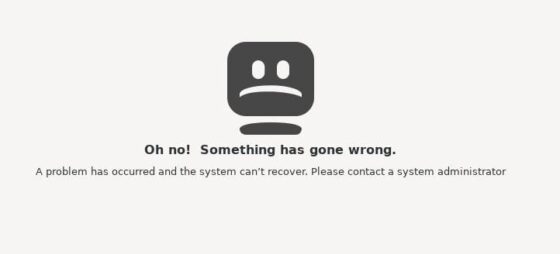
While the above error could occur due to many reasons but essentially in my case it was fixed after enabling the 3D acceleration option in the Debian VM. When you enable 3D acceleration in a VM, it installs an additional 3D driver inside the guest when the Guest additions are installed. This driver acts as a hardware 3D driver and reports to the guest operating system that the virtual hardware is capable of 3D hardware acceleration. More on official website.
So basically after getting the error, I powered off the VM and then went to Display under the Settings as you can see below and then enabled the 3D acceleration option.
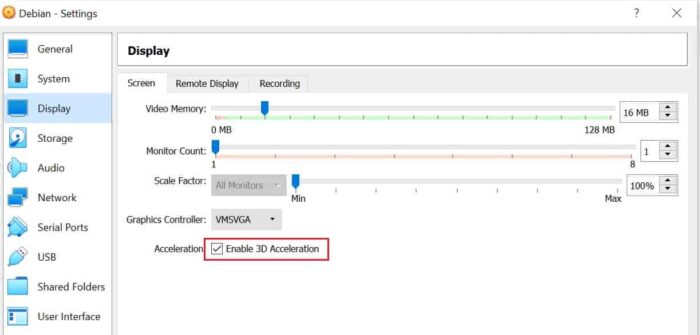
After enabling the 3D acceleration option I again started the VM and this time I noticed that the VM started successfully without showing "Oh no! Something has gone wrong" error again as you can see below.
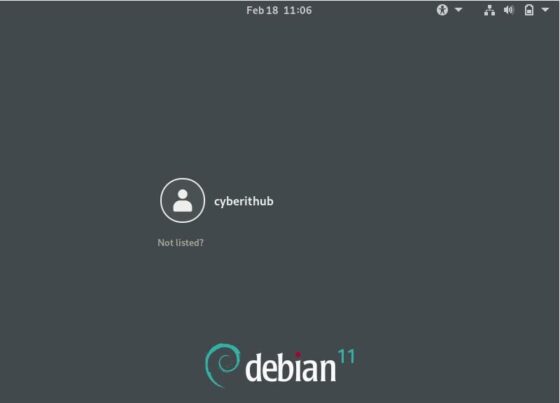
This confirms that the solution worked fine for me. But this is not always the case. Sometimes even after enabling the 3D acceleration the error might not be solved. In that case, you need to verify the amount of memory allocated to the VM. You need to make sure to allocate atleast 2048 MB or 2GB of memory.
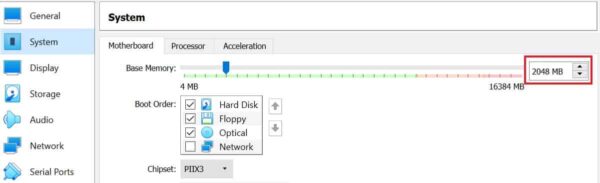
After following above steps if you are still getting the same error, then in some rare cases where you are using a shared drive, you need to boot your OS in recovery mode and open /etc/fstab file using nano editor. In that file you need to comment out the shared drive path by inserting '#' at the beginning of the line and then save and close the file. Finally reboot the OS and see if it fixes the issue.
Hope above solution should be enough to solve your error as well. Please let me know your feedback in the comment box !!

Thank you so much!!! It worked