In this article, we will see how to search a keyword in a file using nano editor on Linux. Nano editor is one of the most widely and frequently used editor on Ubuntu or Debian based linux systems due to its simplicity. It provides simple to use interface where we can easily insert, edit and search. It displays all the shortcuts at the bottom of screen which makes it easy for users to use and avoid the possibility of searching shortcuts here and there or memorizing it. Since nano editor comes as a default editor in many linux distributions, this saves you from installing this editor package separately. More on official website.
It also saves us from learning shortcuts and commands of other complex editors such as Vi and Emacs. It is super user friendly especially for beginners and quite fast in performing various editor operations in comparison to other heavy editors. While inserting and editing in a file using nano editor is straight forward, sometimes searching can be little tricky. So here I am going to explain how you can search a keyword in any file using nano editor and then edit it and finally save all the changes and exit.
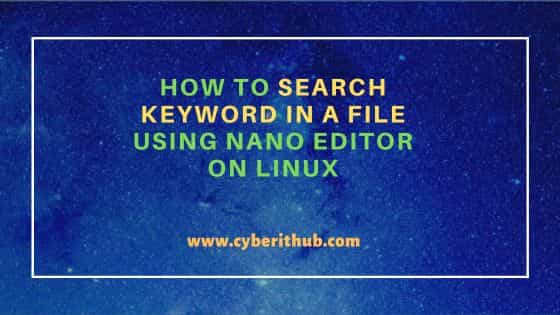
How to search keyword in a file using nano editor on Linux
Also Read: How to Install lighttpd web server on Ubuntu 22.04
To demonstrate the search, we are going to take an example of Kong configuration file kong.conf where we will search keyword admin_gui_path and admin_gui_url and update the same. First, open the configuration file using nano editor as shown below.
cyberithub@ubuntu:~$ sudo nano /etc/kong/kong.conf
You should see something like below:-
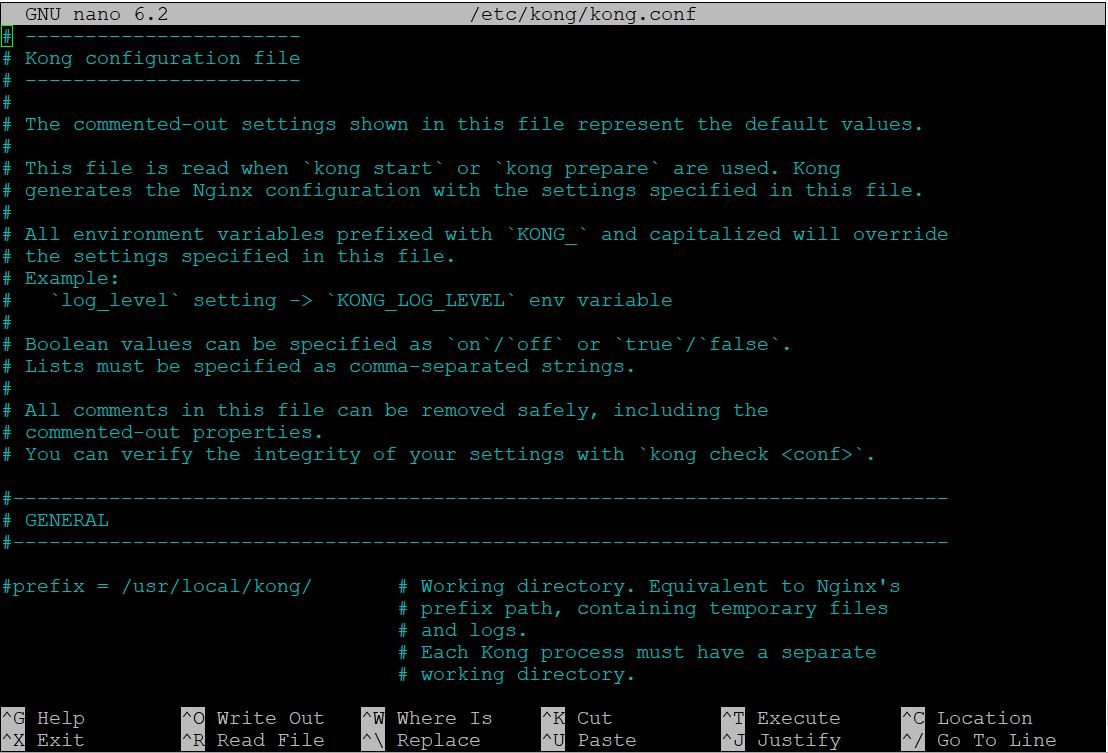
Now Press Ctrl+W to initiate a search. You should see a search prompt appearing at the bottom of your screen.

At the prompt, type admin_gui_path and click on Enter to initiate a search.

You will find the first occurrence of the matched keyword as shown below.

If you are looking for another occurrence of same keyword then you have to again search by pressing Ctrl+W. It will take you to the next occurrence of matched keyword and so on.
After finding the keyword, if you would like you can edit it and do the necessary changes as shown below.

Similarly, if you want to search another keyword and edit it then you can do that by again pressing Ctrl+W and searching that specific keyword. For example, we are now searching admin_gui_url keyword as shown below.
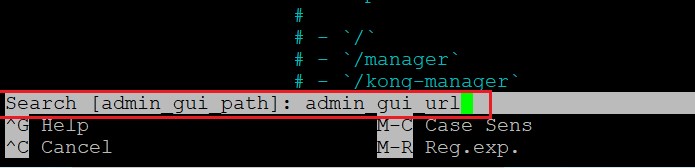
It should be located as shown below.
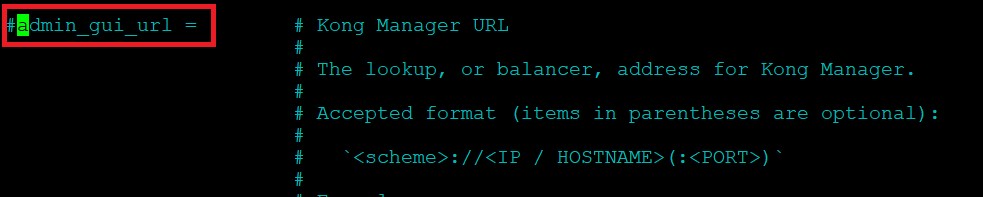
Like before, you can edit this as well before finally saving all the changes and exiting editor.

Once done, press Ctrl+X to save and exit. Press Y to confirm. You are now done !!

