Table of Contents
In this article, we will see how to manage multiple PostgreSQL Instances Using pgenv. If you are looking to install and manage multiple versions of postgresql in your Server then pgenv or PostgreSQL binary manager is one of the best option you can choose here. Using pgenv, it is very easy to install, stop and start postgresql cluster instances. This tool is used by Database developers, administrators and all other professionals who usually test their applications compatibility with multiple PostgreSQL versions. We will see the steps to install multiple PostgreSQL instances in below section.
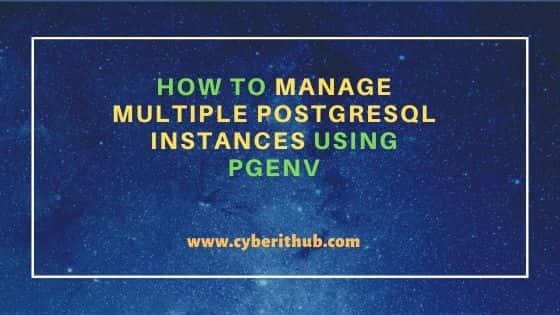
How to manage multiple PostgreSQL Instances Using pgenv
Also Read: How to Install PostgreSQL DB on RHEL/CentOS 7/8
Step 1: Prerequisites
a) You should have a running Linux Server
b) You should have apt-get and git utility installed in your System.
c) You should have sudo access to run privileged commands.
d) You should have a non-root account to run all the PostgreSQL commands.
Step 2: Install required libraries
Pgenv requires few of the libraries to be already installed in your System before installing PostgreSQL instances, so we will first go ahead and install all the libraries using below apt-get install command.
postgres@cyberithub:~$ sudo apt-get install lib32readline8 libreadline-gplv2-dev lib32tinfo6 libc6-i386 libtinfo-dev Reading package lists... Done Building dependency tree Reading state information... Done The following packages were automatically installed and are no longer required: dmeventd libaio1 libdevmapper-event1.02.1 liblvm2cmd2.03 libreadline5 thin-provisioning-tools Use 'apt autoremove' to remove them. The following additional packages will be installed: lib32tinfo6 libc6-i386 The following NEW packages will be installed: lib32readline8 lib32tinfo6 libc6-i386 0 upgraded, 3 newly installed, 0 to remove and 181 not upgraded. Need to get 2,945 kB of archives. After this operation, 15.7 MB of additional disk space will be used. Do you want to continue? [Y/n] y Get:1 http://in.archive.ubuntu.com/ubuntu focal-updates/main amd64 libc6-i386 amd64 2.31-0ubuntu9.7 [2,725 kB] Get:2 http://in.archive.ubuntu.com/ubuntu focal/main amd64 lib32tinfo6 amd64 6.2-0ubuntu2 [86.6 kB] Get:3 http://in.archive.ubuntu.com/ubuntu focal/main amd64 lib32readline8 amd64 8.0-4 [133 kB] Fetched 2,945 kB in 1s (2,489 kB/s) Selecting previously unselected package libc6-i386. .............................
Step 3: Install pgenv
You can go to official GitHub repo and download the latest repo files in your local System using below git clone command. This will create a local directory called pgenv and save all the repo files inside it.
postgres@cyberithub:~$ git clone https://github.com/theory/pgenv
Cloning into 'pgenv'...
remote: Enumerating objects: 795, done.
remote: Counting objects: 100% (150/150), done.
remote: Compressing objects: 100% (67/67), done.
remote: Total 795 (delta 63), reused 134 (delta 51), pack-reused 645
Receiving objects: 100% (795/795), 226.51 KiB | 698.00 KiB/s, done.
Resolving deltas: 100% (368/368), done.
You can export this local directory using PATH environment variable as shown below. But please note here that this is just the temporary way to export the PATH. Closing the current terminal session would result in loss of current changes. So in order to make this permanent, add below entry into ~/.profile or ~/.bashrc file.
postgres@cyberithub:~$ export PATH=$PATH:./pgenv/bin
Step 4: Install PostgreSQL Version 12.0 and 12.1
To install PostgreSQL version 12.0, you can use pgenv build 12.0 command as shown below.
postgres@cyberithub:~$ pgenv build 12.0 ........................................ /usr/bin/mkdir -p '/root/pgenv/pgsql-12.0/bin' /usr/bin/install -c vacuumlo '/root/pgenv/pgsql-12.0/bin' make[2]: Leaving directory '/root/pgenv/src/postgresql-12.0/contrib/vacuumlo' make[1]: Leaving directory '/root/pgenv/src/postgresql-12.0/contrib' PostgreSQL, contrib, and documentation installation complete. pgenv configuration written to file /root/pgenv/config/12.0.conf PostgreSQL 12.0 built
Similarly to install version 12.1, you can use pgenv build 12.1 command as shown below.
postgres@cyberithub:~$ pgenv build 12.1 .................................. make[2]: Entering directory '/root/pgenv/src/postgresql-12.1/contrib/vacuumlo' /usr/bin/mkdir -p '/root/pgenv/pgsql-12.1/bin' /usr/bin/install -c vacuumlo '/root/pgenv/pgsql-12.1/bin' make[2]: Leaving directory '/root/pgenv/src/postgresql-12.1/contrib/vacuumlo' make[1]: Leaving directory '/root/pgenv/src/postgresql-12.1/contrib' PostgreSQL, contrib, and documentation installation complete. pgenv configuration written to file /root/pgenv/config/12.1.conf PostgreSQL 12.1 built
Step 5: Check all Installed PostgreSQL Instances
To check all the install postgresql versions, you need to use pgenv versions command as shown below.
postgres@cyberithub:~$ pgenv versions
12.0 pgsql-12.0
12.1 pgsql-12.1
Step 6: Start an Instance
Now that you have two different versions of PostgreSQL installed in the Server, you can decide which instance to start by using pgenv use command. For example here we are starting instance 12.0 using pgenv use 12.0 command as shown below.
postgres@cyberithub:~$ pgenv use 12.0 WARNING: Your PATH enrvironemnt variable does not seem to include /var/lib/postgresql/pgenv/pgsql/bin as an entry. You will not be able to use the currently selected PostgreSQL binaries. HINT: Adjust your PATH variable to include /var/lib/postgresql/pgenv/pgsql/bin for instance export PATH=/var/lib/postgresql/pgenv/pgsql/bin:$PATH Already using PostgreSQL 12.0 PostgreSQL 12.0 started Logging to /var/lib/postgresql/pgenv/pgsql/data/server.log
Step 7: Connect to the Instance
Once the instance is started, you can connect to that instance using psql -U postgres -h localhost command as shown below. Here you can notice the instance that you are currently connected with.
postgres@cyberithub:~$ psql -U postgres -h localhost psql (14.2 (Ubuntu 14.2-1.pgdg20.04+1), server 12.0) Type "help" for help. postgres=#
Step 8: Stop Current Instance
If you are looking to change the PostgreSQL instance then first you need to stop the current version by simply using pgenv stop command as shown below.
postgres@cyberithub:~$ pgenv stop WARNING: Your PATH enrvironemnt variable does not seem to include /var/lib/postgresql/pgenv/pgsql/bin as an entry. You will not be able to use the currently selected PostgreSQL binaries. HINT: Adjust your PATH variable to include /var/lib/postgresql/pgenv/pgsql/bin for instance export PATH=/var/lib/postgresql/pgenv/pgsql/bin:$PATH PostgreSQL 12.0 stopped
Step 9: Start another Instance
Then to start another version you can use pgenv use 12.1 command as shown below.
postgres@cyberithub:~$ pgenv use 12.1 WARNING: Your PATH enrvironemnt variable does not seem to include /var/lib/postgresql/pgenv/pgsql/bin as an entry. You will not be able to use the currently selected PostgreSQL binaries. HINT: Adjust your PATH variable to include /var/lib/postgresql/pgenv/pgsql/bin for instance export PATH=/var/lib/postgresql/pgenv/pgsql/bin:$PATH PostgreSQL 12.0 not running The files belonging to this database system will be owned by user "postgres". This user must also own the server process. The database cluster will be initialized with locale "en_US.UTF-8". The default text search configuration will be set to "english". Data page checksums are disabled. creating directory /var/lib/postgresql/pgenv/pgsql/data ... ok creating subdirectories ... ok selecting dynamic shared memory implementation ... posix selecting default max_connections ... 100 selecting default shared_buffers ... 128MB selecting default time zone ... Asia/Kolkata creating configuration files ... ok running bootstrap script ... ok performing post-bootstrap initialization ... ok syncing data to disk ... ok initdb: warning: enabling "trust" authentication for local connections You can change this by editing pg_hba.conf or using the option -A, or --auth-local and --auth-host, the next time you run initdb. Success. You can now start the database server using: /var/lib/postgresql/pgenv/pgsql/bin/pg_ctl -D /var/lib/postgresql/pgenv/pgsql/data -l logfile start PostgreSQL 12.1 started Logging to /var/lib/postgresql/pgenv/pgsql/data/server.log
Step 10: Connect to Instance
Like previous version, you can also connect to the current running version by using same psql -U postgres -h localhost command as shown below.
postgres@cyberithub:~$ psql -U postgres -h localhost psql (14.2 (Ubuntu 14.2-1.pgdg20.04+1), server 12.1) Type "help" for help. postgres=#
