Table of Contents
In this article, I will take you through the steps to install TablePlus Database Management Tool on Linux. TablePlus is a simple, lightweight and powerful GUI based database management tool. It makes database management easier, faster and much efficient for users. It supports almost whole set of relational databases as well as few of the No SQL databases.
Due to the number of features it provides, it is widely used on Linux, Mac and Windows based systems. Here we are going to look into the steps to install TablePlus on a Linux based system and will also see how to create a connection to a database such as Cassandra to understand its usage. But before that, let's go through some of its main features.
Main Features
- It allows you to query, edit and manage databases with native app.
- It has many security features including multi-step authentication support, native libssh and TLS to encrypt your connection.
- It allows you to customize the appearance and configurations according to your requirements and needs.
- It allows you to query database in a clean spreadsheet-like editor.
- It allows you to work with multiple databases and connections at the same time.
- It can easily import and export SQL dump in almost no time.
- It comes with advanced filters which allows you to quickly get the records you need.
- It allows you edit the data rows, table structure or query results directly with just a single click.
- With code review and safe mode features, you can always control the change in the database.
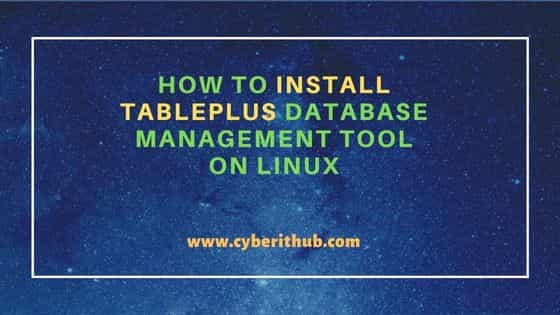
How to Install TablePlus Database Management Tool on Linux
Also Read: How to Install apt-transport-https on Ubuntu 20.04 LTS (Focal Fossa)
Step 1: Prerequisites
a) You should have a running Linux(Ubuntu 18.04 64-bit and above) Server.
b) You should have sudo or root access to run privileged commands.
c) You should have apt, wget and add-apt-repository utility available in your Server.
Step 2: Update Your Server
Before going through the steps to install TablePlus, it is recommended to update and upgrade all the system packages to the latest version by using sudo apt update && sudo apt upgrade command as shown below. This will help avoid any broken package dependency issues.
cyberithub@ubuntu:~$ sudo apt update && sudo apt upgrade
[sudo] password for cyberithub:
Get:1 http://security.ubuntu.com/ubuntu focal-security InRelease [114 kB]
Hit:2 http://in.archive.ubuntu.com/ubuntu focal InRelease
Get:3 http://in.archive.ubuntu.com/ubuntu focal-updates InRelease [114 kB]
Get:4 https://dl.google.com/linux/chrome/deb stable InRelease [1,811 B]
Get:5 http://security.ubuntu.com/ubuntu focal-security/main i386 Packages [550 kB]
Get:6 https://dl.google.com/linux/chrome/deb stable/main amd64 Packages [1,073 B]
Get:7 http://in.archive.ubuntu.com/ubuntu focal-backports InRelease [108 kB]
Get:8 http://security.ubuntu.com/ubuntu focal-security/main amd64 Packages [1,968 kB]
Get:9 http://in.archive.ubuntu.com/ubuntu focal-updates/main amd64 Packages [2,345 kB]
Get:10 http://security.ubuntu.com/ubuntu focal-security/main Translation-en [322 kB]
Get:11 http://security.ubuntu.com/ubuntu focal-security/main amd64 DEP-11 Metadata [60.0 kB]
Get:12 http://security.ubuntu.com/ubuntu focal-security/main amd64 c-n-f Metadata [12.0 kB]
..........................................................
Step 3: Download GPG Key
Before installing TablePlus package, you need to download the GPG Key by using below wget command This will be used to check the integrity of the downloaded package.
cyberithub@ubuntu:~$ wget -qO - https://deb.tableplus.com/apt.tableplus.com.gpg.key | sudo apt-key add - OK
Step 4: Add Repo
Since the package is not available on the default repository, you need to add the TablePlus repository by using below add-apt-repository command.
NOTE:
cyberithub@ubuntu:~$ sudo add-apt-repository "deb [arch=amd64] https://deb.tableplus.com/debian/20 tableplus main" Hit:1 https://dl.google.com/linux/chrome/deb stable InRelease Hit:2 http://in.archive.ubuntu.com/ubuntu focal InRelease Hit:3 http://security.ubuntu.com/ubuntu focal-security InRelease Get:4 https://deb.tableplus.com/debian/20 tableplus InRelease [1,794 B] Hit:5 http://in.archive.ubuntu.com/ubuntu focal-updates InRelease Hit:6 http://in.archive.ubuntu.com/ubuntu focal-backports InRelease Get:7 https://deb.tableplus.com/debian/20 tableplus/main amd64 Packages [354 B] Fetched 2,148 B in 2s (1,170 B/s) Reading package lists... Done
Step 5: Update Package Cache
To update the repo information in the package cache, you need to run sudo apt update command as shown below. Without updating, system won't be able to find the repo to download the TablePlus packages.
cyberithub@ubuntu:~$ sudo apt update Hit:1 https://dl.google.com/linux/chrome/deb stable InRelease Hit:2 http://in.archive.ubuntu.com/ubuntu focal InRelease Hit:3 http://in.archive.ubuntu.com/ubuntu focal-updates InRelease Hit:4 http://security.ubuntu.com/ubuntu focal-security InRelease Hit:5 https://deb.tableplus.com/debian/20 tableplus InRelease Hit:6 http://in.archive.ubuntu.com/ubuntu focal-backports InRelease Reading package lists... Done Building dependency tree Reading state information... Done All packages are up to date.
Step 6: Install TablePlus
In the next step, you can install TablePlus from the added repo by using sudo apt install tableplus command as shown below. This will download and install the package along with all its dependencies.
cyberithub@ubuntu:~$ sudo apt install tableplus
Reading package lists... Done
Building dependency tree
Reading state information... Done
The following package was automatically installed and is no longer required:
dctrl-tools
Use 'sudo apt autoremove' to remove it.
The following additional packages will be installed:
gir1.2-gee-0.8 gir1.2-gtksource-3.0 gir1.2-harfbuzz-0.0 icu-devtools libatk-bridge2.0-dev libatk1.0-dev libatspi2.0-dev libblkid-dev
libcairo-script-interpreter2 libcairo2-dev libdatrie-dev libdbus-1-dev libegl-dev libegl1-mesa-dev libepoxy-dev libexpat1-dev libffi-dev
libfontconfig1-dev libfreetype-dev libfreetype6-dev libfribidi-dev libgdk-pixbuf2.0-dev libgee-0.8-dev libgl-dev libgl1-mesa-dev libgles-dev libgles1
libglib2.0-dev libglib2.0-dev-bin libglvnd-dev libglx-dev libgraphite2-dev libgtk-3-dev libgtksourceview-3.0-1 libgtksourceview-3.0-common
libgtksourceview-3.0-dev libharfbuzz-dev libharfbuzz-gobject0 libice-dev libicu-dev libmount-dev libopengl-dev libpango1.0-dev libpcre16-3 libpcre2-16-0
libpcre2-dev libpcre2-posix2 libpcre3-dev libpcre32-3 libpcrecpp0v5 libpixman-1-dev libpng-dev libpng-tools libpthread-stubs0-dev libselinux1-dev
libsepol1-dev libsm-dev libthai-dev libwayland-bin libwayland-dev libx11-dev libxau-dev libxcb-render0-dev libxcb-shm0-dev libxcb1-dev libxcomposite-dev
libxcursor-dev libxdamage-dev libxdmcp-dev libxext-dev libxfixes-dev libxft-dev libxi-dev libxinerama-dev libxkbcommon-dev libxml2-dev libxrandr-dev
libxrender-dev libxtst-dev pango1.0-tools python3-distutils uuid-dev wayland-protocols x11proto-core-dev x11proto-dev x11proto-input-dev
x11proto-randr-dev x11proto-record-dev x11proto-xext-dev x11proto-xinerama-dev xorg-sgml-doctools xtrans-dev zlib1g-dev
........................................................
Step 7: Launch TablePlus
To launch TablePlus, go to Activities and search tableplus in the search bar as shown below. Once it shows up, click on it to open.
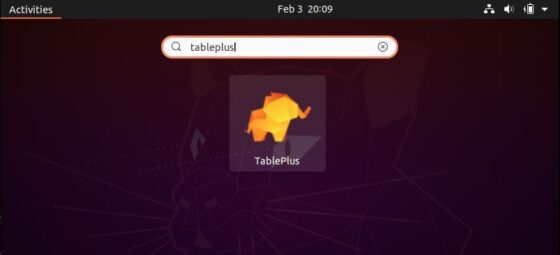
Here we are going to demonstrate the setup of Cassandra database in TablePlus. For that you need to provide the connection name, select the database, provide the database host name or address as shown below. If you have database user name and password configured then provide that as well. Once given, click on Test to test the connection to the database.
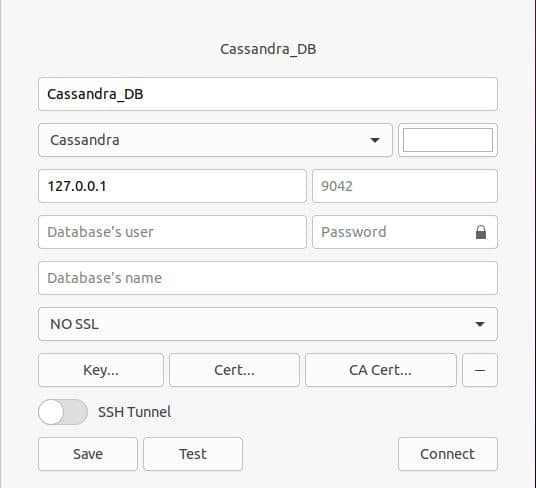
If it is successful then it should show below Connection is OK message. Otherwise, you need to review the database details again before attempting to test the connection.
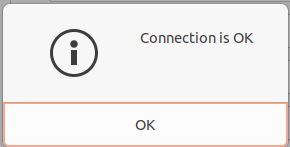
Once the testing is successful, you can now connect the database by clicking on Connect. After successful connection, you should be able to see all the database tables as shown below.
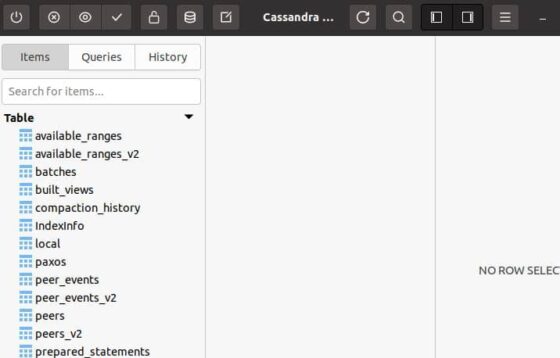
Step 8: Uninstall TablePlus
Once you are done using TablePlus, you can choose to uninstall it from your system by using sudo apt remove tableplus command as shown below.
NOTE:
cyberithub@ubuntu:~$ sudo apt remove tableplus Reading package lists... Done Building dependency tree Reading state information... Done The following packages were automatically installed and are no longer required: dctrl-tools gir1.2-gee-0.8 gir1.2-gtksource-3.0 gir1.2-harfbuzz-0.0 libatk-bridge2.0-dev libatk1.0-dev libatspi2.0-dev libblkid-dev libcairo-script-interpreter2 libcairo2-dev libdatrie-dev libdbus-1-dev libegl-dev libegl1-mesa-dev libepoxy-dev libexpat1-dev libffi-dev libfontconfig1-dev libfreetype-dev libfreetype6-dev libfribidi-dev libgdk-pixbuf2.0-dev libgee-0.8-dev libgl-dev libgl1-mesa-dev libgles-dev libgles1 libglib2.0-dev libglib2.0-dev-bin libglvnd-dev libglx-dev libgraphite2-dev libgtk-3-dev libgtksourceview-3.0-1 libgtksourceview-3.0-common libgtksourceview-3.0-dev libharfbuzz-dev libharfbuzz-gobject0 libice-dev libmount-dev libopengl-dev libpango1.0-dev libpcre16-3 libpcre2-16-0 libpcre2-dev libpcre2-posix2 libpcre3-dev libpcre32-3 libpcrecpp0v5 libpixman-1-dev libpng-dev libpng-tools libpthread-stubs0-dev libselinux1-dev libsepol1-dev libsm-dev libthai-dev libwayland-bin libwayland-dev libx11-dev libxau-dev libxcb-render0-dev libxcb-shm0-dev libxcb1-dev libxcomposite-dev libxcursor-dev libxdamage-dev libxdmcp-dev libxext-dev libxfixes-dev libxft-dev libxi-dev libxinerama-dev libxkbcommon-dev libxrandr-dev libxrender-dev libxtst-dev pango1.0-tools python3-distutils uuid-dev wayland-protocols x11proto-core-dev x11proto-dev x11proto-input-dev x11proto-randr-dev x11proto-record-dev x11proto-xext-dev x11proto-xinerama-dev xorg-sgml-doctools xtrans-dev zlib1g-dev Use 'sudo apt autoremove' to remove them. The following packages will be REMOVED: tableplus 0 upgraded, 0 newly installed, 1 to remove and 0 not upgraded. After this operation, 0 B of additional disk space will be used. Do you want to continue? [Y/n] Y (Reading database ... 202045 files and directories currently installed.) Removing tableplus (0.1.192) ...
