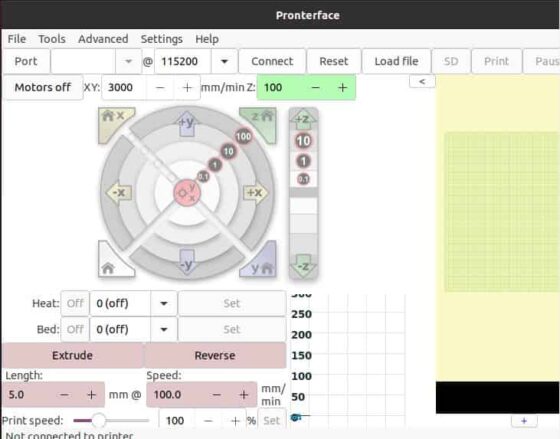Table of Contents
In this article, I will take you through the steps to install pronterface package on Ubuntu 20.04 LTS (Focal Fossa). pronterface is a free and open source graphical host application for 3D Printers that allows you to monitor and control your printer using USB interface. It provides almost the same functionality as proconsole. Both are a part of Printrun suite which has been around for sometime. pronterface can be easily installed on Windows, Linux and Mac Systems. Here we will see the steps to install the package on Ubuntu 20.04 LTS System. More on official website.

How to Install pronterface package on Ubuntu 20.04 LTS (Focal Fossa)
Also Read: How to Install Dolphin Emulator on Ubuntu 20.04 LTS (Focal Fossa)
Step 1: Prerequisites
a) You should have a running Ubuntu 20.04 LTS System.
b) You should have sudo or root access to run privileged commands.
c) You should have apt or apt-get utility available in your System.
Step 2: Update Your Server
In the first step you need to update the System cache with all the latest available versions from Ubuntu repo by using sudo apt update command as shown below.
cyberithub@ubuntu:~$ sudo apt update
[sudo] password for cyberithub:
Hit:1 https://dl.google.com/linux/chrome/deb stable InRelease
Hit:2 http://in.archive.ubuntu.com/ubuntu focal InRelease
Hit:3 http://ppa.launchpad.net/ubuntu-toolchain-r/test/ubuntu focal InRelease
Get:4 http://security.ubuntu.com/ubuntu focal-security InRelease [114 kB]
Get:5 http://in.archive.ubuntu.com/ubuntu focal-updates InRelease [114 kB]
Get:6 https://download.docker.com/linux/ubuntu focal InRelease [57.7 kB]
Get:7 https://download.docker.com/linux/ubuntu focal/stable amd64 Packages [18.5 kB]
Get:8 http://security.ubuntu.com/ubuntu focal-security/main amd64 Packages [1,707 kB]
Get:9 http://in.archive.ubuntu.com/ubuntu focal-backports InRelease [108 kB]
Get:10 http://in.archive.ubuntu.com/ubuntu focal-updates/main i386 Packages [714 kB]
Get:11 http://in.archive.ubuntu.com/ubuntu focal-updates/main amd64 Packages [2,077 kB]
Get:12 http://security.ubuntu.com/ubuntu focal-security/main Translation-en [287 kB]
Get:13 http://security.ubuntu.com/ubuntu focal-security/main amd64 DEP-11 Metadata [40.7 kB]
...................................................
Step 3: Install pronterface
In the next step, you need to install the package from default Ubuntu repo by using sudo apt install pronterface command as shown below. This will download and install the package along with all its dependencies.
cyberithub@ubuntu:~$ sudo apt install pronterface
Reading package lists... Done
Building dependency tree
Reading state information... Done
The following additional packages will be installed:
freeglut3 libaacs0 libalien-wxwidgets-perl libaom0 libavcodec58 libavformat58 libavutil56 libb-hooks-op-check-perl libbdplus0 libblas3 libbluray2
libboost-geometry-utils-perl libcgi-fast-perl libcgi-pm-perl libchromaprint1 libclass-accessor-perl libclass-method-modifiers-perl
libclass-xsaccessor-perl libcodec2-0.9 libconstant-defer-perl libdevel-callchecker-perl libdynaloader-functions-perl libfcgi-perl libfont-ttf-perl
libgme0 libgsm1 libimport-into-perl libio-all-perl libio-string-perl liblapack3 libmath-convexhull-monotonechain-perl libmath-geometry-voronoi-perl
libmath-libm-perl libmath-planepath-perl libmodule-implementation-perl libmodule-pluggable-perl libmodule-runtime-perl libmoo-perl libopengl-perl
libopenmpt0 libparams-classify-perl libparams-validate-perl libpdf-api2-perl librole-tiny-perl libshine3 libsnappy1v5 libspiffy-perl libssh-gcrypt-4
libstrictures-perl libsub-name-perl libsub-quote-perl libsvg-perl libswresample3 libswscale5 libvdpau1 libwx-glcanvas-perl libwx-perl libwxbase3.0-0v5
libwxbase3.0-dev libwxgtk-media3.0-gtk3-0v5 libwxgtk-media3.0-gtk3-dev libwxgtk3.0-gtk3-0v5 libwxgtk3.0-gtk3-dev libx264-155 libx265-179
libxml-namespacesupport-perl libxml-sax-base-perl libxml-sax-expat-perl libxml-sax-expatxs-perl libxml-sax-perl libxvidcore4 libzvbi-common libzvbi0
mesa-vdpau-drivers printcore printrun-common pronsole python-tinycss2-common python3-appdirs python3-bs4 python3-cairocffi python3-cairosvg python3-cffi
python3-cssselect2 python3-defusedxml python3-html5lib python3-libxml2 python3-lxml python3-numpy python3-ply python3-png python3-psutil
python3-pycparser python3-pyglet python3-serial python3-sip python3-soupsieve python3-tinycss2 python3-webencodings python3-wxgtk4.0 python3-xcffib
slic3r vdpau-driver-all wx-common wx3.0-headers
Suggested packages:
libbluray-bdj libdb-file-lock-perl libfile-readbackwards-perl libfreezethaw-perl libmldbm-perl libscalar-number-perl libbareword-filehandles-perl
libindirect-perl libmultidimensional-perl wx3.0-doc gettext python-cairocffi-doc python-cssselect2-doc python3-genshi python3-lxml-dbg python-lxml-doc
gfortran python-numpy-doc python3-pytest python3-numpy-dbg python-ply-doc python-psutil-doc python3-wxgtk3.0 | python3-wxgtk python-tinycss2-doc
libvdpau-va-gl1 nvidia-vdpau-driver nvidia-legacy-340xx-vdpau-driver nvidia-legacy-304xx-vdpau-driver
................................................
Step 4: Verify Package
After successful installation, you can verify the installed files by using dpkg -L pronterface command as shown below.
cyberithub@ubuntu:~$ dpkg -L pronterface
/.
/usr
/usr/bin
/usr/bin/pronterface
/usr/share
/usr/share/applications
/usr/share/applications/pronterface.desktop
/usr/share/doc
/usr/share/doc/pronterface
/usr/share/doc/pronterface/copyright
/usr/share/man
/usr/share/man/man1
/usr/share/man/man1/pronterface.1.gz
/usr/share/metainfo
/usr/share/metainfo/pronterface.appdata.xml
/usr/share/pixmaps
/usr/share/pixmaps/pronterface.png
/usr/share/pronterface
/usr/share/pronterface/images
..................................
Step 5: Check Version
You can check the current installed pronterface version by using pronterface --version command as shown below.
cyberithub@ubuntu:~$ pronterface --version printrun 2.0.0rc5
You can also check all the options available with pronterface command by using pronterface --help as shown below.
cyberithub@ubuntu:~$ pronterface --help
Usage:
pronterface [OPTIONS] [FILE]
Options:
-h, --help Print this help message and exit
-V, --version Print program's version number and exit
-v, --verbose Increase verbosity
-a, --autoconnect Automatically try to connect to printer on startup
-c, --conf, --config=CONFIG_FILE Load this file on startup instead of .pronsolerc; you may chain config files, if so settings auto-save will use the last specified file
-e, --execute=COMMAND Executes command after configuration/.pronsolerc is loaded; macros/settings from these commands are not autosaved
Step 6: Launch from GUI
To launch pronterface, you need to go Activities and search pronterface in the Search Box as shown below. Once it shows up, you need to click on it to open.
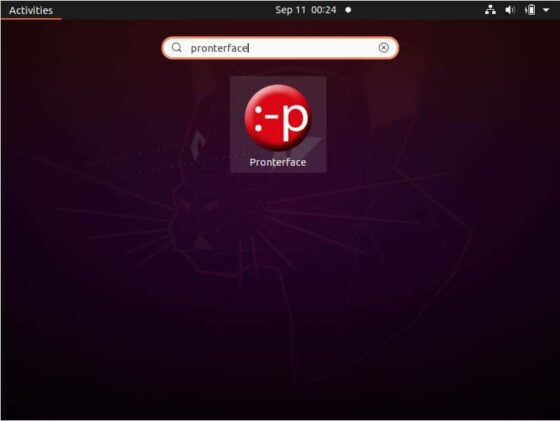
Once opened, the pronterface GUI looks like below. Here you need to provide all the details to connect to your 3D Printer.