Table of Contents
In this article, we will see how to install PowerShellGet on Windows 10 using Few Easy Steps. PowerShellGet provides the capability to interact with PowerShell Gallery, a central repository for PowerShell content. It contains PowerShell scripts, modules containing PowerShell cmdlets and Desired State Configuration (DSC) resources. PowerShellGet has cmdlets that can discover, install, update and publish packages from PowerShell Gallery.
It makes developer's life easy by providing access to a great deal of code that can help in the development of their projects. Since it is a community driven repo, most of the packages are authored by PowerShell community. It is very easy to install and use. Here we will see the steps to install PowerShellGet on Windows 10 in great detail.
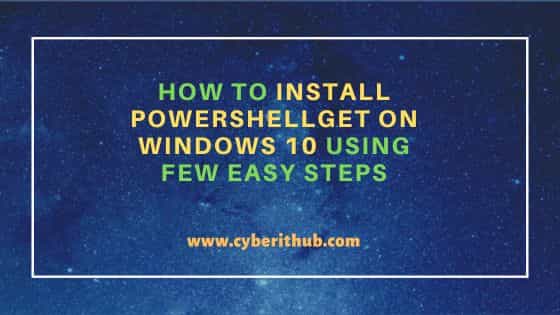
How to Install PowerShellGet on Windows 10 Using Few Easy Steps
Also Read: How to Install Kubefwd on Windows 10 Using 7 Easy Steps
Step 1: Prerequisites
a) You should have a running Windows 10 Server.
b) You should have .NET Framework 4.5 or above installed in your System.
c) You should have access to install module using Windows PowerShell.
Step 2: Install PowerShellGet
You need to open Windows PowerShell and run Install-Module PowerShellGet -Force -AllowClobber command to install PowerShellGet as shown below. After successful installation, you need to open a new PowerShell session to load PowerShellGet module when using its cmdlets.
PS C:\> Install-Module PowerShellGet -Force -AllowClobber NuGet provider is required to continue PowerShellGet requires NuGet provider version '2.8.5.201' or newer to interact with NuGet-based repositories. The NuGet provider must be available in 'C:\Program Files\PackageManagement\ProviderAssemblies' or 'C:\Users\cyberithub\AppData\Local\PackageManagement\ProviderAssemblies'. You can also install the NuGet provider by running 'Install-PackageProvider -Name NuGet -MinimumVersion 2.8.5.201 -Force'. Do you want PowerShellGet to install and import the NuGet provider now? [Y] Yes [N] No [S] Suspend [?] Help (default is "Y"): Y
Step 3: Check Version
You can also check the installed version and module type of PowerShellGet using Get-Module PowerShellGet command as shown below.
PS C:\> Get-Module PowerShellGet
ModuleType Version Name ExportedCommands
---------- ------- ---- ----------------
Script 1.0.0.1 PowerShellGet {Find-Command, Find-DscResource, Find-Module, Find-RoleCap...
Step 4: Check all Commands
You can check the list of cmdlets available through PowerShellGet module by using Get-Command -Module PowerShellGet command as shown below.
PS C:\> Get-Command -Module PowerShellGet
CommandType Name Version Source
----------- ---- ------- ------
Function Find-Command 1.0.0.1 PowerShellGet
Function Find-DscResource 1.0.0.1 PowerShellGet
Function Find-Module 1.0.0.1 PowerShellGet
Function Find-RoleCapability 1.0.0.1 PowerShellGet
Function Find-Script 1.0.0.1 PowerShellGet
Function Get-InstalledModule 1.0.0.1 PowerShellGet
Function Get-InstalledScript 1.0.0.1 PowerShellGet
Function Get-PSRepository 1.0.0.1 PowerShellGet
Function Install-Module 1.0.0.1 PowerShellGet
Function Install-Script 1.0.0.1 PowerShellGet
Function New-ScriptFileInfo 1.0.0.1 PowerShellGet
Function Publish-Module 1.0.0.1 PowerShellGet
Function Publish-Script 1.0.0.1 PowerShellGet
Function Register-PSRepository 1.0.0.1 PowerShellGet
Function Save-Module 1.0.0.1 PowerShellGet
Function Save-Script 1.0.0.1 PowerShellGet
Function Set-PSRepository 1.0.0.1 PowerShellGet
Function Test-ScriptFileInfo 1.0.0.1 PowerShellGet
Function Uninstall-Module 1.0.0.1 PowerShellGet
Function Uninstall-Script 1.0.0.1 PowerShellGet
Function Unregister-PSRepository 1.0.0.1 PowerShellGet
Function Update-Module 1.0.0.1 PowerShellGet
Function Update-ModuleManifest 1.0.0.1 PowerShellGet
Function Update-Script 1.0.0.1 PowerShellGet
Function Update-ScriptFileInfo 1.0.0.1 PowerShellGet
Step 5: Update Module
If you do not have the latest version installed then you can update the module by using Update-Module PowerShellGet command as shown below.
PS C:\> Update-Module PowerShellGet
Step 6: Register PowerShell Gallery
It is always recommended to register the PowerShell gallery as a trusted repository by using Set-PSRepository -Name PSGallery -InstallationPolicy Trusted command as shown below.
PS C:\> Set-PSRepository -Name PSGallery -InstallationPolicy Trusted
Step 7: Uninstall PowerShellGet
In case, if you decided not to use PowerShellGet module, then you can easily uninstall it from your system by using Uninstall-Module PowerShellGet command as shown below.
PS C:\> Uninstall-Module PowerShellGet
