Table of Contents
In this article, I will take you through the steps to install notepad plus plus on Linux Using 6 Easy Steps. Notepad-plus-plus is a free and open source powerful code editor available for use on linux based distributions. It is written in C++ programming language and uses pure Win32 API and STL which ensures a higher execution speed and smaller program size. Notepad plus plus uses less CPU Power which means PC can throttle down and reduce power consumption which further promotes the greener environment. It uses optimized routines to reduce the world's carbon dioxide emission. It is fairly simple to install in almost all the famous linux distributions.
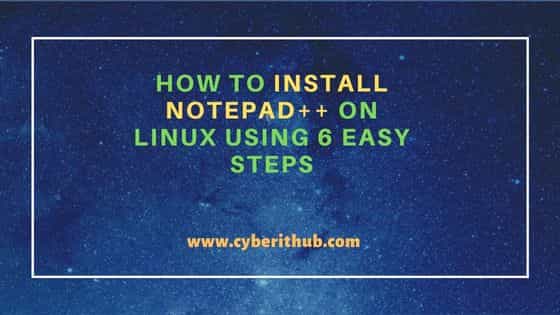
How to Install Notepad++ on Linux Using 6 Easy Steps
Also Read: How to Install Wine on CentOS 7 Using 8 Easy Steps
Step 1: Prerequisites
a) You should have a running Linux System.
b) You should have sudo or root access to run privileged commands.
c) You should have a package manager available in your System
d) You should have snap utility available in your System.
e) You should have wine installed in your System.
Step 2: Update Your Server
Before installing any packages, it is important to first install all the available updates and upgrade the packages to the latest version by using any of the below method depending on the linux distribution you are using.
a) On Ubuntu/Debian System
If you are using Ubuntu/Debian system, then you need to use sudo apt update && sudo apt upgrade command as shown below.
cyberithub@ubuntu:~$ sudo apt update && sudo apt upgrade
[sudo] password for cyberithub:
Hit:1 http://in.archive.ubuntu.com/ubuntu focal InRelease
Get:2 http://security.ubuntu.com/ubuntu focal-security InRelease [114 kB]
Get:3 http://in.archive.ubuntu.com/ubuntu focal-updates InRelease [114 kB]
Hit:4 https://download.sublimetext.com apt/stable/ InRelease
Get:5 http://in.archive.ubuntu.com/ubuntu focal-backports InRelease [108 kB]
Get:6 http://security.ubuntu.com/ubuntu focal-security/main i386 Packages [563 kB]
Get:7 https://dl.google.com/linux/chrome/deb stable InRelease [1,811 B]
Get:8 http://in.archive.ubuntu.com/ubuntu focal-updates/main i386 Packages [793 kB]
Get:9 https://dl.google.com/linux/chrome/deb stable/main amd64 Packages [1,082 B]
Get:10 http://security.ubuntu.com/ubuntu focal-security/main amd64 Packages [2,038 kB]
Get:11 http://in.archive.ubuntu.com/ubuntu focal-updates/main amd64 Packages [2,424 kB]
...........................................................
b) On RHEL/CentOS System
If you are using RHEL/CentOS based systems, then you need to use yum update && yum upgrade command as shown below.
[root@localhost ~]# yum update && yum upgrade
Loaded plugins: fastestmirror
Loading mirror speeds from cached hostfile
* base: centos.excellmedia.net
* commercial-addons: repo.issabel.org
* epel: epel.excellmedia.net
* extras: centos.excellmedia.net
* issabel-base: repo.issabel.org
* issabel-extras: repo.issabel.org
* issabel-updates: repo.issabel.org
* updates: centos.excellmedia.net
Resolving Dependencies
--> Running transaction check
---> Package bind-export-libs.x86_64 32:9.11.4-26.P2.el7_9.10 will be updated
---> Package bind-export-libs.x86_64 32:9.11.4-26.P2.el7_9.13 will be an update
---> Package bind-libs-lite.x86_64 32:9.11.4-26.P2.el7_9.10 will be updated
---> Package bind-libs-lite.x86_64 32:9.11.4-26.P2.el7_9.13 will be an update
---> Package bind-license.noarch 32:9.11.4-26.P2.el7_9.10 will be updated
---> Package bind-license.noarch 32:9.11.4-26.P2.el7_9.13 will be an update
---> Package git.x86_64 0:1.8.3.1-23.el7_8 will be updated
---> Package git.x86_64 0:1.8.3.1-24.el7_9 will be an update
..........................................................
Step 3: Check Snap Info
Before installing the snap package, you can check the snap details by using snap info notepad-plus-plus command as shown below. This gives you some of the important details about snap such as publisher, store-url, license, contact and description.
cyberithub@ubuntu:~$ snap info notepad-plus-plus name: notepad-plus-plus summary: notepad-plus-plus is a free source code editor. publisher: Taqi Raza (mmtrt) store-url: https://snapcraft.io/notepad-plus-plus contact: https://github.com/mmtrt/notepad-plus-plus/wiki license: unset description: | Based on the powerful editing component Scintilla, notepad-plus-plus is written in C++ and uses pure Win32 API and STL which ensures a higher execution speed and smaller program size. By optimizing as many routines as possible without losing user friendliness, notepad-plus-plus is trying to reduce the world carbon dioxide emissions. When using less CPU power, the PC can throttle down and reduce power consumption, resulting in a greener environment. commands: - notepad-plus-plus - notepad-plus-plus.wine - notepad-plus-plus.winetricks snap-id: 155ZvKiCILXt4S5Ro8YZmzKHgNPPedVj tracking: latest/stable refresh-date: today at 10:33 IST channels: latest/stable: 8.4.9 2023-01-31 (386) 6MB - latest/candidate: ^ latest/beta: 8.1.9.3 2021-12-11 (334) 4MB devmode latest/edge: 8.4.9 2023-01-31 (386) 6MB - installed: 8.4.9 (386) 6MB -
Step 4: Install Notepad++
In the next step, you can install Notepad++ using below given method depending on the linux distribution you are using.
a) On Ubuntu/Debian System
To install notepad++ on a Ubuntu/Debian system, you need to use sudo snap install notepad-plus-plus command as shown below.
cyberithub@ubuntu:~$ sudo snap install notepad-plus-plus [sudo] password for cyberithub: notepad-plus-plus 8.4.9 from Taqi Raza (mmtrt) installed
b) On RHEL/CentOS System
To install notepad++ on a RHEL/Debian system, you need to use same sudo snap install notepad-plus-plus command as shown below.
[cyberithub@centos7 ~]$ sudo snap install notepad-plus-plus notepad-plus-plus 8.4.9 from Taqi Raza (mmtrt) installed
Step 5: Launch Notepad++
After successful installation, you can launch notepad++ using any of the below methods depending on the linux distribution you are using.
a) On Ubuntu/Debian System
To launch Notepad++ on a Ubuntu/Debian system, you need to go to Activities and type notepad++ in the search bar. Once the application shows up, tap on it to open.
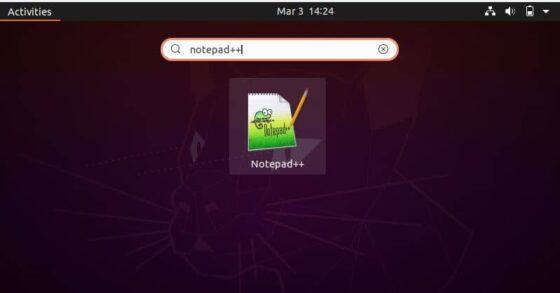
It should open like below. This confirms that notepad++ is now ready to use.
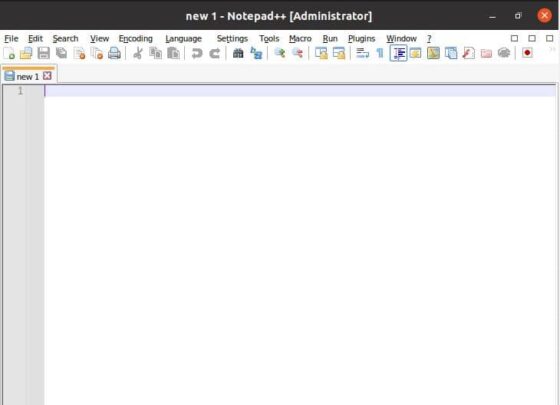
b) On RHEL/CentOS System
To launch notepad++ on a RHEL/CentOS based systems, you need to run notepad-plus-plus command on the terminal as shown below.
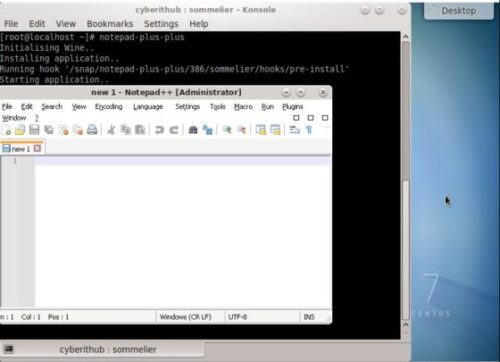
Step 6: Uninstall Notepad++
Once you are done using Notepad++, you can choose to use any of the below method depending on the distribution you are using to uninstall notepad++ from your system .
a) On Ubuntu/Debian System
If you are using Ubuntu/Debian based system, then you need to use sudo snap remove notepad-plus-plus command to remove the snap package as shown below.
cyberithub@ubuntu:~$ sudo snap remove notepad-plus-plus [sudo] password for cyberithub: notepad-plus-plus removed
b) On RHEL/CentOS System
If you are using RHEL/CentOS based system, then you need to use same sudo snap remove notepad-plus-plus command here also to remove the snap package as shown below.
[cyberithub@centos7 ~]$ sudo snap remove notepad-plus-plus notepad-plus-plus removed
