Table of Contents
In this article, I will take you through the steps to install Gparted on Ubuntu 20.04 LTS (Focal Fossa). Gparted is a free and open source partition manager to graphically manage the partitions. You can add, modify or delete your partitions with just click of a button. This is an excellent tool for those who do not want to manage their disks through command line utilities. It can be easily installed and used on almost all the platforms(both 32-bit and 64-bit) like Windows, Linux or Mac OS X. Here we will see how to install Gparted on Ubuntu 20.04 LTS System. More on official website.
Important Features
- It enables us to grow or shrink your partition as per our requirements.
- It allows us to create, delete, edit or modify partitions.
- It allows us to create partition tables.
- It also enables us to set new UUID.
- It supports almost all the famous filesystems like fat16/fat32, ext2/ext3/ext4, xfs, ufs etc.
- It allows us to easily align partitions to mebibyte (MiB) or traditional cylinder boundaries.
- It also supports enabling and disabling of partition flags(e.g - boot or hidden).

How to Install Gparted on Ubuntu 20.04 LTS (Focal Fossa)
Also Read: How to Install OpenSSH Server on Linux Mint 21
Step 1: Prerequisites
a) You should have a running Ubuntu 20.04 LTS Server.
b) You should have sudo or root access to run privileged commands.
c) You should have apt or apt-get utility available in your Server.
Step 2: Update Your Server
Let's start the steps to install gparted on Ubuntu 20.04 LTS by first updating and upgrading the installed packages in the system by using sudo apt update && sudo apt upgrade command as shown below.
cyberithub@ubuntu:~$ sudo apt update && sudo apt upgrade
[sudo] password for cyberithub:
Hit:1 https://download.docker.com/linux/ubuntu focal InRelease
Hit:2 https://dl.winehq.org/wine-builds/ubuntu focal InRelease
Hit:3 https://dl.google.com/linux/chrome/deb stable InRelease
Hit:4 http://ppa.launchpad.net/ubuntu-toolchain-r/test/ubuntu focal InRelease
Hit:5 http://security.ubuntu.com/ubuntu focal-security InRelease
Hit:6 https://repo.nordvpn.com//deb/nordvpn/debian stable InRelease
Hit:7 http://in.archive.ubuntu.com/ubuntu focal InRelease
Hit:8 http://ppa.launchpad.net/wireshark-dev/stable/ubuntu focal InRelease
Hit:9 http://in.archive.ubuntu.com/ubuntu focal-updates InRelease
Hit:10 http://in.archive.ubuntu.com/ubuntu focal-backports InRelease
Hit:11 https://apt.boltops.com stable InRelease
Reading package lists... Done
Building dependency tree
Reading state information... Done
1 package can be upgraded. Run 'apt list --upgradable' to see it.
N: Skipping acquire of configured file 'main/binary-i386/Packages' as repository 'https://apt.boltops.com stable InRelease' doesn't support architecture 'i386'
Reading package lists... Done
Building dependency tree
Reading state information... Done
Calculating upgrade... Done
The following packages were automatically installed and are no longer required:
filezilla-common libfilezilla0 liblinear4 libpugixml1v5 lua-lpeg nmap-common
Use 'sudo apt autoremove' to remove them.
Try Ubuntu Pro beta with a free personal subscription on up to 5 machines.
Learn more at https://ubuntu.com/pro
.....................................................
Step 3: Install Gparted
In the next step, you can install gparted from default Ubuntu repo by using sudo apt install gparted command as shown below. This will download and install the package with all its dependencies.
cyberithub@ubuntu:~$ sudo apt install gparted Reading package lists... Done Building dependency tree Reading state information... Done The following packages were automatically installed and are no longer required: filezilla-common libfilezilla0 liblinear4 libpugixml1v5 lua-lpeg nmap-common Use 'sudo apt autoremove' to remove them. The following additional packages will be installed: gparted-common Suggested packages: dmraid gpart jfsutils kpartx reiser4progs reiserfsprogs udftools xfsprogs The following NEW packages will be installed: gparted gparted-common 0 upgraded, 2 newly installed, 0 to remove and 0 not upgraded. Need to get 481 kB of archives. After this operation, 2,393 kB of additional disk space will be used. Do you want to continue? [Y/n] Y Get:1 http://in.archive.ubuntu.com/ubuntu focal/main amd64 gparted-common all 1.0.0-0.1build1 [80.8 kB] Get:2 http://in.archive.ubuntu.com/ubuntu focal/main amd64 gparted amd64 1.0.0-0.1build1 [401 kB] Fetched 481 kB in 2s (248 kB/s) Selecting previously unselected package gparted-common. (Reading database ... 272602 files and directories currently installed.) ...................................................
Step 4: Verify Installation
After successful installation, you can verify all the installed files by using dpkg -L gparted command as shown below.
cyberithub@ubuntu:~$ dpkg -L gparted
/.
/usr
/usr/sbin
/usr/sbin/gparted
/usr/sbin/gpartedbin
/usr/share
/usr/share/applications
/usr/share/applications/gparted.desktop
/usr/share/doc
/usr/share/doc/gparted
/usr/share/doc/gparted/README.gz
/usr/share/doc/gparted/changelog.Debian.gz
/usr/share/doc/gparted/copyright
Step 5: Launch Gparted
Go to Activities and search gparted in the search box as shown below. Once it shows up, tap on it to launch the application.
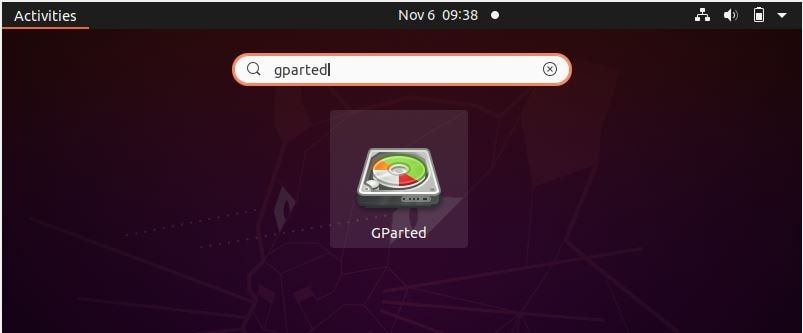
Most probably, it will ask you to authenticate before it gets launched like below.
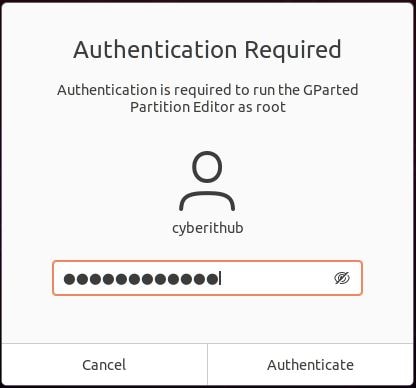
After authenticating successfully, it will get launched as shown below. Now you can start using this tool.
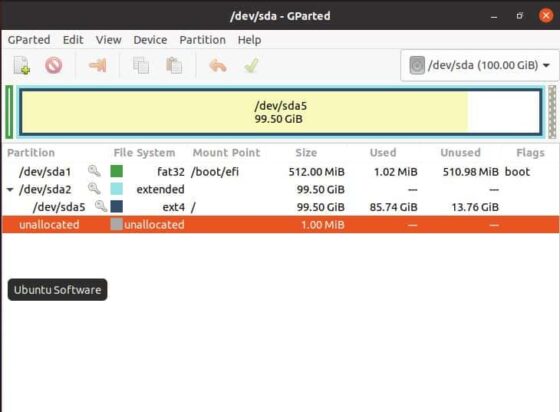
Step 6: Uninstall Gparted
Once you are done using the application, you can choose to uninstall Gparted from the System by using sudo apt remove gparted command as shown below. However, please be careful in running below command. Sometimes, it might end up in removing some packages which are used by some other active running application in your System. This could result into a disaster for systems like critical or production systems.
cyberithub@ubuntu:~$ sudo apt remove gparted Reading package lists... Done Building dependency tree Reading state information... Done The following package was automatically installed and is no longer required: gparted-common Use 'sudo apt autoremove' to remove it. The following packages will be REMOVED: gparted 0 upgraded, 0 newly installed, 1 to remove and 0 not upgraded. After this operation, 1,721 kB disk space will be freed. Do you want to continue? [Y/n] Y (Reading database ... 270936 files and directories currently installed.) Removing gparted (1.0.0-0.1build1) ... Processing triggers for mime-support (3.64ubuntu1) ... Processing triggers for gnome-menus (3.36.0-1ubuntu1) ... Processing triggers for desktop-file-utils (0.24-1ubuntu3) ...
