Table of Contents
In this article, I will take you through the steps to install GitKraken Client on Ubuntu 20.04 LTS. GitKraken is a free Desktop GUI and powerful CLI tool for managing Git interfaces to make it safer, easier and more powerful to work on different operating systems like Windows, Linux and Mac. It is getting more popular among developers and programmers due to its wide range of GUI features available. It provides flexibility to switch between GUI and terminal as per the developers choice. While it can easily be installed in any of the operating systems using few simple steps, here we will see the steps and methods to install on a Ubuntu 20.04 LTS system.
Important Features
- It provides easy to read commit graph.
- It provides enhanced Git terminal experience.
- It has the ability to detect and alert about any potential merge conflicts.
- It has built-in merge tool to make conflict resolution much safer.
- It can be easily integrated with all the popular Git repository hosting services.
- It makes creating and managing pull requests much simpler.
- It provides powerful interactive rebase experience without stressing much on syntax and order.
- It has magical undo button to fix common mistakes like checkout, commit, discard etc.
- GitKraken workspaces saves teams time by providing an easy way to group repositories and quickly onboard new team members.
- It has lot of drag and drop features.

How to Install GitKraken Client on Ubuntu 20.04 LTS (Focal Fossa)
Also Read: How to Install Scala Programming Language on Ubuntu 20.04 LTS
Step 1: Prerequisites
a) You should have a running Ubuntu 20.04 LTS Server.
b) You should have sudo or root access to run privileged commands.
c) You should have apt or apt-get utility available in your System.
Step 2: Update Your Server
In the first step, you need to sync all the installed packages with the latest available versions from the default Ubuntu repo by using sudo apt update command as shown below.
cyberithub@ubuntu:~$ sudo apt update
[sudo] password for cyberithub:
Hit:1 https://download.docker.com/linux/ubuntu focal InRelease
Hit:2 https://dl.google.com/linux/chrome/deb stable InRelease
Hit:3 http://ppa.launchpad.net/ubuntu-toolchain-r/test/ubuntu focal InRelease
Get:4 http://security.ubuntu.com/ubuntu focal-security InRelease [114 kB]
Hit:5 http://in.archive.ubuntu.com/ubuntu focal InRelease
Get:6 http://in.archive.ubuntu.com/ubuntu focal-updates InRelease [114 kB]
Get:7 http://in.archive.ubuntu.com/ubuntu focal-backports InRelease [108 kB]
Hit:8 https://apt.boltops.com stable InRelease
Get:9 http://security.ubuntu.com/ubuntu focal-security/main amd64 DEP-11 Metadata [40.7 kB]
Get:10 http://in.archive.ubuntu.com/ubuntu focal-updates/main i386 Packages [738 kB]
Get:11 http://security.ubuntu.com/ubuntu focal-security/universe amd64 DEP-11 Metadata [93.1 kB]
Get:12 http://security.ubuntu.com/ubuntu focal-security/multiverse amd64 DEP-11 Metadata [2,468 B]
...................................................
If any of the packages needs to be upgraded then run sudo apt upgrade as well as shown below.
cyberithub@ubuntu:~$ sudo apt upgrade
Reading package lists... Done
Building dependency tree
Reading state information... Done
Calculating upgrade... Done
The following packages were automatically installed and are no longer required:
golang-1.13-go golang-1.13-race-detector-runtime golang-1.13-src golang-race-detector-runtime golang-src libhawtjni-runtime-java libjansi-java
libjansi-native-java libjline2-java linux-headers-5.15.0-46-generic linux-hwe-5.15-headers-5.15.0-46 linux-image-5.15.0-46-generic
linux-modules-5.15.0-46-generic linux-modules-extra-5.15.0-46-generic scala-library scala-parser-combinators scala-xml
Use 'sudo apt autoremove' to remove them.
Try Ubuntu Pro beta with a free personal subscription on up to 5 machines.
Learn more at https://ubuntu.com/pro
0 upgraded, 0 newly installed, 0 to remove and 0 not upgraded.
Step 3: Download GitKraken Client
You can visit official website and download the latest GitKraken Client debian package by using wget utility as shown below. This will download the package in present working directory.
cyberithub@ubuntu:~$ wget https://release.gitkraken.com/linux/gitkraken-amd64.deb --2022-10-15 01:51:05-- https://release.gitkraken.com/linux/gitkraken-amd64.deb Resolving release.gitkraken.com (release.gitkraken.com)... 35.169.175.105 Connecting to release.gitkraken.com (release.gitkraken.com)|35.169.175.105|:443... connected. HTTP request sent, awaiting response... 302 Moved Temporarily Location: https://release.axocdn.com/linux/gitkraken-amd64.deb [following] --2022-10-15 01:51:06-- https://release.axocdn.com/linux/gitkraken-amd64.deb Resolving release.axocdn.com (release.axocdn.com)... 104.26.14.211, 104.26.15.211, 172.67.68.7, ... Connecting to release.axocdn.com (release.axocdn.com)|104.26.14.211|:443... connected. HTTP request sent, awaiting response... 200 OK Length: 89176920 (85M) [application/octet-stream] Saving to: ‘gitkraken-amd64.deb’ gitkraken-amd64.deb 100%[============================================================================>] 85.04M 8.16MB/s in 11s 2022-10-15 01:51:19 (7.67 MB/s) - ‘gitkraken-amd64.deb’ saved [89176920/89176920]
Step 4: Install GitKraken Client
To install GitKraken client, you need to run sudo dpkg -i gitkraken-amd64.deb from the same location where you kept the downloaded package. It should install gitkraken client tool as shown below.
cyberithub@ubuntu:~$ sudo dpkg -i gitkraken-amd64.deb
Selecting previously unselected package gitkraken.
(Reading database ... 302547 files and directories currently installed.)
Preparing to unpack gitkraken-amd64.deb ...
Unpacking gitkraken (8.9.1) ...
Setting up gitkraken (8.9.1) ...
Processing triggers for gnome-menus (3.36.0-1ubuntu1) ...
Processing triggers for desktop-file-utils (0.24-1ubuntu3) ...
Processing triggers for mime-support (3.64ubuntu1) ...
Alternatively, you can also install GitKraken Client as snap package using sudo snap install gitkraken --classic command as shown below. But keep in mind that you might not be getting the latest version from snap store.
cyberithub@ubuntu:~$ sudo snap install gitkraken --classic gitkraken 8.9.0 from gitkraken** installed
Step 5: Check Version
After successful installation, you can test the client tool by using gitkraken --version command as shown below.
cyberithub@ubuntu:~$ gitkraken --version 8.9.1
Step 6: Launch GitKraken Client
To launch GitKraken client, you need to go to Activities and type Gitkraken in the search box. Once it shows up as you can see below, click on it open.
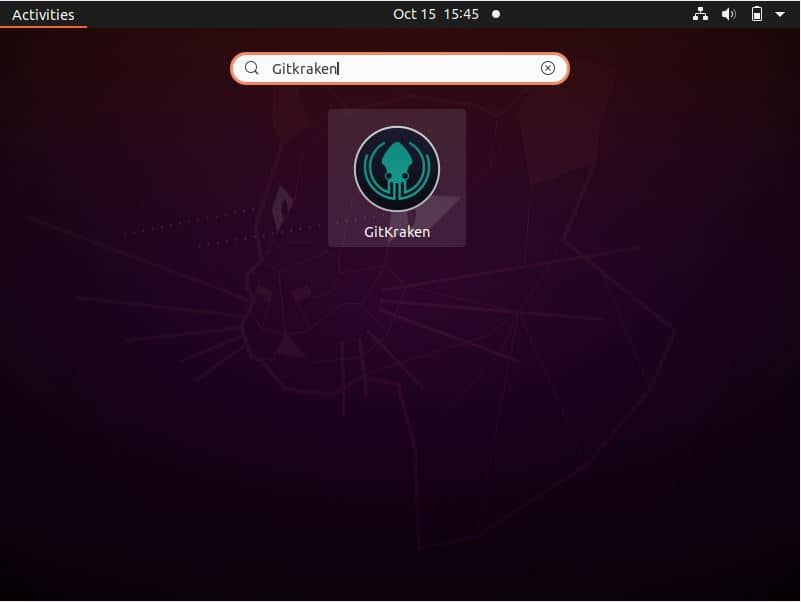
It should open like below where it will ask you to login to your Git account. You can connect to your account from here and start working on your project through GitKraken client tool.
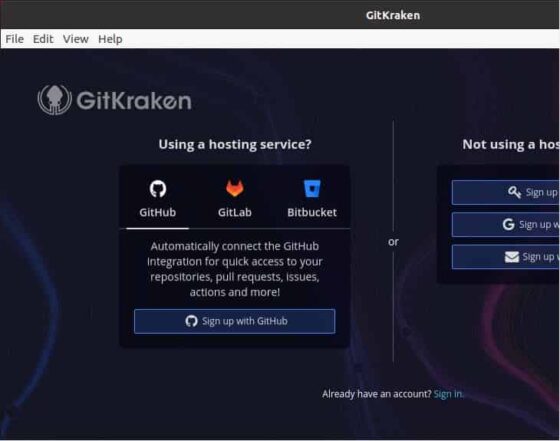
Step 7: Uninstall GitKraken Client
You can choose any of the below method to uninstall Gitkraken from your System depending on how you installed it.
a) Using apt or apt-get
Once you are done with GitKraken, you can choose to uninstall it from your system by using sudo apt remove gitkraken command as shown below. But before running below command please check for any unwanted package removal as sometimes it might remove some of the packages which are critical for running other applications. Hence it is important to verify below command especially when you are running this on a production or on a critical system.
cyberithub@ubuntu:~$ sudo apt remove gitkraken [sudo] password for cyberithub: Reading package lists... Done Building dependency tree Reading state information... Done The following packages will be REMOVED: gitkraken 0 upgraded, 0 newly installed, 1 to remove and 0 not upgraded. After this operation, 366 MB disk space will be freed. Do you want to continue? [Y/n] Y (Reading database ... 256978 files and directories currently installed.) Removing gitkraken (8.9.1) ... Processing triggers for mime-support (3.64ubuntu1) ... Processing triggers for gnome-menus (3.36.0-1ubuntu1) ... Processing triggers for desktop-file-utils (0.24-1ubuntu3) ...
b) Using snap
If you have installed through snap utility then you need to use sudo snap remove gitkraken to uninstall gitkraken from your System as shown below.
cyberithub@ubuntu:~$ sudo snap remove gitkraken [sudo] password for cyberithub: gitkraken removed
