Table of Contents
In this article, I will take you through the steps to install and use balenaEtcher on Debian 11 (Bullseye). balenaEtcher is an open source, cross platform SD card and USB Flasher application. It is simple to use and work faster on simultaneous writing for multiple drives. Many times you might end up flashing in a corrupted device and when you try to boot, it does not respond. So balenaEtcher is the most ideal application recommended for that kind of situations as well. It just not perform the flashing but validates as well. It also makes the drive selection obvious to avoid wiping your entire hard drive. You can check more features about this application on its official website.

How to Install and Use balenaEtcher on Debian 11 (Bullseye)
Also Read: How to Install Telegram Desktop on Ubuntu 20.04 LTS (Focal Fossa)
Step 1: Prerequisites
a) You should have a running Debian 11 System.
b) You should have sudo or root access to run privileged commands.
c) You should have apt, wget, curl and unzip utility available in your System.
Step 2: Update Your System
In the first step, you need to sync your local System cache with all the available package information from all the enabled repositories using sudo apt update command as shown below. In case any of the packages needs to be upgraded then you need to use sudo apt upgrade command as well.
cyberithub@debian:~$ sudo apt update Get:1 http://deb.debian.org/debian bullseye InRelease [116 kB] Hit:2 http://security.debian.org/debian-security bullseye-security InRelease Get:3 http://deb.debian.org/debian bullseye/main Sources [8,627 kB] Get:4 http://deb.debian.org/debian bullseye/main amd64 Packages [8,182 kB] Get:5 http://deb.debian.org/debian bullseye/main Translation-en [6,241 kB] Get:6 http://deb.debian.org/debian bullseye/main amd64 DEP-11 Metadata [4,049 kB] Get:7 http://deb.debian.org/debian bullseye/main DEP-11 48x48 Icons [3,478 kB] Get:8 http://deb.debian.org/debian bullseye/main DEP-11 64x64 Icons [7,315 kB] Fetched 38.0 MB in 8s (4,969 kB/s) Reading package lists... Done Building dependency tree... Done Reading state information... Done
Step 3: Install balenaEtcher
a) Using AppImage
You can go to official website and download the Linux based AppImage file using any of the file transfer utility like wget as shown below.
cyberithub@debian:~$ wget https://github.com/balena-io/etcher/releases/download/v1.7.9/balena-etcher-electron-1.7.9-linux-x64.zip --2022-05-03 00:17:56-- https://github.com/balena-io/etcher/releases/download/v1.7.9/balena-etcher-electron-1.7.9-linux-x64.zip Resolving github.com (github.com)... 13.234.210.38 Connecting to github.com (github.com)|13.234.210.38|:443... connected. HTTP request sent, awaiting response... 302 Found Location: https://objects.githubusercontent.com/github-production-release-asset-2e65be/45055693/0bdaef1b-dd83-439a-824b-79158938ffb3?X-Amz-Algorithm=AWS4-HMAC-SHA256&X-Amz-Credential=AKIAIWNJYAX4CSVEH53A%2F20220503%2Fus-east-1%2Fs3%2Faws4_request&X-Amz-Date=20220503T041757Z&X-Amz-Expires=300&X-Amz-Signature=0d56beda4694d24ef5ac66bbd332093ecd21c8dd5bc7b96482f57b6312f6d975&X-Amz-SignedHeaders=host&actor_id=0&key_id=0&repo_id=45055693&response-content-disposition=attachment%3B%20filename%3Dbalena-etcher-electron-1.7.9-linux-x64.zip&response-content-type=application%2Foctet-stream [following] --2022-05-03 00:17:57-- https://objects.githubusercontent.com/github-production-release-asset-2e65be/45055693/0bdaef1b-dd83-439a-824b-79158938ffb3?X-Amz-Algorithm=AWS4-HMAC-SHA256&X-Amz-Credential=AKIAIWNJYAX4CSVEH53A%2F20220503%2Fus-east-1%2Fs3%2Faws4_request&X-Amz-Date=20220503T041757Z&X-Amz-Expires=300&X-Amz-Signature=0d56beda4694d24ef5ac66bbd332093ecd21c8dd5bc7b96482f57b6312f6d975&X-Amz-SignedHeaders=host&actor_id=0&key_id=0&repo_id=45055693&response-content-disposition=attachment%3B%20filename%3Dbalena-etcher-electron-1.7.9-linux-x64.zip&response-content-type=application%2Foctet-stream Resolving objects.githubusercontent.com (objects.githubusercontent.com)... 185.199.109.133, 185.199.111.133, 185.199.108.133, ... Connecting to objects.githubusercontent.com (objects.githubusercontent.com)|185.199.109.133|:443... connected. HTTP request sent, awaiting response... 200 OK Length: 95475791 (91M) [application/octet-stream] Saving to: ‘balena-etcher-electron-1.7.9-linux-x64.zip’ balena-etcher-electron-1.7.9-linux-x64. 100%[============================================================================>] 91.05M 6.70MB/s in 11s 2022-05-03 00:18:08 (8.26 MB/s) - ‘balena-etcher-electron-1.7.9-linux-x64.zip’ saved [95475791/95475791]
Once downloaded, you can list the zip file by using ls -lrt balena-etcher-electron-1.7.9-linux-x64.zip command as shown below.
cyberithub@debian:~$ ls -lrt balena-etcher-electron-1.7.9-linux-x64.zip
-rw-r--r-- 1 root root 95475791 Apr 22 09:22 balena-etcher-electron-1.7.9-linux-x64.zip
Then unzip the file using unzip balena-etcher-electron-1.7.9-linux-x64.zip command as shown below.
cyberithub@debian:~$ unzip balena-etcher-electron-1.7.9-linux-x64.zip
Archive: balena-etcher-electron-1.7.9-linux-x64.zip
inflating: balenaEtcher-1.7.9-x64.AppImage
Next step is to check the execute permission on the file. You can right click on the file and open Properties.
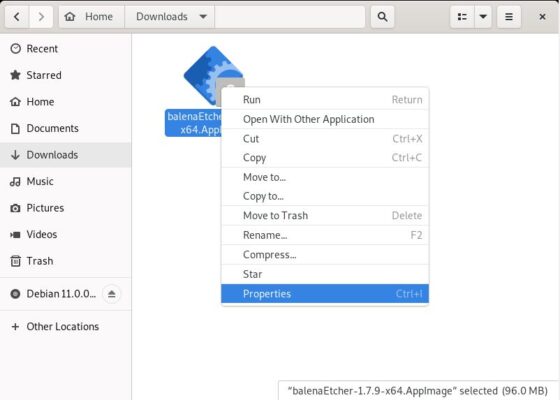
Check Permissions tab under Properties for Execute permission. If Allow executing file as program is not checked then check that option as shown below.
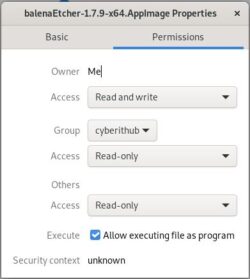
Once execute permission is given, you can double click the file to run the installer as shown below.
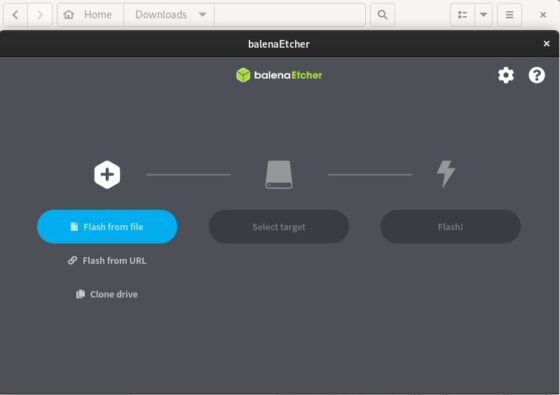
b) Using Package Repo
Since balenaEtcher is not available through default Debian repo so we need to first add the etcher repo to download and install package from it.
cyberithub@debian:~$ curl -1sLf 'https://dl.cloudsmith.io/public/balena/etcher/setup.deb.sh' | sudo -E bash
Executing the setup script for the 'balena/etcher' repository ...
OK: Checking for required executable 'curl' ...
OK: Checking for required executable 'apt-get' ...
OK: Detecting your OS distribution and release using system methods ...
^^^^: ... Detected/provided for your OS/distribution, version and architecture:
>>>>:
>>>>: ... distro=debian version=11 codename=bullseye arch=x86_64
>>>>:
NOPE: Checking for apt dependency 'apt-transport-https' ...
OK: Updating apt repository metadata cache ...
OK: Attempting to install 'apt-transport-https' ...
OK: Checking for apt dependency 'ca-certificates' ...
OK: Checking for apt dependency 'gnupg' ...
OK: Importing 'balena/etcher' repository GPG key into apt ...
OK: Checking if upstream install config is OK ...
OK: Installing 'balena/etcher' repository via apt ...
OK: Updating apt repository metadata cache ...
OK: The repository has been installed successfully - You're ready to rock!
After adding the repo, you need to run sudo apt update command to update the System cache with all the package information from the newly added repo.
cyberithub@debian:~$ sudo apt-get update Hit:1 http://security.debian.org/debian-security bullseye-security InRelease Hit:2 http://deb.debian.org/debian bullseye InRelease Get:3 https://dl.cloudsmith.io/public/balena/etcher/deb/debian bullseye InRelease [5,067 B] Fetched 5,067 B in 1s (3,937 B/s) Reading package lists... Done
Now you can install balenaEtcher package by using sudo apt-get install balena-etcher-electron command as shown below. This will download and install the package along with all its dependencies.
cyberithub@debian:~$ sudo apt-get install balena-etcher-electron Reading package lists... Done Building dependency tree... Done Reading state information... Done The following additional packages will be installed: gconf-service gconf2 gconf2-common libgconf-2-4 Suggested packages: gconf-defaults-service The following NEW packages will be installed: balena-etcher-electron gconf-service gconf2 gconf2-common libgconf-2-4 0 upgraded, 5 newly installed, 0 to remove and 100 not upgraded. Need to get 89.1 MB of archives. After this operation, 236 MB of additional disk space will be used. Do you want to continue? [Y/n] Y Get:1 http://deb.debian.org/debian bullseye/main amd64 gconf2-common all 3.2.6-7 [1,039 kB] use balenaetcher Get:2 http://deb.debian.org/debian bullseye/main amd64 libgconf-2-4 amd64 3.2.6-7 [428 kB] use balenaetcher Get:3 http://deb.debian.org/debian bullseye/main amd64 gconf-service amd64 3.2.6-7 [415 kB] use balenaetcher Get:4 http://deb.debian.org/debian bullseye/main amd64 gconf2 amd64 3.2.6-7 [427 kB] use balenaetcher Get:5 https://dl.cloudsmith.io/public/balena/etcher/deb/debian bullseye/main amd64 balena-etcher-electron amd64 1.7.9 [86.8 MB] use balenaetcher Fetched 89.1 MB in 8s (11.7 MB/s)
Step 4: Use balenaEtcher to Create USB Image
Launch balenaEtcher application as shown below. Here you need to first select the source by using one of the options given below - Flash from file, Flash from URL or Clone drive. Since here we are going to use a Debian ISO Image which is stored in local driver so we will select Flash from file option.
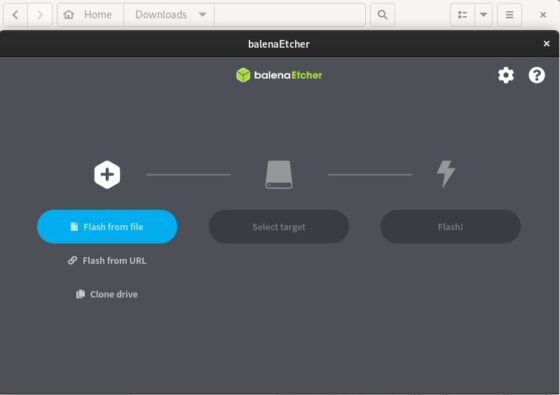
We will select the ISO image from the Downloads directory and then Click on Open.
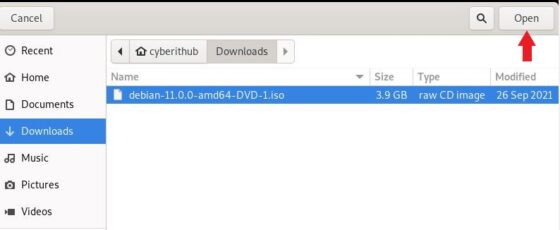
You can see that ISO Image is selected now. Next is to select a target by clicking on Select target as shown below.
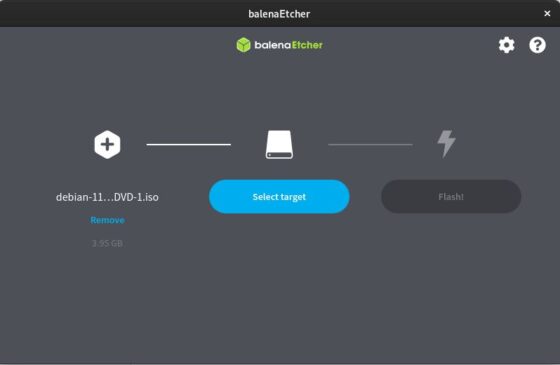
Here our target will be a USB device as shown below. We need to select this drive and then Click on Select.
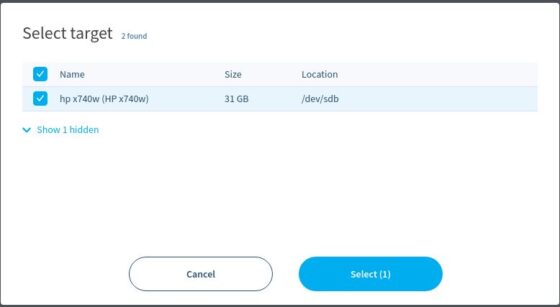
Once selected, it should show like below. Now that we have both source and target selected, we are ready to flash the drive by clicking on Flash!.
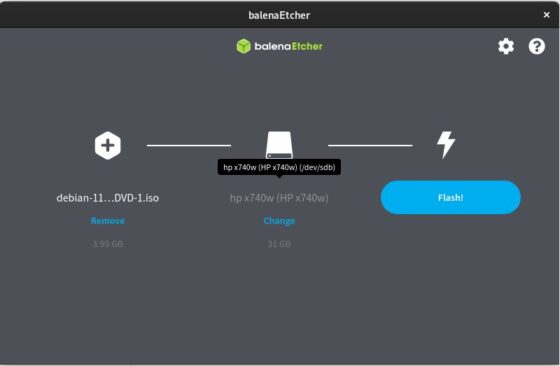
Once the flashing starts, you should be able to track the progress as shown below.
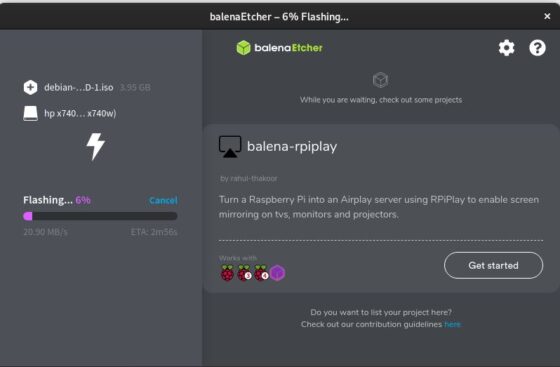
After a while you should see a screen like below with Flash Complete! message.
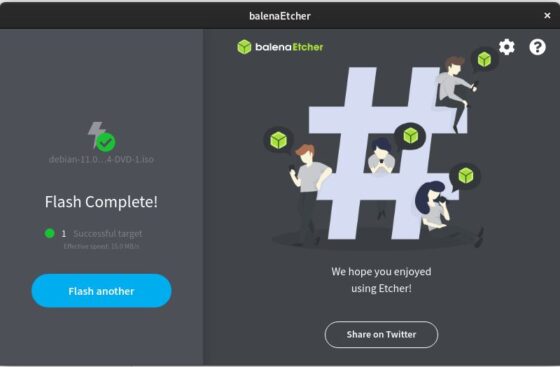
Step 5: Uninstall balenaEtcher
Once you are done using Etcher, you can choose to uninstall it from your system by using sudo apt-get remove balena-etcher-electron command as shown below.
cyberithub@debian:~$ sudo apt-get remove balena-etcher-electron Reading package lists... Done Building dependency tree... Done Reading state information... Done The following packages were automatically installed and are no longer required: gconf-service gconf2 gconf2-common libgconf-2-4 Use 'apt autoremove' to remove them. The following packages will be REMOVED: balena-etcher-electron 0 upgraded, 0 newly installed, 1 to remove and 100 not upgraded. After this operation, 228 MB disk space will be freed. Do you want to continue? [Y/n] Y (Reading database ... 140370 files and directories currently installed.) Removing balena-etcher-electron (1.7.9) ... Processing triggers for hicolor-icon-theme (0.17-2) ... Processing triggers for gnome-menus (3.36.0-1) ... Processing triggers for mailcap (3.69) ... Processing triggers for desktop-file-utils (0.26-1) ...
Then run below commands to get rid of all the balenaEtcher related files and directories.
cyberithub@debian:~$ rm /etc/apt/sources.list.d/balena-etcher.list cyberithub@debian:~$ sudo apt-get clean cyberithub@debian:~$ rm -rf /var/lib/apt/lists/*
Finally update the system cache using sudo apt-get update command as shown below.
cyberithub@debian:~$ sudo apt-get update Get:1 http://security.debian.org/debian-security bullseye-security InRelease [44.1 kB] Get:2 http://deb.debian.org/debian bullseye InRelease [116 kB] Get:3 http://security.debian.org/debian-security bullseye-security/main Sources [118 kB] Get:4 http://security.debian.org/debian-security bullseye-security/main amd64 Packages [127 kB] Get:5 http://security.debian.org/debian-security bullseye-security/main Translation-en [82.8 kB] Get:6 http://deb.debian.org/debian bullseye/main Sources [8,627 kB] Get:7 http://deb.debian.org/debian bullseye/main amd64 Packages [8,182 kB] Get:8 http://deb.debian.org/debian bullseye/main Translation-en [6,241 kB] Get:9 http://deb.debian.org/debian bullseye/main amd64 DEP-11 Metadata [4,049 kB] Get:10 http://deb.debian.org/debian bullseye/main DEP-11 48x48 Icons [3,478 kB] Get:11 http://deb.debian.org/debian bullseye/main DEP-11 64x64 Icons [7,315 kB] Fetched 38.4 MB in 8s (4,957 kB/s) Reading package lists... Done
