Table of Contents
In this article, we will look into the steps to add the swap space in Linux (RedHat/CentOS 7/8). swap is an important feature in Linux Based Systems which is required when we do not have enough space of main memory. This can be understand from a simple example where let's say you have 2GB of RAM in your system and suddenly a process requires 3GB from memory but system does not have this much memory so in that case memory will be allocated from Swap if it is available in your system.
If swap memory was not allocated then probably your system will crash due to memory Leak. Hence swap plays a critical role in Memory allocation. In this section, we will different ways to add swap space in Linux.
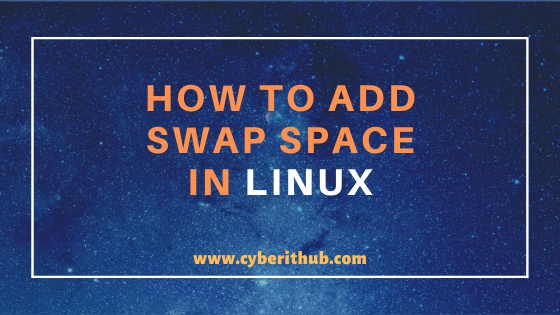
Add the Swap Space in Linux
There are different ways through which one can add swap space in his system. You can either do it through by adding through disk partition which is also a recommended way or you can do it through by adding a file as swap. In disk partition you can either use entire disk or you can use a part of disk by creating multiple partitions on the disk and using only a single partition. You can also the LVM disk to add a swap partition.
Here we will try to see the number of ways one can add swap memory in Linux and will also see how to remove them.
NOTE:
root user to run all the below commands. You can use any user with sudo access to run all these commands. For more information Please check Step by Step: How to Add User to Sudoers to provide sudo access to User.1. Add Disk swap space in Linux
Also Read: 25 Useful Linux SS Command Examples to Monitor Network Connections
a)Create a swap partition
First you need to create a partition over the disk /dev/sdb using fdisk /dev/sdb command as shown below.
[root@localhost ~]# fdisk -c /dev/sdb Welcome to fdisk (util-linux 2.23.2). Changes will remain in memory only, until you decide to write them. Be careful before using the write command. Command (m for help): n Partition type: p primary (0 primary, 0 extended, 4 free) e extended Select (default p): p Partition number (1-4, default 1): First sector (2048-16777215, default 2048): Using default value 2048 Last sector, +sectors or +size{K,M,G} (2048-16777215, default 16777215): Using default value 16777215 Partition 1 of type Linux and of size 8 GiB is set
After creating a partition in /dev/sdb disk we need to change the partition type to Swap. To change we need to use Command t and List all the Hex codes using L to check the hex code for Swap. As you can see from below output, swap hexcode is 82 so we will give this value to change the /dev/sdb partition to swap and then command w to sync and update the partition information.
Command (m for help): t Selected partition 1 Hex code (type L to list all codes): L 0 Empty 24 NEC DOS 81 Minix / old Lin bf Solaris 1 FAT12 27 Hidden NTFS Win 82 Linux swap / So c1 DRDOS/sec (FAT- 2 XENIX root 39 Plan 9 83 Linux c4 DRDOS/sec (FAT- 3 XENIX usr 3c PartitionMagic 84 OS/2 hidden C: c6 DRDOS/sec (FAT- 4 FAT16 <32M 40 Venix 80286 85 Linux extended c7 Syrinx 5 Extended 41 PPC PReP Boot 86 NTFS volume set da Non-FS data 6 FAT16 42 SFS 87 NTFS volume set db CP/M / CTOS / . 7 HPFS/NTFS/exFAT 4d QNX4.x 88 Linux plaintext de Dell Utility 8 AIX 4e QNX4.x 2nd part 8e Linux LVM df BootIt 9 AIX bootable 4f QNX4.x 3rd part 93 Amoeba e1 DOS access a OS/2 Boot Manag 50 OnTrack DM 94 Amoeba BBT e3 DOS R/O b W95 FAT32 51 OnTrack DM6 Aux 9f BSD/OS e4 SpeedStor c W95 FAT32 (LBA) 52 CP/M a0 IBM Thinkpad hi eb BeOS fs e W95 FAT16 (LBA) 53 OnTrack DM6 Aux a5 FreeBSD ee GPT f W95 Ext'd (LBA) 54 OnTrackDM6 a6 OpenBSD ef EFI (FAT-12/16/ 10 OPUS 55 EZ-Drive a7 NeXTSTEP f0 Linux/PA-RISC b 11 Hidden FAT12 56 Golden Bow a8 Darwin UFS f1 SpeedStor 12 Compaq diagnost 5c Priam Edisk a9 NetBSD f4 SpeedStor 14 Hidden FAT16 <3 61 SpeedStor ab Darwin boot f2 DOS secondary 16 Hidden FAT16 63 GNU HURD or Sys af HFS / HFS+ fb VMware VMFS 17 Hidden HPFS/NTF 64 Novell Netware b7 BSDI fs fc VMware VMKCORE 18 AST SmartSleep 65 Novell Netware b8 BSDI swap fd Linux raid auto 1b Hidden W95 FAT3 70 DiskSecure Mult bb Boot Wizard hid fe LANstep 1c Hidden W95 FAT3 75 PC/IX be Solaris boot ff BBT 1e Hidden W95 FAT1 80 swap space in Linux Hex code (type L to list all codes): 82 Changed type of partition 'Linux' to 'Linux swap / Solaris' Command (m for help): w The partition table has been altered! Calling ioctl() to re-read partition table. Syncing disks.
b)Create a swap filesystem using mkswap command
Now create a swap filesystem over /dev/sdb1 disk using mkswap /dev/sdb1 command as shown below.
[root@localhost ~]# mkswap /dev/sdb1 Setting up swapspace version 1, size = 8387580 KiB no label, UUID=21ddf61d-aab0-49eb-ab13-cca39babb4e1
c)Add Swap Partition Entry in /etc/fstab
Once swap partition is created, we need to add a entry in /etc/fstab file so that swap space in Linux will remain enable even after a System reboot. You need to add the below entry at the end of /etc/fstab file and then save and exit.
[root@localhost ~]# vi /etc/fstab /dev/sdb1 swap swap defaults 0 0
d)Enable swap space in Linux using swapon command
After adding the swap partition in /etc/fstab file you need to enable it by using swapon -a command. This command will enable all the swap partition in the system.
[root@localhost ~]# swapon -a
All the swap space are now enabled in the System. You can check the stats by using swapon -s command as shown below.
[root@localhost ~]# swapon -s Filename Type Size Used Priority /dev/dm-1 partition 2097148 0 -2 /dev/sdb1 partition 8387580 0 -3
2. Remove Disk Swap Space in Linux
Also Read : 8 Useful Linux watch command examples (RedHat/CentOS 7/8)
You can also remove the disk swap partition once you are done with the swap space in Linux.
a) Disable swap using swapoff command
Firstly you need to disable the swap partition using swapoff /dev/sdb1 command as shown below.
[root@localhost ~]# swapoff /dev/sdb1
Check the status again by using swapon -s command to confirm if the swap is disabled or not. This will confirm the swap space in Linux is enabled or not.
[root@localhost ~]# swapon -s Filename Type Size Used Priority /dev/dm-1 partition 2097148 0 -2
b) Remove the swap Entry from /etc/fstab
Once it is disabled it can now be safely removed from /etc/fstab file by simply removing the entry or commenting out the Line. This will remove the swap space in Linux.
[root@localhost ~]# cat /etc/fstab # # /etc/fstab # Created by anaconda on Thu Apr 23 12:36:31 2020 # # Accessible filesystems, by reference, are maintained under '/dev/disk' # See man pages fstab(5), findfs(8), mount(8) and/or blkid(8) for more info # /dev/mapper/centos-root / xfs defaults 0 0 UUID=1e70f026-ce6f-4938-a74c-ec9c5f6ce74a /boot xfs defaults 0 0 /dev/mapper/centos-swap swap swap defaults 0 0
c) Delete the Partition
Now you can also delete the disk partition 1 created on /dev/sdb using fdisk command as shown below. Run the fdisk /dev/sdb command and select d to delete the partition. Since there is only one partition in this disk so it will select and delete that partition by itself. Then enter w to sync and re-read the partition table.
[root@localhost ~]# fdisk /dev/sdb Welcome to fdisk (util-linux 2.23.2). Changes will remain in memory only, until you decide to write them. Be careful before using the write command. Command (m for help): d Selected partition 1 Partition 1 is deleted Command (m for help): w The partition table has been altered! Calling ioctl() to re-read partition table. Syncing disks.
Now if you check the /dev/sdb partition by using fdisk -l /dev/sdb command you won't find any partition on this disk. This confirms that partition is deleted successfully.
NOTE:
3. Add File Swap Space in Linux
Also Read: How to Enable or Disable SELinux Temporarily or Permanently on RedHat/CentOS 7/8
Sometimes it might happen that you don't have any separate disk to create a swap space in Linux. In that case you can use your current disk usage to add swap memory by simply using a file as swap space in Linux. Below are the steps in detail to achieve this goal.
a) Create a file to use as swap space in Linux
To use the file as swap partition you need to first create a file of certain size using dd command as shown below. Here we are creating a file testswap and filling with zeroes with increase the size up to 512MB.
[root@localhost ~]# touch testswap [root@localhost ~]# dd if=/dev/zero of=/root/testswap bs=1M count=512 512+0 records in 512+0 records out 536870912 bytes (537 MB) copied, 0.98406 s, 546 MB/s
b) Change permission of the File
It is good idea to provide appropriate permissions in the file before proceeding towards formatting a swap filesystem on it. We will assign 600 permission to secure the file.
[root@localhost ~]# chmod 600 testswap
c) Create a swap filesystem
Now create a swap filesystem over testswap file using mkswap command as shown below.
[root@localhost ~]# mkswap testswap Setting up swapspace version 1, size = 524284 KiB no label, UUID=01fd76c6-8775-4b89-beb6-f0b7d90a99f0
d) Provide a Entry in /etc/fstab
You can provide a entry of /root/testswap at the end of /etc/fstab file to permanently enable the swap space.
[root@localhost ~]# cat /etc/fstab /root/testswap swap swap defaults 0 0
e) Enable swap space in Linux using swapon command
Finally you need to enable swap using swapon -a command as shown below. This will enable swap space in Linux.
[root@localhost ~]# swapon -a
You can now check the summary by swapon -s command as shown below.
[root@localhost ~]# swapon -s Filename Type Size Used Priority /dev/dm-1 partition 2097148 0 -2 /root/testswap file 524284 0 -3
4. Remove File Swap Space in Linux
Also Read: 10 Popular Examples of sudo command in Linux(RedHat/CentOS 7/8)
Like you have seen above to remove disk swap partition, you can also remove file swap space in Linux using below steps.
a) Remove entry from /etc/fstab
First you either need to remove or comment out the swap entry or from /etc/fstab file as shown below.
[root@localhost ~]# cat /etc/fstab # # /etc/fstab # Created by anaconda on Thu Apr 23 12:36:31 2020 # # Accessible filesystems, by reference, are maintained under '/dev/disk' # See man pages fstab(5), findfs(8), mount(8) and/or blkid(8) for more info # /dev/mapper/centos-root / xfs defaults 0 0 UUID=1e70f026-ce6f-4938-a74c-ec9c5f6ce74a /boot xfs defaults 0 0 /dev/mapper/centos-swap swap swap defaults 0 0
b) Disable Swap using swapoff command
Then you need to disable the swap using swapoff command as shown below.
[root@localhost ~]# swapoff /root/testswap
Once disabled you can check the swap status again and confirm if the swap entry is indeed removed.
[root@localhost ~]# swapon -s Filename Type Size Used Priority /dev/dm-1 partition 2097148 0 -2
c) Delete the File
After removing the swap either you can delete the file or you can keep it for future use based on your requirements.
[root@localhost ~]# rm /root/testswap rm: remove regular file ‘/root/testswap’? y
5. Add LVM Swap Space in Linux
Also Read: 9 useful w command in Linux with Examples
a)Create a Logical Volume
You need to create a logical volume log_vol from volume group vol_grp.
[root@localhost ~]# lvcreate -l 200 -n log_vol vol_grp Logical volume "log_vol" created.
b)Create an EXT4 Filesystem using mkfs command
After creating a logical volume you need to now create an ext4 filesystem over it using mkfs command as shown below.
[root@localhost ~]# mkfs -t ext4 /dev/vol_grp/log_vol mke2fs 1.42.9 (28-Dec-2013) Filesystem label= OS type: Linux Block size=4096 (log=2) Fragment size=4096 (log=2) Stride=0 blocks, Stripe width=0 blocks 51296 inodes, 204800 blocks 10240 blocks (5.00%) reserved for the super user First data block=0 Maximum filesystem blocks=209715200 7 block groups 32768 blocks per group, 32768 fragments per group 7328 inodes per group Superblock backups stored on blocks: 32768, 98304, 163840 Allocating group tables: done Writing inode tables: done Creating journal (4096 blocks): done Writing superblocks and filesystem accounting information: done
c)Create Swap Partition using mkswap command
You can again use the same mkswap command to create swap partition on logical volume log_vol as shown below.
[root@localhost ~]# mkswap /dev/vol_grp/log_vol mkswap: /dev/vol_grp/log_vol: warning: don't erase bootbits sectors (dos partition table detected). Use -f to force. Setting up swapspace version 1, size = 819196 KiB no label, UUID=e3079fa6-a5f1-4997-b7df-8e1e9a4c33b1
d)Create an Entry in /etc/fstab
Add the entry in /etc/fstab file as shown below.
[root@localhost ~]# vi /etc/fstab /dev/vol_grp/log_vol swap swap defaults 0 0
e)Enable Swap using swapon command
Now you need to enable the swap space in Linux using swapon -a command and check the status by running swapon -s command as shown below.
[root@localhost ~]# swapon -a [root@localhost ~]# swapon -s Filename Type Size Used Priority /dev/dm-1 partition 2097148 0 -2 /dev/dm-2 partition 819196 0 -3
6. Remove LVM Swap Space in Linux
Also Read: 12 Most Popular rm command in Linux with Examples
a) Disable swap using swapoff command
Same as shown in above examples, first disable the swap using swapoff /dev/vol_grp/log_vol command as shown below.
[root@localhost ~]# swapoff /dev/vol_grp/log_vol
Check swap status using swapon command.
[root@localhost ~]# swapon -s Filename Type Size Used Priority /dev/dm-1 partition 2097148 0 -2
b) Remove LVM partition entry from /etc/fstab
Then remove the swap partition entry from /etc/fstab file as shown below.
[root@localhost ~]# cat /etc/fstab # # /etc/fstab # Created by anaconda on Thu Apr 23 12:36:31 2020 # # Accessible filesystems, by reference, are maintained under '/dev/disk' # See man pages fstab(5), findfs(8), mount(8) and/or blkid(8) for more info # /dev/mapper/centos-root / xfs defaults 0 0 UUID=1e70f026-ce6f-4938-a74c-ec9c5f6ce74a /boot xfs defaults 0 0 /dev/mapper/centos-swap swap swap defaults 0 0
c)Disable Logical Volume using lvchange command
This step is very important where you need to disable the logical volume first before even try to delete it. Although it is possible to delete the logical volume without disabling it but it will create problem when you want to use the same volume later by re-enabling it. Deleting the active volume without disabling it might corrupt the volume and hence corrupt the data. So it is always recommended to disable the volume first. Below is the command to disable logical volume log_vol.
[root@localhost ~]# lvchange -an /dev/vol_grp/log_vol
Check Logical Volume status using lvscan command.
[root@localhost ~]# lvscan
ACTIVE '/dev/vol_grp/log_vol1' [12.00 MiB] inherit
ACTIVE '/dev/vol_grp/log_grp' [2.00 GiB] inherit
inactive '/dev/vol_grp/log_vol' [800.00 MiB] inherit
ACTIVE '/dev/centos/swap' [2.00 GiB] inherit
ACTIVE '/dev/centos/root' [36.99 GiB] inherit
-an : deactivate the logical volume
d) Delete the LVM Partition using lvdelete command
Finally you can delete the logical volume using lvremove /dev/vol_grp/log_vol command as shown below.
[root@localhost ~]# lvremove /dev/vol_grp/log_vol Logical volume "log_vol" successfully removed
Check the Volume group utilization again to Confirm if the space is reclaimed or not.
[root@localhost ~]# vgdisplay vol_grp --- Volume group --- VG Name vol_grp System ID Format lvm2 Metadata Areas 2 Metadata Sequence No 3 VG Access read/write VG Status resizable MAX LV 0 Cur LV 0 Open LV 0 Max PV 0 Cur PV 2 Act PV 2 VG Size 15.99 GiB PE Size 4.00 MiB Total PE 4094 Alloc PE / Size 0 / 0 Free PE / Size 4094 / 15.99 GiB VG UUID 2W12Cx-zE0Q-r35g-tTE4-3vfp-fzE6-5FBRLD
Popular Recommendations:-
Create KVM Virtual machine using Cockpit UI RHEL CentOS 7/8
Openssl Tutorial: General and Install Certificate on Apache Server in 8 Easy Steps
How to Install and Use telnet command in Linux(RedHat/CentOS 7/8) Using 5 Easy Steps
