Table of Contents
In this tutorial, I will take you through top 10 chef commands which will be generally used by DevOps Engineer.
Chef is consist of a Chef server, one or more workstations, and a node where the chef-client is installed. Components name is based on the roles played by each machine in the Chef ecosystem.
Chef Server: It is responsible for managing the chef nodes by pushing the configuration through recipes and cookbooks. It also interacts with the nodes through chief client installed in every client nodes.
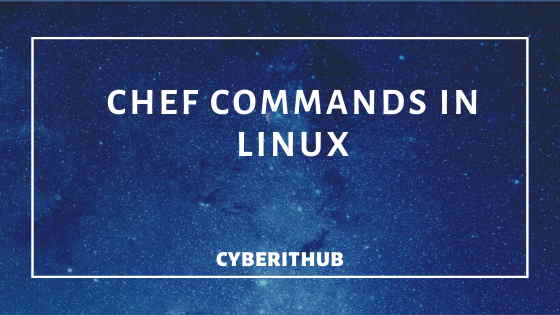
Chef Workstations: This where recipes, cookbooks, and other chef configuration details are created or edited. All these are then pushed to the Chef server from the workstation, where they will be available to deploy to chef-client nodes.
Chef Client: This the target node where the configurations are deployed in which the chef-client is installed. A node can be any machine (physical, virtual, cloud, network device, etc..)
Chef Commands
Also Read: 50 Best Docker Interview Questions and Answers
1. Create a Chef User
To create an user you need to use chef-server-ctl user-create chef commands as shown below. In this example I am creating an user with below information:-
User Name: admin
First Name: admin
Last Name: admin
Email: admin@cyberithub.local
Pass: test@123$
Syntax
chef-server-ctl user-create USER_NAME FIRST_NAME [MIDDLE_NAME] LAST_NAME EMAIL 'PASSWORD' (options)
Example
[root@chef-server ~]#chef-server-ctl user-create admin admin admin admin@cyberithub.local test@123$ -f /etc/chef/admin.pem
2. Create an Organization
You need to use chef-server-ctl org-create chef commands to create an organization. In this example I am creating an organization with below information:-
Organization Name: cyberithub
Organization Full Name: CyberiITHub, Inc.
Syntax
chef-server-ctl org-create ORG_NAME "ORG_FULL_NAME" (options)
Example
[root@chef-server ~]#chef-server-ctl org-create cyberithub "CyberITHub, Inc" --association_user admin -f /etc/chef/cyberithub-validator.pem
3. Delete Organization
You can use chef-server-ctl org-delete chef commands to delete an organization. In this example, I am deleting an organization cyberithub as you can see from below output.
Syntax
chef-server-ctl org-delete ORG_NAME
Example
[root@chef-server ~]# chef-server-ctl org-delete cyberithub Do you want to delete the organization cyberithub? (Y/N) y full_name: CyberITHub, Inc guid: 3b213c89a62c71341df66ea7025160f2 name: cyberithub
4. To show all the Organization
If you want to see all the organizations, you need to use chef-server-ctl org-show chef commands. As you can see from the below output, there is only one organization cyberithub currently available in the Server.
Syntax
chef-server-ctl org-show ORG_NAME
Example
[root@chef-server ~]# chef-server-ctl org-show cyberithub: https://127.0.0.1/organizations/cyberithub
5. Show all the Users
If you want to see all the Chef users, use chef-server-ctl user-list chef commands. As you can see from below output, there are two users currently available in the Server.
Syntax
chef-server-ctl user-list
Example
[root@chef-server ~]# chef-server-ctl user-list admin pivotal
6. Delete User
If you want to delete an user admin, you need to use chef-server-ctl user-delete chef commands. In this example I am deleting user admin as you can see below.
Syntax
chef-server-ctl user-delete USER_NAME
Example
[root@chef-server ~]# chef-server-ctl user-delete admin Do you want to delete the user admin? (Y/N) y Checking organization memberships... Deleting user admin.
7. Check Chef Server Status
To check the status of all the services, you can use chef-server-ctl status command as shown below. In the below output, you can see all the running services and their process Id(pid).
[root@chef-server ~]# chef-server-ctl status run: bookshelf: (pid 1288) 7842s; run: log: (pid 1287) 7842s run: nginx: (pid 20819) 1699s; run: log: (pid 1308) 7842s run: oc_bifrost: (pid 1285) 7842s; run: log: (pid 1277) 7842s run: oc_id: (pid 1279) 7842s; run: log: (pid 1278) 7842s run: opscode-erchef: (pid 1303) 7842s; run: log: (pid 1302) 7842s run: opscode-expander: (pid 1284) 7842s; run: log: (pid 1275) 7842s run: opscode-solr4: (pid 3468) 7526s; run: log: (pid 1280) 7842s run: postgresql: (pid 7170) 7447s; run: log: (pid 1273) 7842s run: rabbitmq: (pid 1306) 7842s; run: log: (pid 1305) 7842s run: redis_lb: (pid 17269) 1746s; run: log: (pid 1295) 7842s
8. Check Chef Server Version
If you want to check the Chef Server version, you need to use chef-server-ctl version command. As you can see from below output, current chef server version is 13.1.13.
[root@chef-server ~]# chef-server-ctl version 13.1.13
9. Take Chef Server Backup
If you want to take Chef Server backup, you need to use chef-server-ctl backup chef commands. As you can see from below example, we are using option --config-only to take only configuration backup of Chef Server.
Syntax
chef-server-ctl backup
Example
[root@chef-server ~]# chef-server-ctl backup --config-only Locating rsync.. /usr/bin/rsync Starting Chef Server backup (config only) Writing backup manifest Creating backup tarball /opt/opscode/embedded/lib/ruby/gems/2.6.0/gems/mixlib-shellout-3.0.7/lib/mixlib/shellout/unix.rb:187: warning: conflicting chdir during another chdir block tar: Removing leading `/' from member names Exporting tarball to /var/opt/chef-backup Cleaning up /tmp/chef_backup20191214-26800-9d3a76 Backup Complete!
10. Reset user password
Sometimes you might need to reset User password. For that you need to run chef-server-ctl password chef commands as mentioned below. In this example I am resetting admin user password.
Syntax
chef-server-ctl password USERNAME
Example
[root@chef-server ~]# chef-server-ctl password admin Enter the new password: ********* Enter the new password again: ********* Authentication info updated for admin. User's password has been updated.
Reference: Chef Documentation
