Table of Contents
In this article, I will take you through 31 Most Useful netsh command examples in Windows. netsh also known as Network Shell is a windows based command line utility to manage network interfaces and its configurations. netsh command can also be used for network troubleshooting purposes. You can capture network packets in a local file to help troubleshooting the networking issues. There are several other tasks that can be accomplished using netsh command which we will see in detail using some real world examples in below Section. More on Microsoft docs.
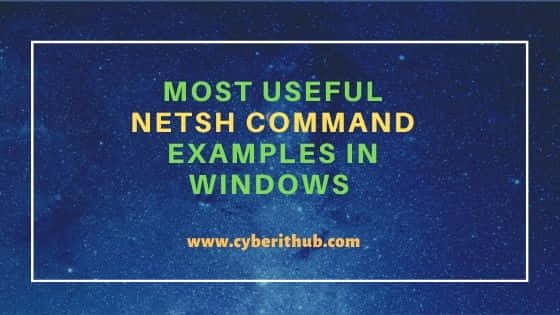
Most Useful netsh command examples in Windows
Also Read: 27 Useful net command examples to Manage Windows Resources
Example 1: How to Check all Windows Firewall Rules
If you want to check all the current Windows Firewall Rules then you need to use netsh advfirewall firewall show rule name=all command as shown below.
C:\>netsh advfirewall firewall show rule name=all
Rule Name: Microsoft Edge (mDNS-In)
----------------------------------------------------------------------
Enabled: Yes
Direction: In
Profiles: Domain,Private,Public
Grouping: Microsoft Edge
LocalIP: Any
RemoteIP: Any
Protocol: UDP
LocalPort: 5353
RemotePort: Any
Edge traversal: No
Action: Allow
Example 2: How to Show all Firewall rules for Current Profile
If you are only interested in current profile firewall rules then you need to use netsh advfirewall show currentprofile command as shown below.
C:\>netsh advfirewall show currentprofile
Public Profile Settings:
----------------------------------------------------------------------
State ON
Firewall Policy BlockInbound,AllowOutbound
LocalFirewallRules N/A (GPO-store only)
LocalConSecRules N/A (GPO-store only)
InboundUserNotification Enable
RemoteManagement Disable
UnicastResponseToMulticast Enable
Logging:
LogAllowedConnections Disable
LogDroppedConnections Disable
FileName %systemroot%\system32\LogFiles\Firewall\pfirewall.log
MaxFileSize 4096
Ok.
Example 3: How to Check Network Interface Status
If you want to check all the network interface status then you need to use netsh interface show interface command as shown below.
C:\>netsh interface show interface
Admin State State Type Interface Name
-------------------------------------------------------------------------
Enabled Connected Dedicated Wi-Fi
Enabled Disconnected Dedicated Ethernet 2
Enabled Connected Dedicated VirtualBox Host-Only Network
Enabled Disconnected Dedicated Ethernet
Example 4: How to Check Index Number of all the Network Interfaces
If you want to check the Index number(Idx) of all the network interfaces then you can use netsh interface ip show interfaces command as shown below. This will show you all connected as well as disconnected interfaces Index number.
C:\>netsh interface ip show interfaces
Idx Met MTU State Name
--- ---------- ---------- ------------ ---------------------------
1 75 4294967295 connected Loopback Pseudo-Interface 1
17 35 1500 connected Wi-Fi
18 65 1500 disconnected Bluetooth Network Connection
19 25 1500 disconnected Local Area Connection* 1
5 5 1500 disconnected Ethernet
7 25 1500 disconnected Local Area Connection* 10
6 35 1500 disconnected Ethernet 2
13 25 1500 connected VirtualBox Host-Only Network
Example 5: How to Check all the Wireless Profiles
If you want to check all the wireless profiles then you need to use netsh wlan show profile command as shown below.
C:\>netsh wlan show profile
Profiles on interface Wi-Fi:
Group policy profiles (read only)
---------------------------------
<None>
User profiles
-------------
All User Profile : Fibre You
All User Profile : AndyAP
All User Profile : Fibre You 1
All User Profile : vivo 1902
All User Profile : Bright you
All User Profile : redmi
All User Profile : cherry
All User Profile : TP-LINK_8976A
All User Profile : John_5G
Example 6: How to Check all the Available Wireless Connections
If you want to check all the available wireless connections then you need to use netsh wlan show networks command as shown below. As you can see we have 4 wireless network connections currently visible.
C:\>netsh wlan show networks
Interface name : Wi-Fi
There are 4 networks currently visible.
SSID 1 : Fibre You
Network type : Infrastructure
Authentication : WPA2-Personal
Encryption : CCMP
SSID 2 : ServiceNet-2mbps
Network type : Infrastructure
Authentication : WPA2-Personal
Encryption : CCMP
SSID 3 :
Network type : Infrastructure
Authentication : WPA2-Personal
Encryption : CCMP
...............................
Example 7: How to Check the Strength of all the Available Wireless Connections
If you are looking to check the strength of all the available wireless connections then you need to use netsh wlan networks mode=bssid command as shown below. This command will provide the Signal strength of the available wireless network connections along with other important informations like Radio type, Channel, Basic rates and other rates.
C:\>netsh wlan show networks mode=bssid
Interface name : Wi-Fi
There are 4 networks currently visible.
SSID 1 : Fibre You
Network type : Infrastructure
Authentication : WPA2-Personal
Encryption : CCMP
BSSID 1 : a8:da:0a:6d:8c:67
Signal : 100%
Radio type : 802.11ac
Channel : 149
Basic rates (Mbps) : 6 12 24
Other rates (Mbps) : 9 18 36 48 54
Example 8: How to Disconnect from Currently Connected Wireless Device
If you want to disconnect from currently connected wireless device then all you need to do is to run netsh wlan disconnect command as shown below.
C:\>netsh wlan disconnect
Disconnection request was completed successfully for interface "Wi-Fi".
Example 9: How to Connect to an Available Wireless Device
If you want to connect to an available wireless device by its name then you need to use netsh wlan connect name="<wireless_device_name>" syntax. In this example we are connecting to Fibre You wireless device by using netsh wlan connect name="Fibre You" command as shown below.
C:\>netsh wlan connect name="Fibre You"
Connection request was completed successfully.
Example 10: How to Show all the Wireless Interfaces
If you want to check all the information about your Wireless Interface then you need to use netsh wlan show interfaces command as shown below. As you can see in my case, I have only one Qualcomm Wireless Adapter currently available in my System. Similarly, you can check in your System as well.
C:\>netsh wlan show interfaces
There is 1 interface on the system:
Name : Wi-Fi
Description : Qualcomm QCA9377 802.11ac Wireless Adapter
GUID : e90ba5b7-5926-4d9f-b09a-3ef5d7357b09
Physical address : 80:7c:a5:41:31:f9
State : connected
SSID : Fibre You
BSSID : a8:da:0a:6d:8c:67
Network type : Infrastructure
Radio type : 802.11ac
Authentication : WPA2-Personal
Cipher : CCMP
Connection mode : Profile
Channel : 149
Receive rate (Mbps) : 433.3
Transmit rate (Mbps) : 433.3
Signal : 100%
Profile : Fibre You
Hosted network status : Not available
Example 11: How to Show Drivers of Wireless Interfaces
If you want to check the wireless interface driver information then you need to use netsh wlan show drivers command as shown below. This will give you complete information about the Wi-fi device driver like vendor details, provider information and driver version.
C:\>netsh wlan show drivers
Interface name: Wi-Fi
Driver : Qualcomm QCA9377 802.11ac Wireless Adapter
Vendor : Qualcomm Communications Inc.
Provider : Qualcomm Communications Inc.
Date : 14-06-2020
Version : 12.0.0.953
INF file : oem41.inf
Type : Native Wi-Fi Driver
Radio types supported : 802.11b 802.11a 802.11g 802.11n 802.11ac
FIPS 140-2 mode supported : Yes
Example 12: How to Check Current Proxy Setting in Windows
If you want to check your current proxy setting in Windows then you need to use netsh winhttp show proxy command as shown below.
C:\>netsh winhttp show proxy
Current WinHTTP proxy settings:
Direct access (no proxy server).
Example 13: How to Check TCP Global Parameters Status
If you want to check all the TCP Global parameters then you need to use netsh interface tcp show global command as shown below.
C:\>netsh interface tcp show global
Querying active state...
TCP Global Parameters
----------------------------------------------
Receive-Side Scaling State : enabled
Receive Window Auto-Tuning Level : normal
Add-On Congestion Control Provider : default
ECN Capability : disabled
RFC 1323 Timestamps : disabled
Initial RTO : 1000
Receive Segment Coalescing State : enabled
Non Sack Rtt Resiliency : disabled
Max SYN Retransmissions : 4
Fast Open : enabled
Fast Open Fallback : enabled
HyStart : enabled
Proportional Rate Reduction : enabled
Pacing Profile : off
Example 14: How to Check UDP Global Parameters Status
If you want to check UDP global parameters status then you need to use netsh interface udp show global command as shown below.
C:\>netsh interface udp show global
Querying active state...
UDP Global Parameters
----------------------------------------------
Receive Offload State : disabled
Example 15: How to Disable TCP RSS Global Parameter
If you are looking to disable any of the TCP Global parameter like RSS in this case then you need to use netsh interface tcp set global rss=disabled command as shown below.
C:\>netsh interface tcp set global rss=disabled
Ok.
Example 16: How to Enable TCP RSS Global Parameter
Similarly, if you want to enable any of the TCP Global Parameter like RSS in this case then you need to use netsh interface tcp set global rss=enabled command as shown below.
C:\>netsh interface tcp set global rss=enabled
Ok.
Example 17: How to List all the defined Aliases
If you want to list all the defined aliases then you need to use netsh show alias command as shown below.
C:\>netsh show alias
Example 18: How to Reset Winsock entries to default
If you are facing any issue and want to reset winsock catalog entries then you need to use netsh winsock reset catalog command as shown below.
C:\>netsh winsock reset catalog
Sucessfully reset the Winsock Catalog.
You must restart the computer in order to complete the reset.
Example 19: How to Reset TCP/IP Stack to Installation Default
If you are looking to reset TCP/IP stack then you can use netsh int ip reset reset.log command as shown below.
C:\>netsh int ip reset reset.log
Reseting Global, OK!
Reseting Interface, OK!
Restart the computer to complete this action.
Example 20: How to Set Proxy in Windows using netsh command
If you want to set proxy in Windows then you can use below netsh command.
C:\>netsh winhttp set proxy "myproxy.proxyaddress.com:8484" "<local>;*.proxyaddress.com"
Current WinHTTP proxy settings:
Proxy Server(s) : myproxy.proxyaddress.com:8484
Bypass List : <local>;*.proxyaddress.com
Example 21: How to Change the IP Address of an Interface
You can change the IP address of a network interface using below netsh command.
C:\>netsh int ip set address "local area connection" static 192.168.29.101 255.255.255.0 192.168.29.254 1
Now if you check again using ipconfig command then you can see the new IP on below output.
C:\>ipconfig
Windows IP Configuration
Ethernet adapter Local Area Connection:
Connection-specific DNS Suffix . :
IPv6 Address. . . . . . . . . . . : 2405:201:a40a:e85d:2160:65ab:c836:964b
Temporary IPv6 Address. . . . . . : 2405:201:a40a:e85d:a5c5:71c7:b0bc:3226
Link-local IPv6 Address . . . . . : fe80::2160:65ab:c836:964b%11
IPv4 Address. . . . . . . . . . . : 192.168.29.101
Subnet Mask . . . . . . . . . . . : 255.255.255.0
Default Gateway . . . . . . . . . : fe80::aada:cff:fe6d:8c46%11
192.168.29.254
Tunnel adapter isatap.{8A0A0AB5-6B66-452F-89EB-265C6BDD1E38}:
Media State . . . . . . . . . . . : Media disconnected
Connection-specific DNS Suffix . :
Example 22: How to Show Multicast Joins for all Network Interfaces
If you want to show multicast joins for all network interfaces then you need to use netsh interface ip show joins command as shown below.
C:\>netsh interface ip show joins
Interface 1: Loopback Pseudo-Interface 1
Scope References Last Address
---------- ---------- ---- ---------------------------------
0 1 Yes 239.255.255.250
Interface 17: Wi-Fi
Scope References Last Address
---------- ---------- ---- ---------------------------------
0 0 Yes 224.0.0.1
0 2 Yes 224.0.0.251
0 1 Yes 224.0.0.252
0 1 Yes 239.255.255.250
Example 23: How to Allow a Port from Windows Firewall using netsh command
If you are looking to allow a port from windows firewall then you need to use below netsh advfirewall command. In this example we are allowing Port 3389 from Windows firewall by using netsh advfirewall firewall add rule name="Open Remote Desktop" protocol=TCP dir=in localport=3389 action=allow command as shown below.
C:\>netsh advfirewall firewall add rule name="Open Remote Desktop" protocol=TCP dir=in localport=3389 action=allow
Ok.
Example 24: How to Add a Primary DNS Server to an Interface
If you want to add a Primary DNS Server then you need to use netsh interface ip add dns name="<Interface_name>" addr=<IPv4 Address> syntax. In this example we are adding DNS Server 230.92.45.130 to Local Area Connection using netsh interface ip add dns name="Local Area Connection" addr=230.92.45.130 command as shown below.
C:/>netsh interface ip add dns name="Local Area Connection" addr=230.92.45.130
Example 25: How to Allow Ping requests through Windows Firewall
If you want to allow ICMPv4 protocol through Windows Firewall then you need to use netsh advfirewall firewall add rule name="All ICMP V4" dir=in action=allow protocol=icmpv4 command as shown below.
C:\>netsh advfirewall firewall add rule name="All ICMP V4" dir=in action=allow protocol=icmpv4
Ok.
Example 26: How to Block Ping requests through Windows Firewall
Similarly if you want to block ICMPv4 protocol through Windows Firewall then you need to use netsh advfirewall firewall add rule name="All ICMP V4" dir=in action=block protocol=icmpv4 command as shown below.
C:\>netsh advfirewall firewall add rule name="All ICMP V4" dir=in action=block protocol=icmpv4
Ok.
Example 27: How to Disable Windows Firewall in all Profiles
If you are looking to disable Windows Firewall in all the profiles then you need to use netsh advfirewall set allprofiles state off command as shown below.
C:\>netsh advfirewall set allprofiles state off
Ok.
Example 28: How to Reset Windows Firewall Settings to Default
If you are looking to reset windows firewall settings to default values then you need to use netsh advfirewall reset command as shown below.
C:\>netsh advfirewall reset
Ok.
Example 29: How to Capture Packets using netsh command
If you are troubleshooting any network issues then you might want to capture the Network Packets to analyze the issue further. This can be easily done by using below netsh trace command. In this example we are starting network packets capture in trace.etl file under C drive using netsh trace start capture=yes tracefile=c:\trace.etl persistent=yes maxsize=4096 command as shown below.
C:\>netsh trace start capture=yes tracefile=c:\trace.etl persistent=yes maxsize=4096
Trace configuration:
-------------------------------------------------------------------
Status: Running
Trace File: c:\trace.etl
Append: Off
Circular: On
Max Size: 4096 MB
Report: Off
Example 30: How to Stop Trace using netsh command
If you want to stop the Network trace then you need to use netsh trace stop command as shown below.
C:\>netsh trace stop
Merging traces ... done
Generating data collection ... done
The trace file and additional troubleshooting information have been compiled as "c:\trace.cab".
File location = c:\trace.etl
Tracing session was successfully stopped.
Example 31: How to Check all the Options available with netsh command
If you are looking to check all the options available with netsh command then you need to use netsh /? command as shown below.
C:\>netsh /?
Usage: netsh [-a AliasFile] [-c Context] [-r RemoteMachine] [-u [DomainName\]UserName] [-p Password | *]
[Command | -f ScriptFile]
The following commands are available:
Commands in this context:
? - Displays a list of commands.
add - Adds a configuration entry to a list of entries.
advfirewall - Changes to the `netsh advfirewall' context.
bridge - Changes to the `netsh bridge' context.
delete - Deletes a configuration entry from a list of entries.
dhcpclient - Changes to the `netsh dhcpclient' context.
dnsclient - Changes to the `netsh dnsclient' context.
dump - Displays a configuration script.
exec - Runs a script file.
firewall - Changes to the `netsh firewall' context.
help - Displays a list of commands.

Hi,
Very nice and detailed work.
Something one would want from MS.
This far and you could at least post the best known settings for Interfaces to set and go, as "they" seem to secretly change some setting in every update ruining the day.
Regards
netsh int ip reset
netsh int ip set global icmpredirects=disabled
netsh int ip set global multicastforwarding=enabled
netsh int ip set global taskoffload=enabled
netsh int ipv6 set state disabled
netsh int isatap set state state=disabled
netsh int tcp reset
netsh int tcp set global autotuning=normal
netsh int tcp set global autotuninglevel=normal
netsh int tcp set global congestionprovider=ctcp
netsh int tcp set global fastopen=enabled
netsh int tcp set global fastopenfallback=enabled
netsh int tcp set global initialRto=2000
netsh int tcp set global maxsynretransmissions=2
netsh int tcp set global netdma=enabled
netsh int tcp set global dca=disabled
netsh int tcp set global nonsackrttresiliency=disabled
netsh int tcp set global pacingprofile=off
netsh int tcp set global rsc=enabled
netsh int tcp set global rss=enabled
netsh int tcp set heuristics wsh=disabled forcews=disabled
netsh int tcp set heuristics disabled
netsh interface tcp set heuristics disabled
netsh int tcp set security mpp=disabled
netsh int tcp set security profiles=disabled
netsh int tcp set supplemental Internet congestionprovider=dctcp
netsh int tcp set supplemental InternetCustom congestionprovider=ctcp
netsh interface teredo set state type=enterpriseclient
netsh int udp set global uro=enabled
netsh int ip delete arpcache
netsh int ipv4 reset
netsh int ipv6 reset
netsh int ipv6 set prefix ::/96 60 3
netsh int ipv6 set prefix ::ffff:0:0/96 55 4
netsh int 6to4 set state state=disabled
netsh interface ipv4 set subinterface "Bluetooth Network Connection" mtu=1500 store=persistent
netsh interface ipv4 set subinterface "Ethernet" mtu=1500 store=persistent
netsh interface ipv4 set subinterface "Wi-Fi" mtu=1500 store=persistent
netsh int tcp set global timestamps=enabled
netsh int tcp set global ecncapability=enabled
netsh int tcp set global hystart=enabled
netsh advfirewall set allprofiles state on
netsh winsock reset
netsh winsock reset catalog
netsh winsock reset proxy
netsh winsock set autotuning on
netsh int 6to4 set state state=Disabled
netsh int tcp set global prr=enabled
netsh int tcp set supplemental internet enablecwndrestart=enabled
netsh int tcp set security mpp=enabled