Table of Contents
In this article, we will look into the steps to download and install Firefox Browser on Ubuntu 20.04. Firefox is a free and open-source web browser developed by the Mozilla Foundation. Firefox uses the Gecko layout engine to render web pages, which implements current and anticipated web standards. Latest Ubuntu releases provides an option to install Firefox during Ubuntu Installation but in case if you want to install it later then you can follow below easy steps to Install from Ubuntu Repository. More on Firefox Official Website.
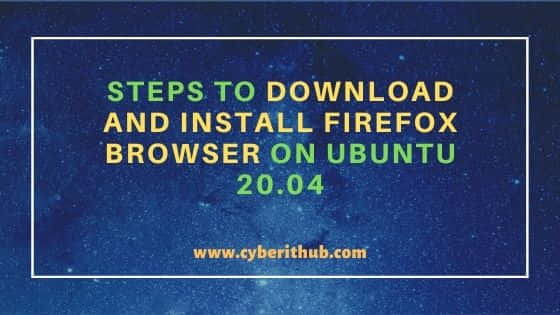
Steps to Download and Install Firefox Browser on Ubuntu 20.04
Also Read: How to Download and Install Team Viewer on Ubuntu 20.04
Step 1: Prerequisites
a) You should have a running Ubuntu 20.04 Server.
b) You should have sudo or root access to run privileged Commands.
c) You should have Network Connection available to connect Ubuntu Repository.
d) You should have apt or apt-get utility available to install the package.
Step 2: Update Your Server
Before installing a new package, it is always recommended to first update your Server using apt-get update command to install all the latest releases from Ubuntu Repo.
root@localhost:~# apt-get update Get:1 https://linux.teamviewer.com/deb stable InRelease [11.0 kB] Hit:2 http://in.archive.ubuntu.com/ubuntu focal InRelease Get:3 http://in.archive.ubuntu.com/ubuntu focal-updates InRelease [114 kB] Get:4 https://linux.teamviewer.com/deb stable/main amd64 Packages [9,556 B] Get:5 https://linux.teamviewer.com/deb stable/main i386 Packages [9,358 B] Get:6 http://in.archive.ubuntu.com/ubuntu focal-backports InRelease [101 kB] Get:7 http://in.archive.ubuntu.com/ubuntu focal-updates/main amd64 Packages [951 kB] Get:8 http://security.ubuntu.com/ubuntu focal-security InRelease [109 kB] Get:9 http://in.archive.ubuntu.com/ubuntu focal-updates/main i386 Packages [465 kB] Get:10 http://in.archive.ubuntu.com/ubuntu focal-updates/main Translation-en [217 kB] Get:11 http://in.archive.ubuntu.com/ubuntu focal-updates/main amd64 DEP-11 Metadata [265 kB] Get:12 http://in.archive.ubuntu.com/ubuntu focal-updates/main DEP-11 48x48 Icons [55.6 kB] Get:13 http://in.archive.ubuntu.com/ubuntu focal-updates/main DEP-11 64x64 Icons [87.9 kB] Get:14 http://in.archive.ubuntu.com/ubuntu focal-updates/main amd64 c-n-f Metadata [13.2 kB] Get:15 http://in.archive.ubuntu.com/ubuntu focal-updates/restricted i386 Packages [16.3 kB] Get:16 http://in.archive.ubuntu.com/ubuntu focal-updates/restricted amd64 Packages [207 kB] Get:17 http://in.archive.ubuntu.com/ubuntu focal-updates/restricted Translation-en [30.7 kB] Get:18 http://in.archive.ubuntu.com/ubuntu focal-updates/restricted amd64 c-n-f Metadata [436 B] Get:19 http://in.archive.ubuntu.com/ubuntu focal-updates/universe i386 Packages [566 kB] Get:20 http://in.archive.ubuntu.com/ubuntu focal-updates/universe amd64 Packages [765 kB] Get:21 http://in.archive.ubuntu.com/ubuntu focal-updates/universe Translation-en [164 kB] Get:22 http://in.archive.ubuntu.com/ubuntu focal-updates/universe amd64 DEP-11 Metadata [303 kB] Get:23 http://in.archive.ubuntu.com/ubuntu focal-updates/universe DEP-11 64x64 Icons [352 kB] Get:24 http://in.archive.ubuntu.com/ubuntu focal-updates/universe amd64 c-n-f Metadata [17.2 kB] Get:25 http://in.archive.ubuntu.com/ubuntu focal-updates/multiverse i386 Packages [6,128 B]
NOTE:
root user. You may need to install either through sudo access or using non-privileged user depending on your requirement and convenience.Step 3: Install Firefox Browser
To Install Firefox Browser, you need to use apt-get install firefox command as shown below. This command will download and install the package along with its dependencies from Ubuntu Repository.
root@localhost:~# apt-get install firefox Reading package lists... Done Building dependency tree Reading state information... Done Suggested packages: fonts-lyx The following NEW packages will be installed: firefox 0 upgraded, 1 newly installed, 0 to remove and 156 not upgraded. Need to get 57.0 MB of archives. After this operation, 226 MB of additional disk space will be used. Get:1 http://in.archive.ubuntu.com/ubuntu focal-updates/main amd64 firefox amd64 88.0+build2-0ubuntu0.20.04.1 [57.0 MB] Fetched 57.0 MB in 8s (6,798 kB/s) Selecting previously unselected package firefox. (Reading database ... 186582 files and directories currently installed.) Preparing to unpack .../firefox_88.0+build2-0ubuntu0.20.04.1_amd64.deb ... Unpacking firefox (88.0+build2-0ubuntu0.20.04.1) ... Setting up firefox (88.0+build2-0ubuntu0.20.04.1) ... update-alternatives: using /usr/bin/firefox to provide /usr/bin/gnome-www-browser (gnome-www-browser) in auto mode update-alternatives: using /usr/bin/firefox to provide /usr/bin/x-www-browser (x-www-browser) in auto mode Please restart all running instances of firefox, or you will experience problems. Processing triggers for man-db (2.9.1-1) ... Processing triggers for desktop-file-utils (0.24-1ubuntu3) ... Processing triggers for mime-support (3.64ubuntu1) ... Processing triggers for hicolor-icon-theme (0.17-2) ... Processing triggers for gnome-menus (3.36.0-1ubuntu1) ...
NOTE:
apt-get utility to install Firefox package. If you want you can use other Ubuntu available utilities like apt to install the package depending on your preference of tools.If you now search the browser from Activities->Search Box, then you should be able to view it like below. This confirms successful installation of Firefox web Browser.
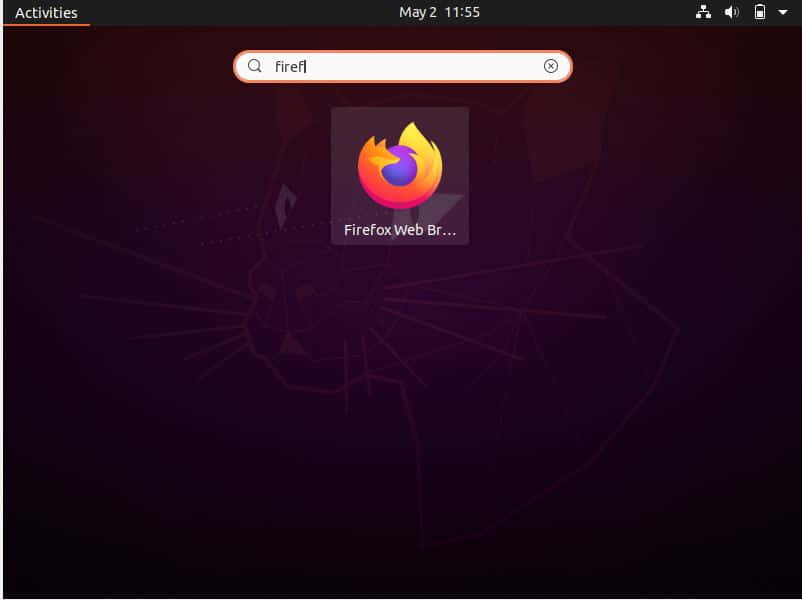
Step 4: Update Browser
If you have already installed the browser, then you can upgrade it to the latest version by using apt-get upgrade firefox command. Since we have already installed the latest version, it does find any further update to install.
root@localhost:~# apt-get upgrade firefox Reading package lists... Done Building dependency tree Reading state information... Done firefox is already the newest version (88.0+build2-0ubuntu0.20.04.1). Calculating upgrade... Done
Step 5: Uninstall Browser
Removing the browser is as easy as installing. You can simply run apt-get remove firefox command to remove the package.
root@localhost:~# apt-get remove firefox Reading package lists... Done Building dependency tree Reading state information... Done The following packages will be REMOVED: firefox 0 upgraded, 0 newly installed, 1 to remove and 156 not upgraded. After this operation, 220 MB disk space will be freed. Do you want to continue? [Y/n] y (Reading database ... 186671 files and directories currently installed.) Removing firefox (85.0+build1-0ubuntu0.20.04.1) ... Processing triggers for mime-support (3.64ubuntu1) ... Processing triggers for hicolor-icon-theme (0.17-2) ... Processing triggers for gnome-menus (3.36.0-1ubuntu1) ... Processing triggers for man-db (2.9.1-1) ... Processing triggers for desktop-file-utils (0.24-1ubuntu3) ...
