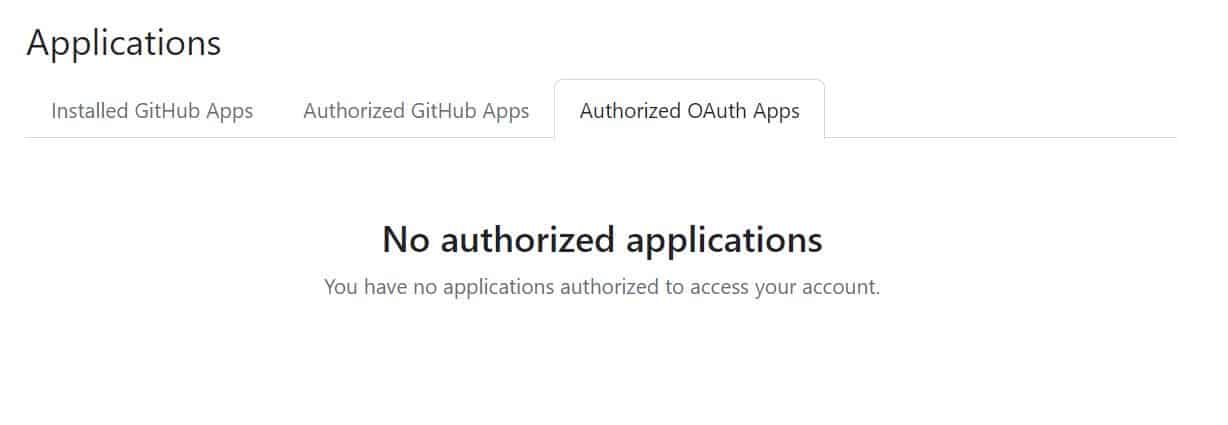Table of Contents
In this article, we will see how to remove application access to your GitHub Account. Now a days, many of the applications such as new relic, synk, ngrok, pwk etc provide an option to sign in to their portal using GitHub Account in case you don't want to sign up and create a separate account with them. This gives users a lot of flexibility to quickly use an application by logging in to their portal using a single GitHub account.
However sometimes, you might have a use case when you don't want to continue with the application with GitHub account and you would like to remove the application access to your GitHub Account or may be you would like to remove all the applications to which you have granted access. This can be easily done by following few simple steps explained in below section.
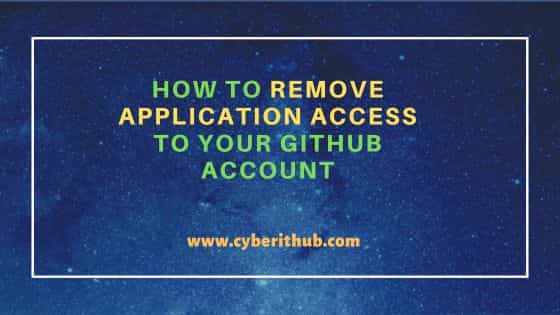
How to Remove Application Access to Your GitHub Account
Also Read: Top 15 List Comprehension Interview Questions and Answers (2023)
Step 1: Login to GitHub
First you have to login to your GitHub account using valid username or email address and password from the login page as shown below.
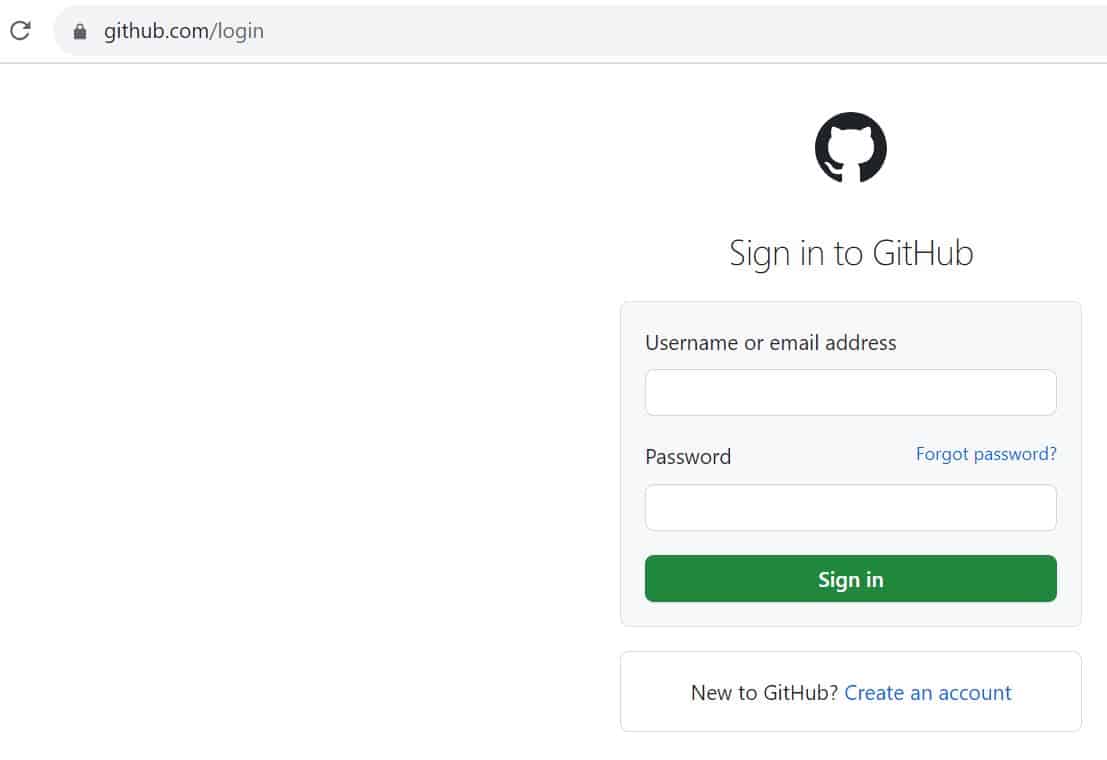
Step 2: Go to Settings
After successfully login to the account, you have to click on profile icon on top right corner as shown below.
![]()
Here you will see a list of options in which you have to click on Settings option as highlighted below.
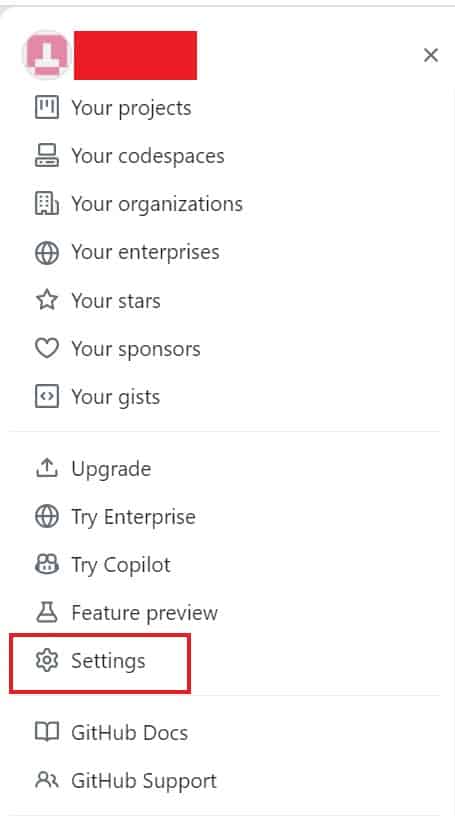
Step 3: Go to Integrations
You have to scroll down and look for Integrations section under Settings on the left side column. Then you have to navigate to Applications under Integrations as shown below.
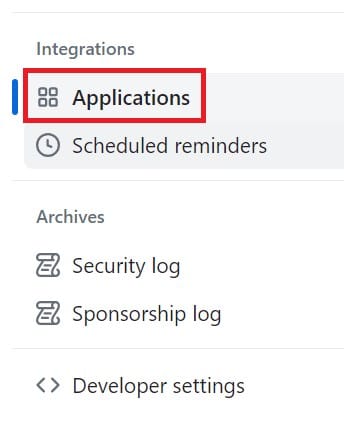
Step 4: Go to Authorized OAuth Apps
Under Applications, you will see three tabs in which you need to click on Authorized OAuth Apps as highlighted below. 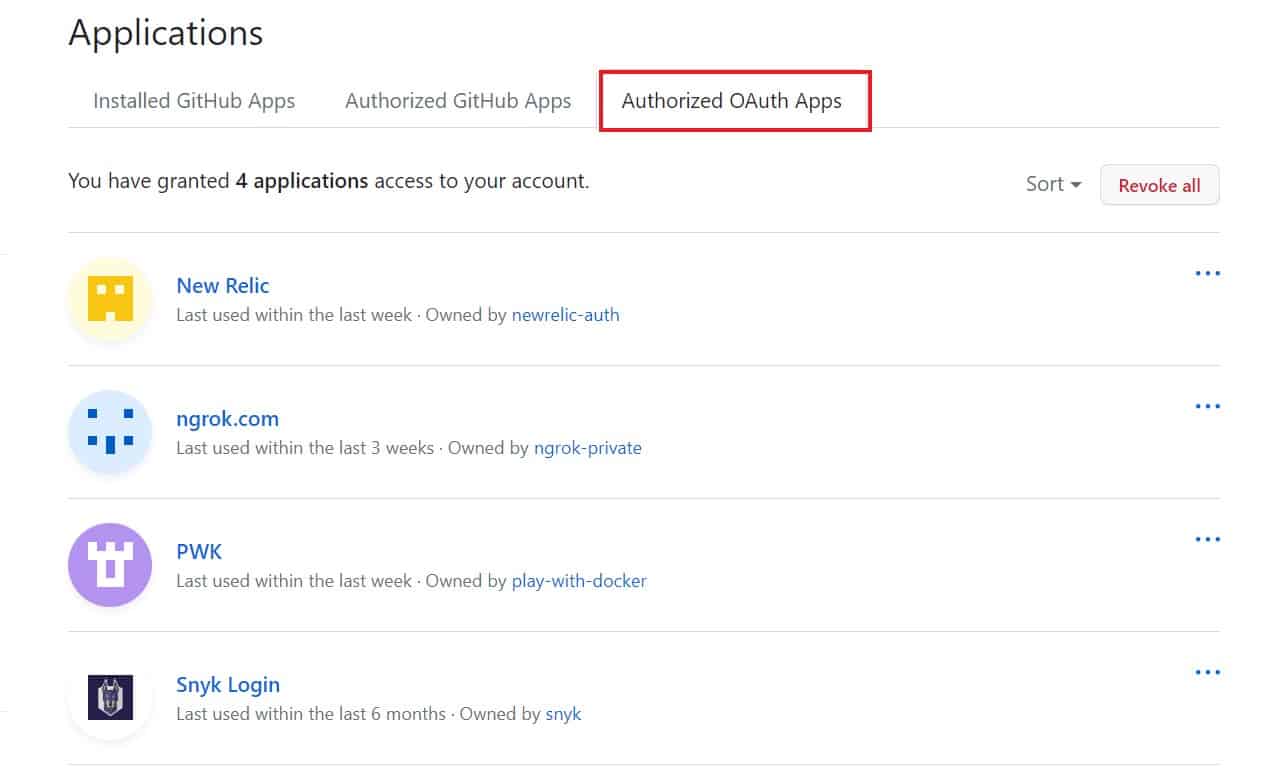
Step 5: Revoke Access
Here you will see applications which has been granted access to your GitHub Account. You can either remove access for all applications by clicking on Revoke all or you can remove access for selected application by clicking on 3 dots(...) showing in front of application and click on Revoke to finally remove the access of the application. Since in our case, we are looking to remove access granted to all applications so we are going to utilized Revoke all option here.
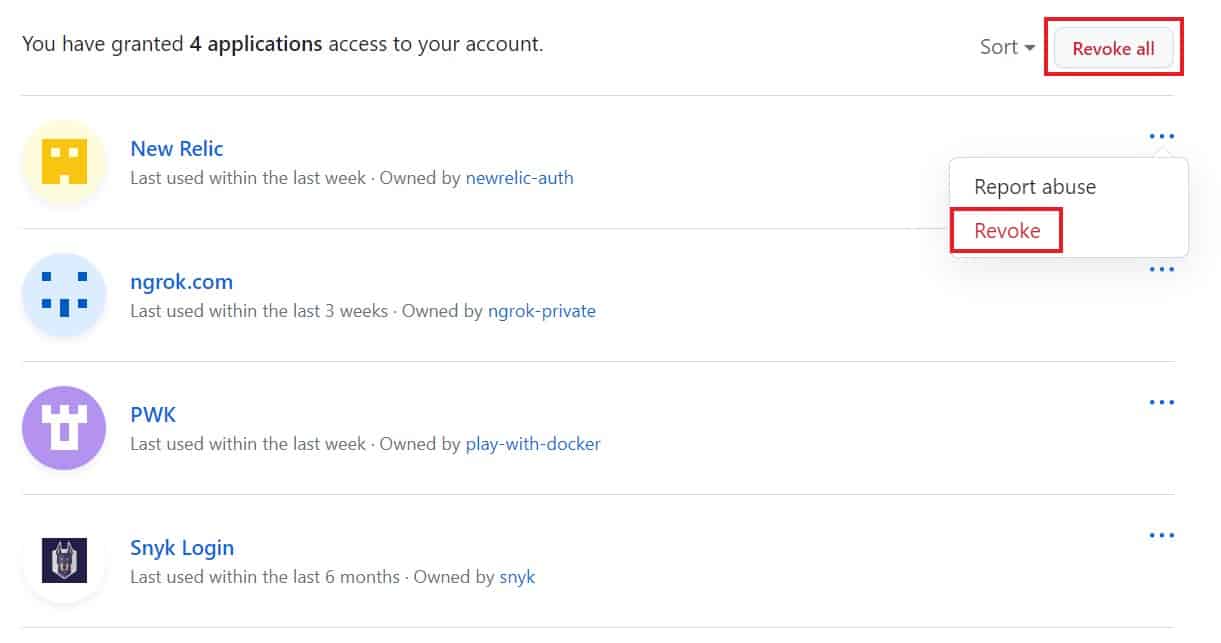
Once you click on Revoke all, you will see a pop-up below asking to type your username to confirm revoking access for all third-party OAuth applications. Please remember this will delete all SSH keys created on your behalf by applications. Once confirmed, click on I understand, revoke access for everything as highlighted below.
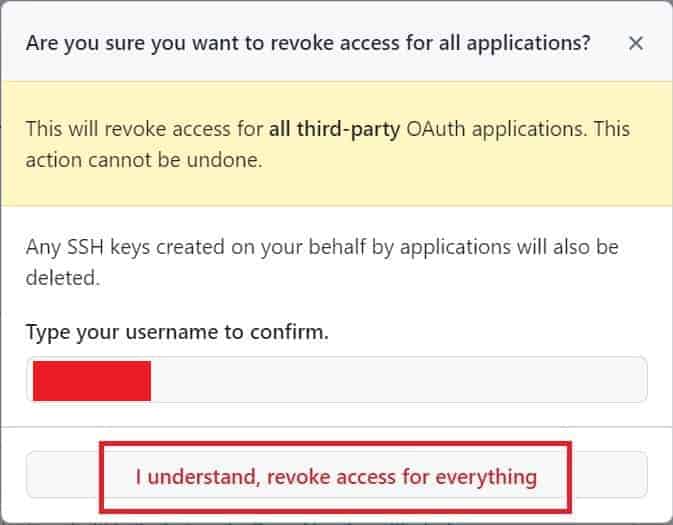
You will notice all the access for third-party OAuth applications has been successfully removed now.