Table of Contents
In this article, we will see how to install xterm on Ubuntu 20.04 LTS. xterm is a free and open source terminal emulator program for X windows system. It is same as any standard terminal but with more graphical options and features. You can open multiple xterm window to perform multiple different tasks on each window. Each window runs as a separate process. Some may run on remote machines, using the X protocol to display on a local machine, while others may run and display on the same local machine. It is also easily available on almost all the famous platforms including on Linux based systems. Here we will see the steps to install xterm on Ubuntu 20.04 LTS system.

How to Install xterm on Ubuntu 20.04 LTS (Focal Fossa)
Also Read: How to Install Vector agent or tool on Ubuntu/Debian
Step 1: Prerequisites
a) You should have a running Ubuntu 20.04 LTS Server
b) You should have sudo or root access to run privileged commands.
c) You should have apt or apt-get utility available in your Server.
Step 2: Update Your Server
It is essential to first look for all available updates and install them from default ubuntu repo by using sudo apt update && sudo apt upgrade command as shown below.
cyberithub@ubuntu:~$ sudo apt update && sudo apt upgrade
[sudo] password for cyberithub:
Hit:1 https://d3nt0h4h6pmmc4.cloudfront.net/ubuntu focal InRelease
Hit:2 https://dl.google.com/linux/chrome/deb stable InRelease
Hit:3 http://security.ubuntu.com/ubuntu focal-security InRelease
Get:4 https://repositories.timber.io/public/vector/deb/ubuntu focal InRelease [4,947 B]
Hit:5 http://in.archive.ubuntu.com/ubuntu focal InRelease
Hit:6 https://dl.winehq.org/wine-builds/ubuntu focal InRelease
Hit:7 http://ppa.launchpad.net/flatpak/stable/ubuntu focal InRelease
Hit:8 http://in.archive.ubuntu.com/ubuntu focal-updates InRelease
Hit:9 https://ftp.postgresql.org/pub/pgadmin/pgadmin4/apt/focal pgadmin4 InRelease
Hit:10 http://in.archive.ubuntu.com/ubuntu focal-backports InRelease
Hit:11 http://ppa.launchpad.net/gencfsm/ppa/ubuntu focal InRelease
Hit:12 https://ngrok-agent.s3.amazonaws.com buster InRelease
Hit:13 http://ppa.launchpad.net/juju/stable/ubuntu focal InRelease
Hit:14 http://ppa.launchpad.net/libreoffice/ppa/ubuntu focal InRelease
Hit:15 http://ppa.launchpad.net/mojo-maintainers/ppa/ubuntu focal InRelease
Hit:16 https://download.sublimetext.com apt/stable/ InRelease
Hit:17 http://ppa.launchpad.net/ubuntu-toolchain-r/test/ubuntu focal InRelease
Fetched 4,947 B in 6s (850 B/s)
Reading package lists... Done
Building dependency tree
Reading state information... Done
2 packages can be upgraded. Run 'apt list --upgradable' to see them.
Reading package lists... Done
Building dependency tree
Reading state information... Done
Calculating upgrade... Done
Get more security updates through Ubuntu Pro with 'esm-apps' enabled:
node-hosted-git-info python2.7-minimal python2.7 node-tar libgsasl7
libopusfile0 libsdl2-2.0-0 libsdl2-2.0-0 libpython2.7-minimal
libpython2.7-stdlib
Learn more about Ubuntu Pro at https://ubuntu.com/pro
#
# Canonical released microcode updates for both Intel (CVE-2022-40982) and AMD
# (CVE-2023-20593). ‘Unattended upgrades’ provide security updates by default.
# Ensure it remains enabled to always get all updates as they become available.
#
The following packages have been kept back:
xdg-desktop-portal xdg-desktop-portal-gtk
0 upgraded, 0 newly installed, 0 to remove and 2 not upgraded.
Step 3: Install xterm
In the next step, you can install xterm from default Ubuntu repo by using sudo apt install xterm command as shown below. This will download and install the package along with all its dependencies.
cyberithub@ubuntu:~$ sudo apt install xterm Reading package lists... Done Building dependency tree Reading state information... Done The following additional packages will be installed: libutempter0 Suggested packages: xfonts-cyrillic The following NEW packages will be installed: libutempter0 xterm 0 upgraded, 2 newly installed, 0 to remove and 2 not upgraded. Need to get 773 kB of archives. After this operation, 2,380 kB of additional disk space will be used. Do you want to continue? [Y/n] y Get:1 http://in.archive.ubuntu.com/ubuntu focal/main amd64 libutempter0 amd64 1.1.6-4 [8,256 B] Get:2 http://in.archive.ubuntu.com/ubuntu focal-updates/universe amd64 xterm amd64 353-1ubuntu1.20.04.2 [765 kB] Fetched 773 kB in 4s (181 kB/s) Selecting previously unselected package libutempter0:amd64. (Reading database ... 261425 files and directories currently installed.) Preparing to unpack .../libutempter0_1.1.6-4_amd64.deb ... Unpacking libutempter0:amd64 (1.1.6-4) ... Selecting previously unselected package xterm. Preparing to unpack .../xterm_353-1ubuntu1.20.04.2_amd64.deb ... Unpacking xterm (353-1ubuntu1.20.04.2) ... Setting up libutempter0:amd64 (1.1.6-4) ... Setting up xterm (353-1ubuntu1.20.04.2) ... Processing triggers for mime-support (3.64ubuntu1) ... Processing triggers for hicolor-icon-theme (0.17-2) ... Processing triggers for gnome-menus (3.36.0-1ubuntu1) ... Processing triggers for libc-bin (2.31-0ubuntu9.12) ... Processing triggers for man-db (2.9.1-1) ... Processing triggers for desktop-file-utils (0.24-1ubuntu3) ...
Step 4: Verify Installation
After successful installation, you can verify the installed files path by using dpkg -L xterm command as shown below.
cyberithub@ubuntu:~$ dpkg -L xterm
/.
/etc
/etc/X11
/etc/X11/app-defaults
/etc/X11/app-defaults/KOI8RXTerm
/etc/X11/app-defaults/KOI8RXTerm-color
/etc/X11/app-defaults/UXTerm
/etc/X11/app-defaults/UXTerm-color
/etc/X11/app-defaults/XTerm
/etc/X11/app-defaults/XTerm-color
/usr
/usr/bin
/usr/bin/koi8rxterm
/usr/bin/lxterm
/usr/bin/resize
/usr/bin/uxterm
/usr/bin/xterm
/usr/share
/usr/share/applications
/usr/share/applications/debian-uxterm.desktop
/usr/share/applications/debian-xterm.desktop
/usr/share/doc
/usr/share/doc/xterm
.................................................
Step 5: Check Version
To check the current installed version, you can use xterm -version command as shown below.
cyberithub@ubuntu:~$ xterm -version XTerm(353)
Step 6: Launch xterm
To launch xterm, go to Desktop and click on Activities. Then search xterm in the search bar as shown below. Once it appears, click on it to open.
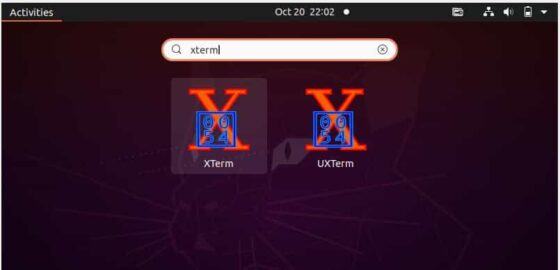
It should open like below. Now you can use the xterm to perform your required task.
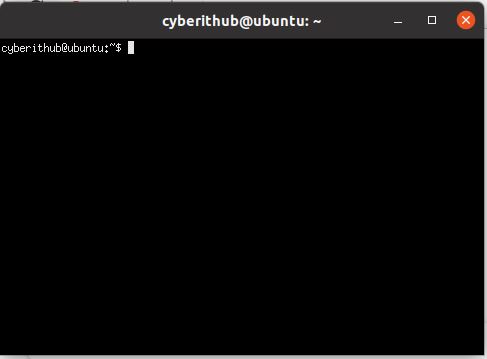
Step 7: Check all available options
You can check all the options available with xterm utility using xterm -help command as shown below.
cyberithub@ubuntu:~$ xterm -help
XTerm(353) usage:
xterm [-options ...] [-e command args]
where options include:
-/+132 turn on/off 80/132 column switching
-C intercept console messages
-Sccn slave mode on "ttycc", file descriptor "n"
-T string title name for window
-/+ah turn on/off always highlight
-/+ai turn off/on active icon
-/+aw turn on/off auto wraparound
-b number internal border in pixels
-baudrate rate set line-speed (default 38400)
-/+bc turn on/off text cursor blinking
-bcf milliseconds time text cursor is off when blinking
-bcn milliseconds time text cursor is on when blinking
-bd color border color
-/+bdc turn off/on display of bold as color
-bg color background color
-bw number border width in pixels
....................................................
Step 8: Uninstall xterm
Once you are done using xterm utility, you can choose to uninstall it from your system by using sudo apt remove xterm command as shown below. You can also remove all the dependencies along with the package by using --auto-remove option.
cyberithub@ubuntu:~$ sudo apt remove xterm [sudo] password for cyberithub: Reading package lists... Done Building dependency tree Reading state information... Done The following package was automatically installed and is no longer required: libutempter0 Use 'sudo apt autoremove' to remove it. The following packages will be REMOVED: xterm 0 upgraded, 0 newly installed, 1 to remove and 2 not upgraded. After this operation, 2,329 kB disk space will be freed. Do you want to continue? [Y/n] Y (Reading database ... 261479 files and directories currently installed.) Removing xterm (353-1ubuntu1.20.04.2) ... Processing triggers for mime-support (3.64ubuntu1) ... Processing triggers for hicolor-icon-theme (0.17-2) ... Processing triggers for gnome-menus (3.36.0-1ubuntu1) ... Processing triggers for man-db (2.9.1-1) ... Processing triggers for desktop-file-utils (0.24-1ubuntu3) ...
