Table of Contents
In this article, we will see how to install veracrypt on Ubuntu 20.04. VeraCrypt is a free and open source disk encryption software for Windows, Linux and MacOS. It is not just another disk encryption software but is a lot more efficient and better than its peers with tons of built-in features. One of the such feature is of hidden operating system where VeraCrypt allows you to create a hidden operating system whose existence should be impossible to prove(provided that certain guidelines are followed) thus providing safety from any forced decryption.
Key Advantages
- Enhanced Security: VeraCrypt employs robust encryption algorithms like AES, Serpent, and Twofish, often in various combinations for increased security. It uses a more complex encryption process than its predecessor, TrueCrypt, making it more resistant to brute-force attacks.
- Hidden Volumes and Operating Systems: VeraCrypt allows the creation of hidden volumes and even hidden operating systems. This feature enables plausible deniability, where you can deny the existence of encrypted data even when compelled to reveal a password.
- Cross-Platform Compatibility: It is compatible with multiple operating systems, including Windows, macOS, and Linux, allowing for versatile use across different devices.
- Open Source and Audited: Being open-source, VeraCrypt's code is publicly available for review, which adds a level of trust and transparency. It has also undergone independent security audits, which helps in identifying and fixing potential vulnerabilities.
- Customizable Encryption: Users can customize aspects of encryption, like hash algorithms and the PIM (Personal Iterations Multiplier), offering flexibility in balancing between security level and performance.
- Free to Use: VeraCrypt is free, making it accessible to a wide range of users without the burden of subscription or licensing fees.
- Active Development and Support: The software is actively developed, with regular updates and patches that improve security and add features, ensuring it stays relevant against emerging threats.
- Backward Compatibility: VeraCrypt is backward compatible with TrueCrypt, allowing users to convert TrueCrypt containers and non-system partitions to VeraCrypt format.
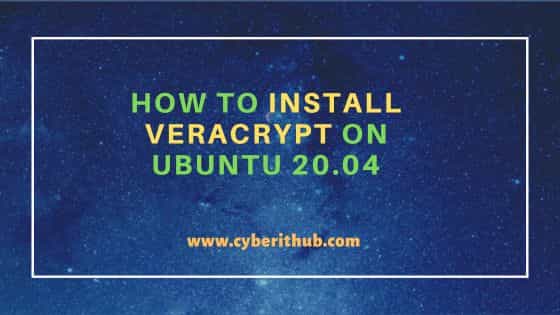
How to Install VeraCrypt on Ubuntu 20.04
Also Read: How to Install Gdebi on Ubuntu 22.04
Step 1: Prerequisites
a) You should have a running Ubuntu 20.04 Server.
b) You should have sudo or root access to run privileged commands.
c) You should have apt or apt-get utility available in your Server.
d) You should also have wget, dpkg and gdebi utility available in your Server.
Step 2: Update Your Server
Before installing any new packages, it is absolutely recommended to check and update all the packages with the latest available versions using sudo apt update && sudo apt upgrade command as shown below.
cyberithub@ubuntu:~$ sudo apt update && sudo apt upgrade
Step 3: Install VeraCrypt
In the next step, you can install VeraCrypt by using any of the below methods depending on your needs and requirements.
a) Using PPA
The very first method that you can use to install veracrypt software is through PPA repository. In this method, you have to first add ppa:unit193/encryption repo from where the package needs to be downloaded and installed using sudo add-apt-repository ppa:unit193/encryption -y command as shown below.
cyberithub@ubuntu:~$ sudo add-apt-repository ppa:unit193/encryption -y
Hit:1 https://dl.winehq.org/wine-builds/ubuntu focal InRelease
Hit:2 https://dl.google.com/linux/chrome/deb stable InRelease
Hit:3 http://ppa.launchpad.net/flatpak/stable/ubuntu focal InRelease
Ign:4 https://pkg.jenkins.io/debian-stable binary/ InRelease
Hit:5 https://pkg.jenkins.io/debian-stable binary/ Release
Hit:6 https://ftp.postgresql.org/pub/pgadmin/pgadmin4/apt/focal pgadmin4 InRelease
Get:7 https://repositories.timber.io/public/vector/deb/ubuntu focal InRelease [4,947 B]
Hit:8 https://d3nt0h4h6pmmc4.cloudfront.net/ubuntu focal InRelease
Hit:9 https://download.sublimetext.com apt/stable/ InRelease
Hit:10 https://ngrok-agent.s3.amazonaws.com buster InRelease
Hit:11 http://in.archive.ubuntu.com/ubuntu focal InRelease
Hit:12 http://security.ubuntu.com/ubuntu focal-security InRelease
Hit:14 http://in.archive.ubuntu.com/ubuntu focal-updates InRelease
Hit:15 http://ppa.launchpad.net/gencfsm/ppa/ubuntu focal InRelease
Hit:16 http://in.archive.ubuntu.com/ubuntu focal-backports InRelease
Hit:17 http://ppa.launchpad.net/juju/stable/ubuntu focal InRelease
Hit:18 http://ppa.launchpad.net/libreoffice/ppa/ubuntu focal InRelease
Hit:19 http://ppa.launchpad.net/mojo-maintainers/ppa/ubuntu focal InRelease
Hit:20 http://ppa.launchpad.net/ubuntu-toolchain-r/test/ubuntu focal InRelease
Get:21 http://ppa.launchpad.net/unit193/encryption/ubuntu focal InRelease [23.8 kB]
Get:22 http://ppa.launchpad.net/unit193/encryption/ubuntu focal/main amd64 Packages [624 B]
Get:23 http://ppa.launchpad.net/unit193/encryption/ubuntu focal/main Translation-en [480 B]
Fetched 29.9 kB in 13s (2,318 B/s)
Reading package lists... Done
After adding the repo, you have to update the package cache by using sudo apt update command as shown below.
cyberithub@ubuntu:~$ sudo apt update
Hit:1 https://dl.winehq.org/wine-builds/ubuntu focal InRelease
Hit:2 http://ppa.launchpad.net/flatpak/stable/ubuntu focal InRelease
Hit:3 http://security.ubuntu.com/ubuntu focal-security InRelease
Hit:4 https://dl.google.com/linux/chrome/deb stable InRelease
Hit:5 https://d3nt0h4h6pmmc4.cloudfront.net/ubuntu focal InRelease
Hit:6 http://in.archive.ubuntu.com/ubuntu focal InRelease
Get:7 https://repositories.timber.io/public/vector/deb/ubuntu focal InRelease [4,947 B]
Hit:8 https://download.sublimetext.com apt/stable/ InRelease
Hit:9 http://ppa.launchpad.net/gencfsm/ppa/ubuntu focal InRelease
Hit:10 https://ngrok-agent.s3.amazonaws.com buster InRelease
Hit:11 http://ppa.launchpad.net/juju/stable/ubuntu focal InRelease
Ign:12 https://pkg.jenkins.io/debian-stable binary/ InRelease
Hit:13 https://pkg.jenkins.io/debian-stable binary/ Release
Hit:14 http://ppa.launchpad.net/libreoffice/ppa/ubuntu focal InRelease
Hit:15 http://in.archive.ubuntu.com/ubuntu focal-updates InRelease
Hit:16 http://ppa.launchpad.net/mojo-maintainers/ppa/ubuntu focal InRelease
Hit:17 http://in.archive.ubuntu.com/ubuntu focal-backports InRelease
Hit:18 http://ppa.launchpad.net/ubuntu-toolchain-r/test/ubuntu focal InRelease
Hit:19 http://ppa.launchpad.net/unit193/encryption/ubuntu focal InRelease
Hit:21 https://ftp.postgresql.org/pub/pgadmin/pgadmin4/apt/focal pgadmin4 InRelease
Fetched 4,947 B in 4s (1,149 B/s)
Reading package lists... Done
Building dependency tree
Reading state information... Done
Then install veracrypt from the added PPA repository by using sudo apt install veracrypt command as shown below. This will download and install the package along with all its dependencies.
NOTE:
cyberithub@ubuntu:~$ sudo apt install veracrypt Reading package lists... Done Building dependency tree Reading state information... Done The following additional packages will be installed: exfat-fuse exfat-utils libayatana-appindicator3-1 libayatana-indicator3-7 libfuse3-3 libwxbase3.0-0v5 libwxgtk3.0-gtk3-0v5 Suggested packages: fuse3 The following NEW packages will be installed: exfat-fuse exfat-utils libayatana-appindicator3-1 libayatana-indicator3-7 libfuse3-3 libwxbase3.0-0v5 libwxgtk3.0-gtk3-0v5 veracrypt 0 upgraded, 8 newly installed, 0 to remove and 36 not upgraded. Need to get 12.1 MB of archives. After this operation, 48.8 MB of additional disk space will be used. Do you want to continue? [Y/n] Y .....................................................
b) Using Console Package
In the next method, you can download and install veracrypt software from official website. You have both console as well as GUI package available. If you are looking to install veracrypt console package then you have to first download the latest debian(.deb) package through wget utility as shown below. It will download the package in current working directory.
cyberithub@ubuntu:~$ wget https://launchpad.net/veracrypt/trunk/1.26.7/+download/veracrypt-console-1.26.7-Ubuntu-20.04-amd64.deb --2023-11-22 18:42:47-- https://launchpad.net/veracrypt/trunk/1.26.7/+download/veracrypt-console-1.26.7-Ubuntu-20.04-amd64.deb Resolving launchpad.net (launchpad.net)... 2620:2d:4000:1009::f3, 2620:2d:4000:1009::3ba, 185.125.189.223, ... Connecting to launchpad.net (launchpad.net)|2620:2d:4000:1009::f3|:443... connected. HTTP request sent, awaiting response... 303 See Other Location: https://launchpadlibrarian.net/689937487/veracrypt-console-1.26.7-Ubuntu-20.04-amd64.deb [following] --2023-11-22 18:42:51-- https://launchpadlibrarian.net/689937487/veracrypt-console-1.26.7-Ubuntu-20.04-amd64.deb Resolving launchpadlibrarian.net (launchpadlibrarian.net)... 2620:2d:4000:1009::13e, 2620:2d:4000:1009::3b8, 185.125.189.229, ... Connecting to launchpadlibrarian.net (launchpadlibrarian.net)|2620:2d:4000:1009::13e|:443... connected. HTTP request sent, awaiting response... 200 OK Length: 8937596 (8.5M) [application/x-debian-package] Saving to: ‘veracrypt-console-1.26.7-Ubuntu-20.04-amd64.deb’ veracrypt-console-1.26.7-Ubuntu-20.04-a 100%[============================================================================>] 8.52M 2.52MB/s in 3.4s 2023-11-22 18:42:55 (2.52 MB/s) - ‘veracrypt-console-1.26.7-Ubuntu-20.04-amd64.deb’ saved [8937596/8937596]
Then install the console debian package using gdebi utility as shown below. This will resolve and install all the dependencies required before installing the package itself.
cyberithub@ubuntu:~$ sudo gdebi veracrypt-console-1.26.7-Ubuntu-20.04-amd64.deb Reading package lists... Done Building dependency tree Reading state information... Done Reading state information... Done Requires the installation of the following packages: libccid pcscd Disk encryption with strong security based on TrueCrypt. Disk encryption with strong security based on TrueCrypt. Do you want to install the software package? [y/N]:Y /usr/bin/gdebi:113: FutureWarning: Possible nested set at position 1 c = findall("[[(](\S+)/\S+[])]", msg)[0].lower() Get:1 http://in.archive.ubuntu.com/ubuntu focal/universe amd64 libccid amd64 1.4.31-1 [72.1 kB] Get:2 http://in.archive.ubuntu.com/ubuntu focal/universe amd64 pcscd amd64 1.8.26-3 [58.1 kB] Fetched 130 kB in 0s (0 B/s) Selecting previously unselected package libccid. (Reading database ... 273046 files and directories currently installed.) Preparing to unpack .../libccid_1.4.31-1_amd64.deb ... Unpacking libccid (1.4.31-1) ... Selecting previously unselected package pcscd. Preparing to unpack .../pcscd_1.8.26-3_amd64.deb ... Unpacking pcscd (1.8.26-3) ... Setting up libccid (1.4.31-1) ... Setting up pcscd (1.8.26-3) ... Created symlink /etc/systemd/system/sockets.target.wants/pcscd.socket → /lib/systemd/system/pcscd.socket. pcscd.service is a disabled or a static unit, not starting it. Setting up veracrypt-console (1.26.7-1) ... Processing triggers for man-db (2.9.1-1) ... Processing triggers for systemd (245.4-4ubuntu3.22) ... (Reading database ... 273075 files and directories currently installed.) Preparing to unpack veracrypt-console-1.26.7-Ubuntu-20.04-amd64.deb ... Unpacking veracrypt-console (1.26.7-1) over (1.26.7-1) ... Setting up veracrypt-console (1.26.7-1) ...
c) Using GUI Package
Then you also have the GUI package available for users who prefers graphical interface over console. In this method, you have to download the latest GUI package from official website using below wget command. This will download the package in present working directory.
cyberithub@ubuntu:~$ wget https://launchpad.net/veracrypt/trunk/1.26.7/+download/veracrypt-1.26.7-Ubuntu-20.04-amd64.deb --2023-11-22 21:30:50-- https://launchpad.net/veracrypt/trunk/1.26.7/+download/veracrypt-1.26.7-Ubuntu-20.04-amd64.deb Resolving launchpad.net (launchpad.net)... 2620:2d:4000:1009::3ba, 2620:2d:4000:1009::f3, 185.125.189.222, ... Connecting to launchpad.net (launchpad.net)|2620:2d:4000:1009::3ba|:443... connected. HTTP request sent, awaiting response... 303 See Other Location: https://launchpadlibrarian.net/689930458/veracrypt-1.26.7-Ubuntu-20.04-amd64.deb [following] --2023-11-22 21:30:54-- https://launchpadlibrarian.net/689930458/veracrypt-1.26.7-Ubuntu-20.04-amd64.deb Resolving launchpadlibrarian.net (launchpadlibrarian.net)... 2620:2d:4000:1009::13e, 2620:2d:4000:1009::3b8, 185.125.189.229, ... Connecting to launchpadlibrarian.net (launchpadlibrarian.net)|2620:2d:4000:1009::13e|:443... connected. HTTP request sent, awaiting response... 200 OK Length: 9226318 (8.8M) [application/x-debian-package] Saving to: ‘veracrypt-1.26.7-Ubuntu-20.04-amd64.deb’ veracrypt-1.26.7-Ubuntu-20.04-amd64.deb 100%[============================================================================>] 8.80M 28.1KB/s in 10m 52s 2023-11-22 21:41:46 (13.8 KB/s) - ‘veracrypt-1.26.7-Ubuntu-20.04-amd64.deb’ saved [9226318/9226318]
Then install the package using sudo gdebi veracrypt-1.26.7-Ubuntu-20.04-amd64.deb command as shown below.
cyberithub@ubuntu:~$ sudo gdebi veracrypt-1.26.7-Ubuntu-20.04-amd64.deb Reading package lists... Done Building dependency tree Reading state information... Done Reading state information... Done Requires the REMOVAL of the following packages: veracrypt Requires the installation of the following packages: libayatana-appindicator3-1 libayatana-indicator3-7 libwxbase3.0-0v5 libwxgtk3.0-gtk3-0v5 Disk encryption with strong security based on TrueCrypt. Disk encryption with strong security based on TrueCrypt. Do you want to install the software package? [y/N]:y /usr/bin/gdebi:113: FutureWarning: Possible nested set at position 1 c = findall("[[(](\S+)/\S+[])]", msg)[0].lower() Get:1 http://in.archive.ubuntu.com/ubuntu focal/universe amd64 libayatana-indicator3-7 amd64 0.6.3-1 [27.5 kB] Get:2 http://in.archive.ubuntu.com/ubuntu focal/universe amd64 libayatana-appindicator3-1 amd64 0.5.4-2 [21.8 kB] Get:3 http://in.archive.ubuntu.com/ubuntu focal/universe amd64 libwxbase3.0-0v5 amd64 3.0.4+dfsg-15build1 [982 kB] Get:4 http://in.archive.ubuntu.com/ubuntu focal/universe amd64 libwxgtk3.0-gtk3-0v5 amd64 3.0.4+dfsg-15build1 [4359 kB] Fetched 5391 kB in 0s (0 B/s) ....................................................................
Step 4: Check Version
After successful installation, you can verify the current installed version by using veracrypt --version command as shown below.
cyberithub@ubuntu:~$ veracrypt --version VeraCrypt 1.26.7
Step 5: Verify Installation
If you want you can also check the package installation status by using dpkg -s veracrypt command as shown below.
cyberithub@ubuntu:~$ dpkg -s veracrypt Package: veracrypt Status: install ok installed Priority: optional Section: non-free/utils Installed-Size: 26098 Maintainer: Unit 193 <unit193@unit193.net> Architecture: amd64 Version: 1.26.7-0vanir1~bpo20.04 Depends: dmsetup, kmod, sudo, libayatana-appindicator3-1 (>= 0.2.92), libc6 (>= 2.28), libfuse3-3 (>= 3.2.3), libgcc-s1 (>= 3.0), libglib2.0-0 (>= 2.12.0), libgtk-3-0 (>= 3.0.0), libstdc++6 (>= 9), libwxbase3.0-0v5 (>= 3.0.4+dfsg), libwxgtk3.0-gtk3-0v5 (>= 3.0.4+dfsg-10~) Recommends: exfatprogs | exfat-utils, ntfs-3g, xdg-utils Conffiles: /etc/default/veracrypt 3ae1e88dcc9a98bd80cb79bd50b4f75f /etc/init.d/veracrypt d607bc46d5e7cbc5ea7dfec042a1564e Description: Cross-platform on-the-fly encryption VeraCrypt provides cross-platform on-the-fly encryption for Linux, MacOS X and Windows. It can encrypt filesystems stored either within a file or on disk partitions. Supported encryption algorithms include AES, Serpent and Twofish. The current version uses the XTS mode of disk encryption. In addition, VeraCrypt supports "hidden volumes" - unidentifiable volumes present in the free-space of a VeraCrypt volume. Homepage: https://veracrypt.fr/
Similarly, if you installed veracrypt console package then you can check the status by running dpkg -s veracrypt-console command as shown below.
cyberithub@ubuntu:~$ dpkg -s veracrypt-console Package: veracrypt-console Status: install ok installed Priority: optional Section: libs Installed-Size: 24961 Maintainer: VeraCrypt Team <veracrypt@idrix.fr> Architecture: amd64 Version: 1.26.7-1 Depends: libfuse2, dmsetup, sudo, libpcsclite1, pcscd Conflicts: veracrypt Description: Disk encryption with strong security based on TrueCrypt. Disk encryption with strong security based on TrueCrypt.
Step 6: Launch VeraCrypt
You can launch and use VeraCrypt either from Console or from GUI depending on which package you have installed.
a) Using Console
If you installed veracrypt console package then you have to use it through command line. Here we are going to create a volume using veracrypt utility.
cyberithub@ubuntu:~$ veracrypt --text --quick --non-interactive --create /dev/sdb1 --volume-type=normal --encryption=AES --hash=SHA-512 --filesystem=ext4 --password='pass123$' Done: 100.000% Speed: 8.6 GiB/s Left: 0 s The VeraCrypt volume has been successfully created.
Here the options used:-
- --text: use text user interface
- --quick: enable quick format
- --non-interactive: do not interact with user
- --create: create new volume
- --volume-type: specify volume type
- --encryption: specify encryption algorithm to use
- --hash: specify hash algorithm to use
- --filesystem: specify filesystem to use
- --password: provide a strong password
After creating a volume you can mount it to a mount point. Here we are creating a directory called u01 under /tmp using mkdir /tmp/u01 command to mount our volume.
cyberithub@ubuntu:~$ mkdir /tmp/u01
Then mount the volume using veracrypt -t /dev/sdb1 /tmp/u01 command as shown below.
cyberithub@ubuntu:~$ veracrypt -t /dev/sdb1 /tmp/u01
Enter password for /dev/sdb1:
Enter PIM for /dev/sdb1:
Enter keyfile [none]:
Protect hidden volume (if any)? (y=Yes/n=No) [No]:
.......................................
You can check all mounted volumes by using sudo veracrypt --text --list command as shown below.
cyberithub@ubuntu:~$ sudo veracrypt --text --list
You can also unmount the volume by using sudo veracrypt -d /tmp/u01 command as shown below.
cyberithub@ubuntu:~$ sudo veracrypt -d /tmp/u01
b)Using GUI
If you are looking for more user friendly environment then you should probably use GUI based VeraCrypt instead of console based application. To launch VeraCrypt from GUI, go to Desktop and click on Activities. Then search veracrypt in the search box as shown below. Once it pops up, click on it to open.
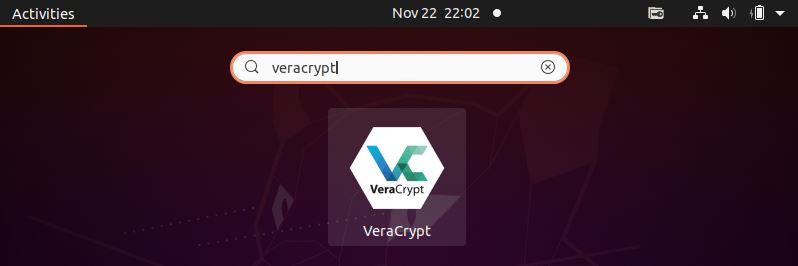
It should open like below. Click on Create Volume to start with the creation of a volume.
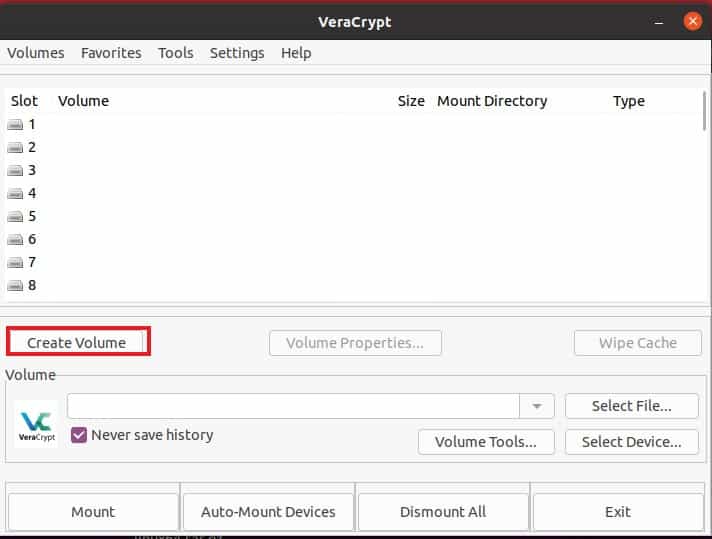
It will open Volume Creation Wizard as shown below. Here you will see two options to choose - the first option is Create an encrypted file container which is basically to create a virtual encrypted disk within a file and second option is Encrypt a non-system partition/drive where you can encrypts a non-system partition on any internal or external drive such as USB, Flash Drive etc. This option is also used for creating a hidden volume. We are going to encrypt a non-system partition so we will choose this option and click on Next to continue.
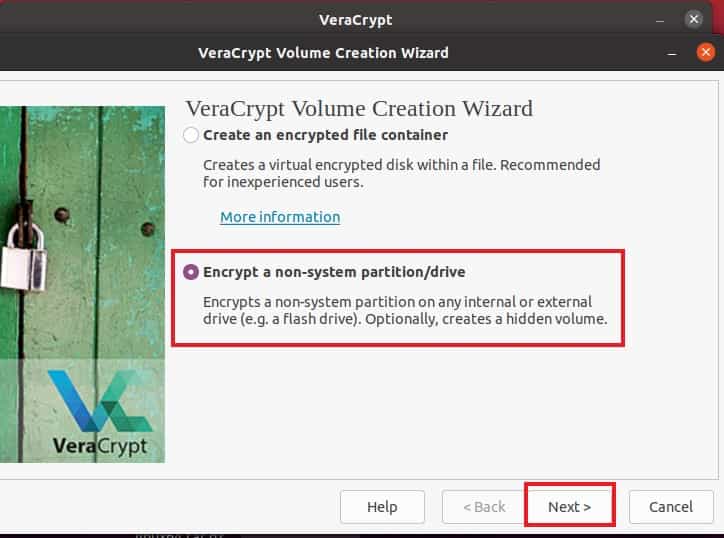
Next, you have to select the Volume Type. If you want to create a normal VeraCrypt volume then you have to select Standard VeraCrypt Volume. In some cases where you would like to hide your volume so that no one can force you to reveal the password to an encrypted volume then you can use Hidden VeraCrypt Volume option. In our case, we are using Standard VeraCrypt volume and then click on Next to proceed.
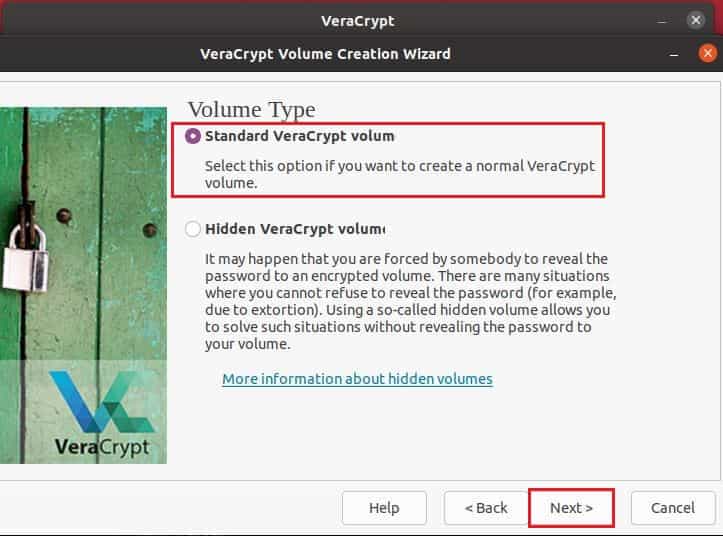
To choose device, click on Select Device as highlighted below.
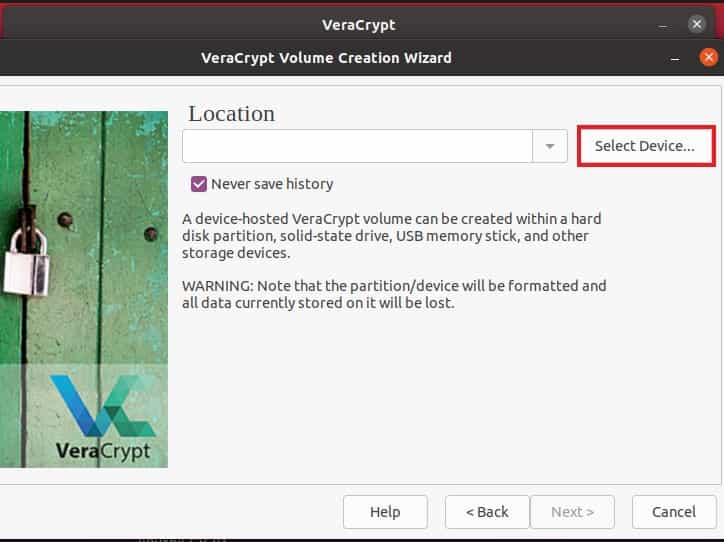
Then select your partition or device from below list of devices and partitions. In our case, we are going to select partition /dev/sdb1 as shown below. Click on OK to proceed.
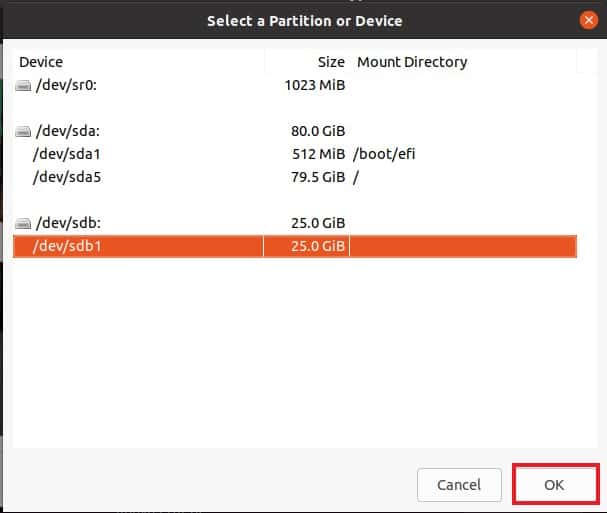
After selecting the partition or device, click on Next to continue.
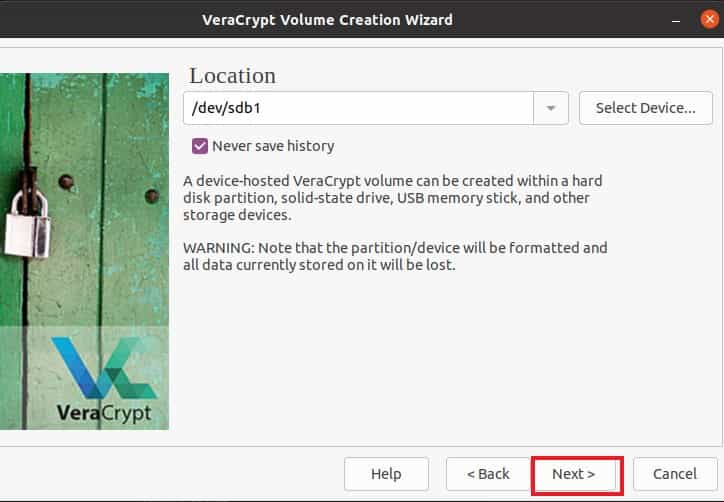
If you selected entire disk/partition then you may see below notification. Click on Yes to confirm and proceed.
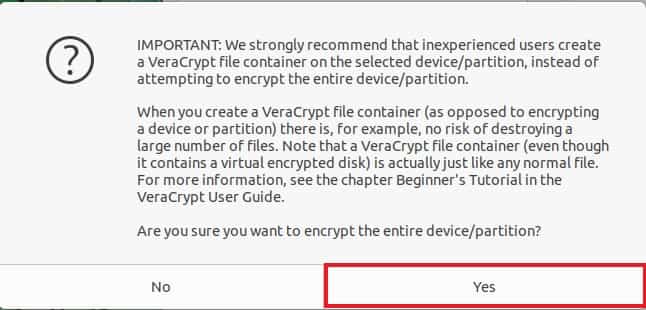
Then you have to specify the encryption algorithm along with the hash algorithm to use. We are using default AES encryption algorithm and SHA-12 hash algorithm as highlighted below. Click on Next to continue.
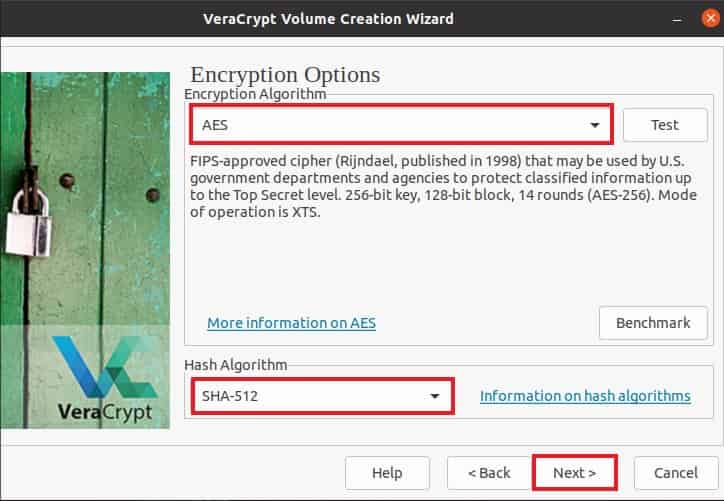
Next, you have to provide a strong volume password as per the instructions given below. You can also use PIM and keyfiles as per your requirement. Then click on Next.
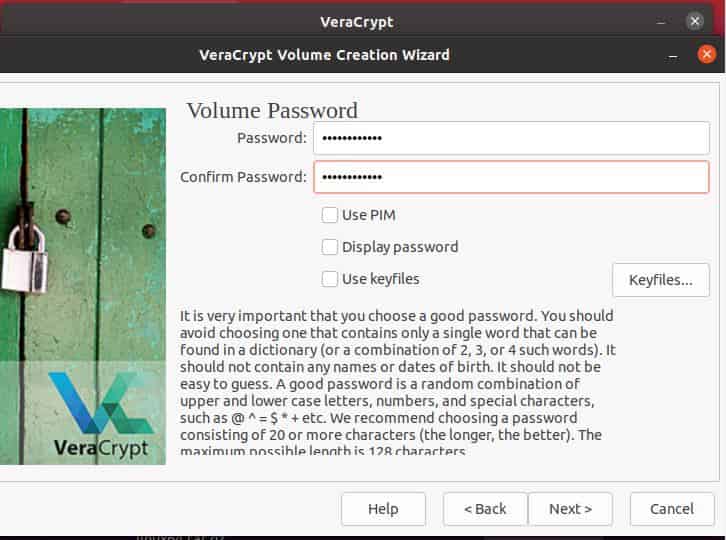
Next you will asked to select one of the below option depending on the size of the files you would like to save. If you do not intend to save large files in VeraCrypt volume then select No otherwise select Yes and then click on Next to continue.
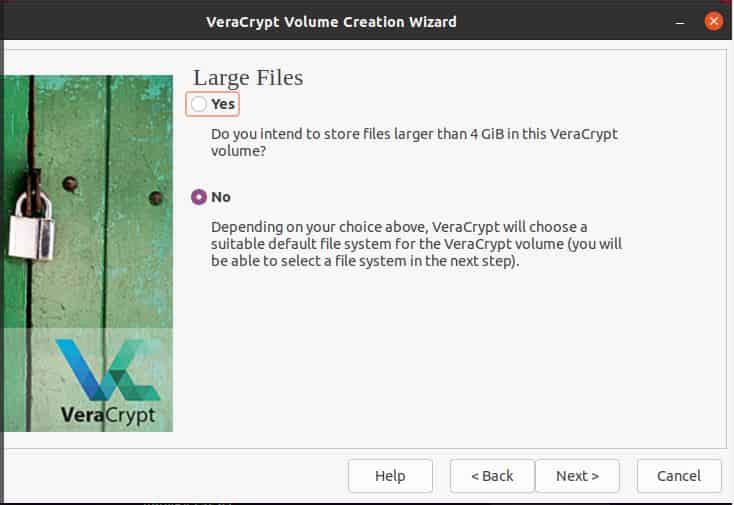
Now you have to format the partition with a filesystem to enable your operating system to mount your new volume. You can choose the appropriate filesystem based on your requirement. Here we are formatting the partition with Linux Ext4 filesystem so we will select this from drop down. Click on Next to continue.

In the next window, you have to select the appropriate option depending on where you would like to use the volume. To enable cross-platform support, select I will mount the volume on other platform option otherwise select I will mount the volume only on Linux to mount it just on Linux based systems. Once done, click on Next to proceed.
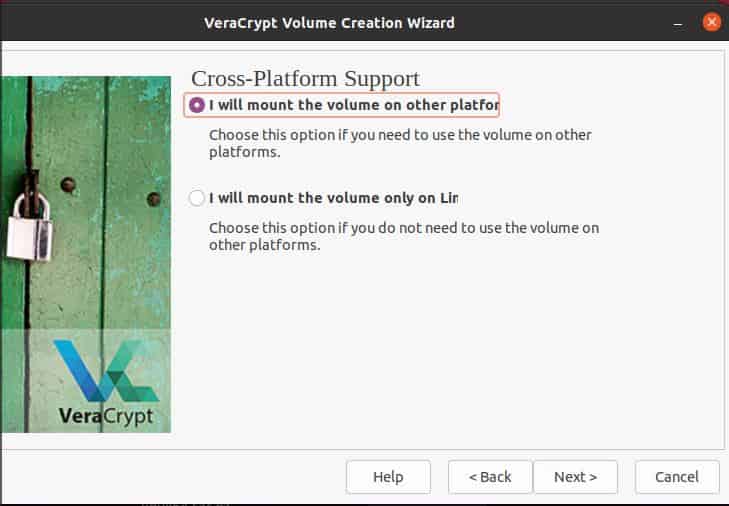
You may see below notification if you don't select FAT filesystem to format with. To confirm, click on Ok.
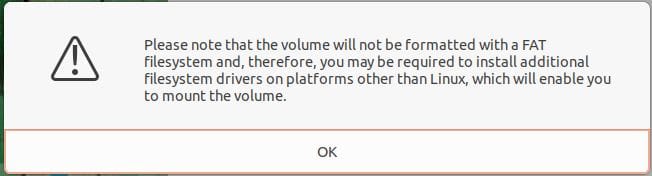
Finally, click on Format to start formatting the filesystem. But before that it is also important to move your mouse as randomly as possible within below window to increase the cryptographic strength of the encryption keys.
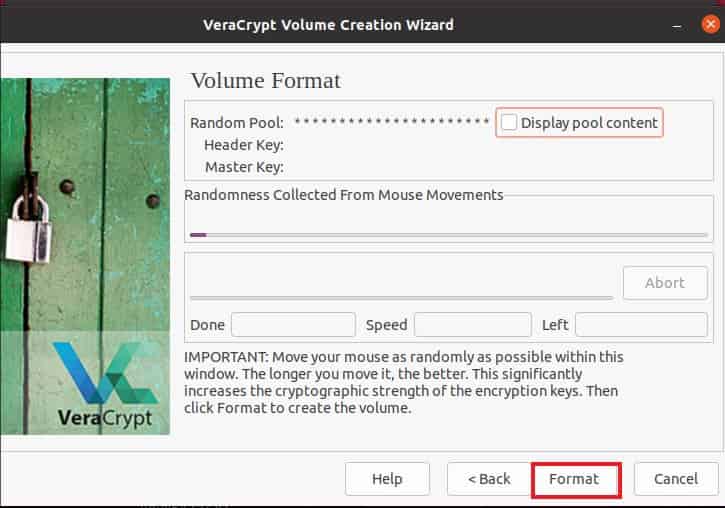
You will get a warning that all files currently stored on the selected device will be erased and lost. Click on Yes to confirm and proceed.
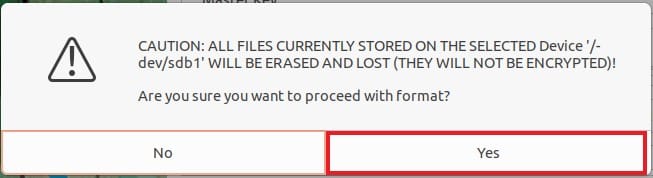
After sometime, you will see below message of VeraCrypt volume created successfully. Click on OK.
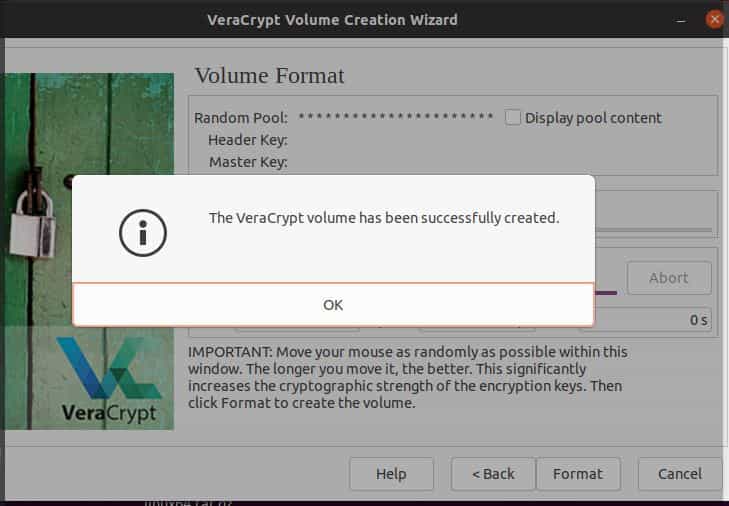
Now that volume is created successfully, you can click on Exit to close VeraCrypt volume creation wizard.
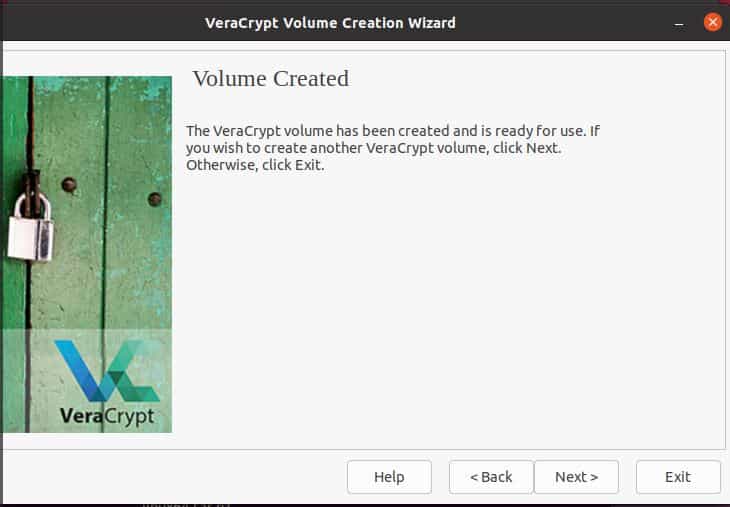
Step 7: Uninstall Veracrypt
Once you are done using Veracrypt, you can choose to uninstall the application by using any of the below methods depending on how you have installed it.
a) Uninstall GUI Package
If you installed VeraCrypt through PPA repo or through GUI debian package then you can remove it by using sudo apt remove veracrypt command as shown below.
cyberithub@ubuntu:~$ sudo apt remove veracrypt [sudo] password for cyberithub: Reading package lists... Done Building dependency tree Reading state information... Done The following packages were automatically installed and are no longer required: libayatana-appindicator3-1 libayatana-indicator3-7 libfuse3-3 libwxbase3.0-0v5 libwxgtk3.0-gtk3-0v5 Use 'sudo apt autoremove' to remove them. The following packages will be REMOVED: veracrypt 0 upgraded, 0 newly installed, 1 to remove and 38 not upgraded. After this operation, 26.7 MB disk space will be freed. Do you want to continue? [Y/n] Y (Reading database ... 273054 files and directories currently installed.) Removing veracrypt (1.26.7-0vanir1~bpo20.04) ... Processing triggers for mime-support (3.64ubuntu1) ... Processing triggers for gnome-menus (3.36.0-1ubuntu1) ... Processing triggers for man-db (2.9.1-1) ... Processing triggers for shared-mime-info (1.15-1) ... Processing triggers for desktop-file-utils (0.24-1ubuntu3) ...
If you installed veracrypt through PPA repo then you have to remove the repo as well by using sudo add-apt-repository --remove ppa:unit193/encryption -y command as shown below.
cyberithub@ubuntu:~$ sudo add-apt-repository --remove ppa:unit193/encryption -y
b) Using Console Package
If you also installed veracrypt-console package then you have to remove it by using sudo apt remove veracrypt-console command as shown below. To remove all dependent packages, use --auto-remove option with below command.
cyberithub@ubuntu:~$ sudo apt remove veracrypt-console Reading package lists... Done Building dependency tree Reading state information... Done The following packages were automatically installed and are no longer required: libayatana-appindicator3-1 libayatana-indicator3-7 libfuse3-3 libwxbase3.0-0v5 libwxgtk3.0-gtk3-0v5 Use 'sudo apt autoremove' to remove them. The following packages will be REMOVED: veracrypt-console 0 upgraded, 0 newly installed, 1 to remove and 38 not upgraded. After this operation, 25.6 MB disk space will be freed. Do you want to continue? [Y/n] y (Reading database ... 273074 files and directories currently installed.) Removing veracrypt-console (1.26.7-1) ...
