Table of Contents
In this article, we will see how to install TFLint on Linux. TFLint or terraform linter is a free and open source tool that helps us checking the quality and potential errors in terraform code. It is also used for checking the consistency and best practices which in turn helps us make our terraform code clean and sustainable. For advanced error detection, you can add plugins which are compatible with major cloud providers such as AWS, Azure and GCP. TFLint can be easily installed on all the famous platforms such as Linux, MacOS and Windows. Here we will see the steps to install TFLint on Linux based systems.
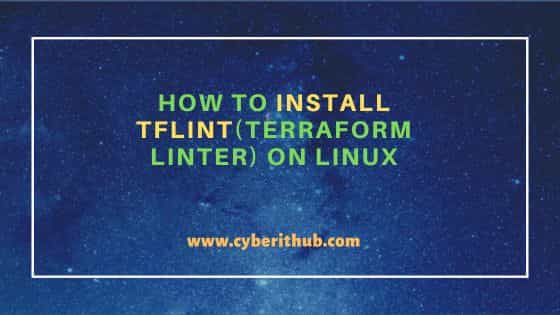
How to Install TFLint (Terraform Linter) on Linux
Also Read: How to Install Snap on Ubuntu 22.04
Step 1: Prerequisites
a) You should have a running Linux Server.
b) You should have sudo or root access to run privileged commands.
c) You should have curl utility installed in your Server.
Step 2: Update Your Server
Before installing TFLint, it is essential to check for all the latest available updates and install them on your Server. If you are using Ubuntu/Debian based systems then you can do that by running sudo apt update && sudo apt upgrade command.
sudo apt update && sudo apt upgrade
If you are using RHEL/CentOS based systems then you can install all the latest available updates by running either sudo yum update && sudo yum upgrade or sudo dnf update && sudo dnf upgrade command.
sudo yum update && sudo yum upgrade
sudo dnf update && sudo dnf upgrade
Step 3: Install TFLint
You have to visit GitHub website and get the latest available command to download and install TFLint on Linux based systems.
cyberithub@ubuntu:~$ curl -s https://raw.githubusercontent.com/terraform-linters/tflint/master/install_linux.sh | sudo bash
[sudo] password for cyberithub:
arch=amd64
os=linux_amd64
====================================================
Looking up the latest version ...
Downloading TFLint v0.48.0
Downloaded successfully
====================================================
Unpacking /tmp/tflint.AK3akeSKxH/tflint.zip ...
Archive: /tmp/tflint.AK3akeSKxH/tflint.zip
inflating: /tmp/tflint.AK3akeSKxH/tflint
Installing /tmp/tflint.AK3akeSKxH/tflint to /usr/local/bin/ ...
'/tmp/tflint.AK3akeSKxH/tflint' -> '/usr/local/bin/tflint'
Cleaning temporary downloaded files directory /tmp/tflint.AK3akeSKxH ...
====================================================
Current tflint version
TFLint version 0.48.0
+ ruleset.terraform (0.4.0-bundled)
Step 4: Check Version
After successful installation, you can check the current installed version by using tflint --version command as shown below.
cyberithub@ubuntu:~$ tflint --version TFLint version 0.48.0 + ruleset.terraform (0.4.0-bundled)
Step 5: Install Plugin
Since TFLint always look for .tflint.hcl file in the current directory where it is suppose to run so we will create this file and add below contents to install plugin for AWS and Azure cloud provider.
cyberithub@ubuntu:~$ nano .tflint.hcl plugin "aws" { enabled = true version = "0.24.0" source = "github.com/terraform-linters/tflint-ruleset-aws" } plugin "azurerm" { enabled = true version = "0.24.0" source = "github.com/terraform-linters/tflint-ruleset-azurerm" }
Then run tflint --init command to download and install the plugins as shown below.
cyberithub@ubuntu:~$ tflint --init Installing `aws` plugin... Installed `aws` (source: github.com/terraform-linters/tflint-ruleset-aws, version: 0.24.0) Installing `azurerm` plugin... Installed `azurerm` (source: github.com/terraform-linters/tflint-ruleset-azurerm, version: 0.24.0)
Step 6: Check all the available options
You can also check all the options available with tflint utility using tflint --help command as shown below.
cyberithub@ubuntu:~$ tflint --help
Usage:
tflint --chdir=DIR/--recursive [OPTIONS]
Application Options:
-v, --version Print TFLint version
--init Install plugins
--langserver Start language server
-f, --format=[default|json|checkstyle|junit|compact|sarif] Output format
-c, --config=FILE Config file name (default: .tflint.hcl)
--ignore-module=SOURCE Ignore module sources
--enable-rule=RULE_NAME Enable rules from the command line
--disable-rule=RULE_NAME Disable rules from the command line
--only=RULE_NAME Enable only this rule, disabling all other defaults. Can be specified multiple times
--enable-plugin=PLUGIN_NAME Enable plugins from the command line
--var-file=FILE Terraform variable file name
--var='foo=bar' Set a Terraform variable
--module Enable module inspection
--no-module Disable module inspection
--chdir=DIR Switch to a different working directory before executing the command
--recursive Run command in each directory recursively
--filter=FILE Filter issues by file names or globs
--force Return zero exit status even if issues found
--minimum-failure-severity=[error|warning|notice] Sets minimum severity level for exiting with a non-zero error code
--color Enable colorized output
--no-color Disable colorized output
--fix Fix issues automatically
Help Options:
-h, --help Show this help message
