Table of Contents
In this article, we will see how to install Nemo File Manager on Ubuntu 20.04 LTS (Focal Fossa). Nemo is a free and open source File Manager, also available as default file manager for the Cinnamon desktop environment. It works on both local as well as on remote filesystems. It allows us to browse directories, files and all the applications associated with them. It is simple to use and comes with many functionalities. It is also responsible for handling the icons on the Cinnamon desktop. You can install Nemo file manager on Ubuntu/Debian systems using few simple steps. Here we are going to see the steps to install Nemo file manager on Ubuntu 20.04 LTS based systems in below section.

How to Install Nemo File Manager on Ubuntu 20.04 LTS (Focal Fossa)
Also Read: How to Install New Relic CLI on Linux Using 5 Easy Steps
Step 1: Prerequisites
a) You should have a running Ubuntu 20.04 LTS Server.
b) You should have sudo or root access to run privileged commands.
c) You should have apt or apt-get package manager available in your System.
Step 2: Update Your Server
Before installing Nemo File Manager, it is essential to check for all the latest available updates and install them from default Ubuntu repo by using sudo apt update && sudo apt upgrade command as shown below.
cyberithub@ubuntu:~$ sudo apt update && sudo apt upgrade
Hit:1 https://d3nt0h4h6pmmc4.cloudfront.net/ubuntu focal InRelease
Hit:2 https://dl.winehq.org/wine-builds/ubuntu focal InRelease
Hit:3 http://in.archive.ubuntu.com/ubuntu focal InRelease
Hit:4 https://dl.google.com/linux/chrome/deb stable InRelease
Hit:5 http://ppa.launchpad.net/flatpak/stable/ubuntu focal InRelease
Get:6 http://in.archive.ubuntu.com/ubuntu focal-updates InRelease [114 kB]
Get:7 http://security.ubuntu.com/ubuntu focal-security InRelease [114 kB]
Hit:8 http://ppa.launchpad.net/gencfsm/ppa/ubuntu focal InRelease
Hit:9 https://download.sublimetext.com apt/stable/ InRelease
Hit:10 https://ngrok-agent.s3.amazonaws.com buster InRelease
Hit:11 https://ftp.postgresql.org/pub/pgadmin/pgadmin4/apt/focal pgadmin4 InRelease
Hit:12 http://ppa.launchpad.net/juju/stable/ubuntu focal InRelease
Get:13 http://in.archive.ubuntu.com/ubuntu focal-backports InRelease [108 kB]
Hit:14 http://ppa.launchpad.net/libreoffice/ppa/ubuntu focal InRelease
Hit:15 http://ppa.launchpad.net/mojo-maintainers/ppa/ubuntu focal InRelease
Hit:16 http://ppa.launchpad.net/ubuntu-toolchain-r/test/ubuntu focal InRelease
Fetched 336 kB in 26s (12.8 kB/s)
Reading package lists... Done
Building dependency tree
Reading state information... Done
..........................................................
Step 3: Install Nemo File Manager
In the next step, you can install Nemo File Manager from default Ubuntu repo by using sudo apt install nemo command as shown below. This will download and install the package along with all its dependencies.
cyberithub@ubuntu:~$ sudo apt install nemo Reading package lists... Done Building dependency tree Reading state information... Done The following additional packages will be installed: cinnamon-desktop-data cinnamon-l10n fonts-lato gist hddtemp hwdata inxi libcinnamon-desktop4 libgail-3-0 libnemo-extension1 libruby2.7 libxapp1 lm-sensors mesa-utils nemo-data nemo-fileroller rake ruby ruby-json ruby-minitest ruby-net-telnet ruby-power-assert ruby-test-unit ruby-xmlrpc ruby2.7 rubygems-integration tree xapps-common Suggested packages: libcpanel-json-xs-perl | libjson-xs-perl libxml-dumper-perl fancontrol read-edid i2c-tools ri ruby-dev bundler The following NEW packages will be installed: cinnamon-desktop-data cinnamon-l10n fonts-lato gist hddtemp hwdata inxi libcinnamon-desktop4 libgail-3-0 libnemo-extension1 libruby2.7 libxapp1 lm-sensors mesa-utils nemo nemo-data nemo-fileroller rake ruby ruby-json ruby-minitest ruby-net-telnet ruby-power-assert ruby-test-unit ruby-xmlrpc ruby2.7 rubygems-integration tree xapps-common 0 upgraded, 29 newly installed, 0 to remove and 2 not upgraded. Need to get 11.4 MB of archives. After this operation, 61.9 MB of additional disk space will be used. Do you want to continue? [Y/n] Y Get:1 http://in.archive.ubuntu.com/ubuntu focal/main amd64 fonts-lato all 2.0-2 [2,698 kB] Get:2 http://in.archive.ubuntu.com/ubuntu focal/universe amd64 cinnamon-desktop-data all 4.4.1-3 [86.4 kB] Get:3 http://in.archive.ubuntu.com/ubuntu focal/universe amd64 cinnamon-l10n all 4.4.2-2 [3,075 kB] Get:4 http://in.archive.ubuntu.com/ubuntu focal/main amd64 rubygems-integration all 1.16 [5,092 B] Get:5 http://in.archive.ubuntu.com/ubuntu focal/main amd64 rake all 13.0.1-4 [61.6 kB] Get:6 http://in.archive.ubuntu.com/ubuntu focal/main amd64 ruby-minitest all 5.13.0-1 [40.9 kB] ................................................................
Step 4: Verify Installation
After successful installation, you can verify the installed files path by using dpkg -L nemo command as shown below.
cyberithub@ubuntu:~$ dpkg -L nemo
/.
/usr
/usr/bin
/usr/bin/nemo
/usr/bin/nemo-autorun-software
/usr/bin/nemo-connect-server
/usr/bin/nemo-desktop
/usr/bin/nemo-open-with
/usr/lib
/usr/lib/x86_64-linux-gnu
/usr/lib/x86_64-linux-gnu/nemo
/usr/lib/x86_64-linux-gnu/nemo/nemo-convert-metadata
/usr/lib/x86_64-linux-gnu/nemo/nemo-extensions-list
/usr/share
/usr/share/applications
/usr/share/applications/nemo-autorun-software.desktop
/usr/share/applications/nemo-autostart.desktop
/usr/share/applications/nemo.desktop
/usr/share/dbus-1
/usr/share/dbus-1/services
/usr/share/dbus-1/services/nemo.FileManager1.service
/usr/share/dbus-1/services/nemo.service
/usr/share/doc
/usr/share/doc/nemo
/usr/share/doc/nemo/copyright
/usr/share/lintian
/usr/share/lintian/overrides
/usr/share/lintian/overrides/nemo
/usr/share/man
/usr/share/man/man1
/usr/share/man/man1/nemo-connect-server.1.gz
/usr/share/man/man1/nemo.1.gz
/usr/share/doc/nemo/changelog.Debian.gz
Step 5: Check Version
You can also check the current installed version by using nemo --version command as shown below.
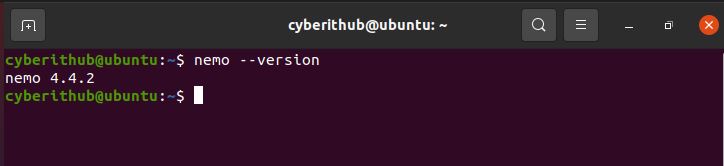
Step 6: Launch Nemo File Manager
After successful installation, you can launch Nemo File Manager by running nemo command as shown below.
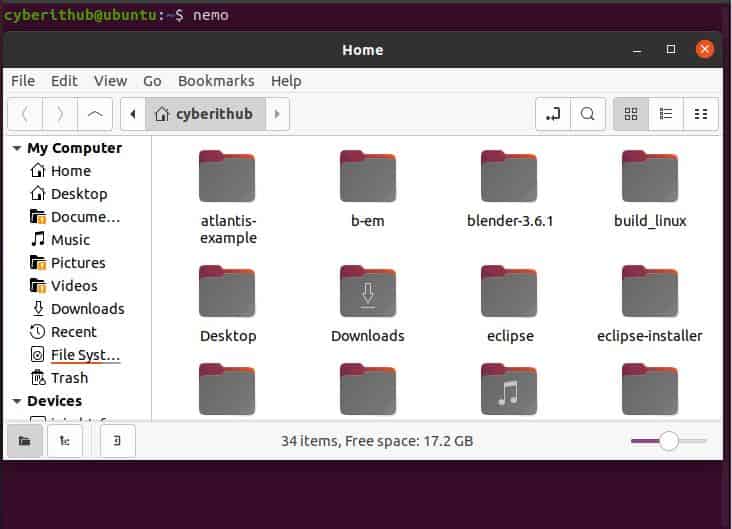
You can check all the options available with nemo utility using nemo --help command.
cyberithub@ubuntu:~$ nemo --help
Usage:
nemo [OPTION…] [URI...]
Browse the file system with the file manager
Help Options:
-h, --help Show help options
--help-all Show all help options
--help-gtk Show GTK+ Options
Application Options:
-c, --check Perform a quick set of self-check tests.
--version Show the version of the program.
-g, --geometry=GEOMETRY Create the initial window with the given geometry. Examples: nemo --geometry=+100+100, nemo --geometry=600x400, nemo --geometry=600x400+100+100.
-n, --no-default-window Only create windows for explicitly specified URIs.
--no-desktop Ignored argument - left for compatibility only.
-t, --tabs Open URIs in tabs.
--fix-cache Repair the user thumbnail cache - this can be useful if you're having trouble with file thumbnails. Must be run as root
--debug Enable debugging code. Example usage: 'NEMO_DEBUG=Actions,Window nemo --debug'. Use NEMO_DEBUG=all for more topics.
-q, --quit Quit Nemo.
--display=DISPLAY X display to use
Step 7: Set Nemo as Default File Browser
Before setting Nemo as default file browser, always check currently set file browser by running xdg-mime query default inode/directory command so that you can always revert back to the previous one whenever needed.
cyberithub@ubuntu:~$ xdg-mime query default inode/directory org.gnome.Nautilus.desktop
Now change default file browser to nemo by using xdg-mime default nemo.desktop inode/directory application/x-gnome-saved-search command as shown below.
cyberithub@ubuntu:~$ xdg-mime default nemo.desktop inode/directory application/x-gnome-saved-search
You can verify the changes by querying again the currently set file browser using xdg-mime query default inode/directory command as shown below.
cyberithub@ubuntu:~$ xdg-mime query default inode/directory nemo.desktop
If you are looking to revert back file browser to the previous Gnome Nautilus then you need to use xdg-mime default org.gnome.Nautilus.desktop inode/directory application/x-gnome-saved-search command as shown below.
cyberithub@ubuntu:~$ xdg-mime default org.gnome.Nautilus.desktop inode/directory application/x-gnome-saved-search
Verify the changes again by using xdg-mime query default inode/directory command as shown below.
cyberithub@ubuntu:~$ xdg-mime query default inode/directory org.gnome.Nautilus.desktop
Step 8: Uninstall Nemo File Manager
Although I won't recommend but still if you would like to remove nemo file manager from your system then you have to run sudo apt remove nemo command as shown below. You can also remove all the dependencies by using --auto-remove switch. But you need to be careful in using this switch as sometimes it might remove some dependencies which are used by some other active application running in your System.
cyberithub@ubuntu:~$ sudo apt remove nemo [sudo] password for cyberithub: Reading package lists... Done Building dependency tree Reading state information... Done The following packages were automatically installed and are no longer required: cinnamon-desktop-data cinnamon-l10n fonts-lato gist hddtemp hwdata inxi libcinnamon-desktop4 libgail-3-0 libnemo-extension1 libruby2.7 libxapp1 nemo-data rake ruby ruby-json ruby-minitest ruby-net-telnet ruby-power-assert ruby-test-unit ruby-xmlrpc ruby2.7 rubygems-integration tree xapps-common Use 'sudo apt autoremove' to remove them. The following packages will be REMOVED: nemo nemo-fileroller 0 upgraded, 0 newly installed, 2 to remove and 2 not upgraded. After this operation, 4,834 kB disk space will be freed. Do you want to continue? [Y/n] Y (Reading database ... 258296 files and directories currently installed.) Removing nemo-fileroller (4.4.0-2) ... Removing nemo (4.4.2-2ubuntu2) ... Processing triggers for mime-support (3.64ubuntu1) ... Processing triggers for gnome-menus (3.36.0-1ubuntu1) ... Processing triggers for man-db (2.9.1-1) ... Processing triggers for desktop-file-utils (0.24-1ubuntu3) ...
