Table of Contents
In this article, I will take you through the steps to install lxterminal on Ubuntu 20.04 LTS (Focal Fossa). lxterminal is a free and open source terminal emulator for Lightweight X11 Desktop Environment(LXDE) with support for multiple tabs. It is very easy to use as it can be used just like any other linux terminal and it is completely desktop independent. It uses GTK based libraries to run. It takes very less memory as all the instances of the terminal share a single process and provides enhanced performance. It is very much suitable to use in Ubuntu/Debian based systems. Here we will see the steps to install lxterminal on Ubuntu 20.04 LTS based systems.
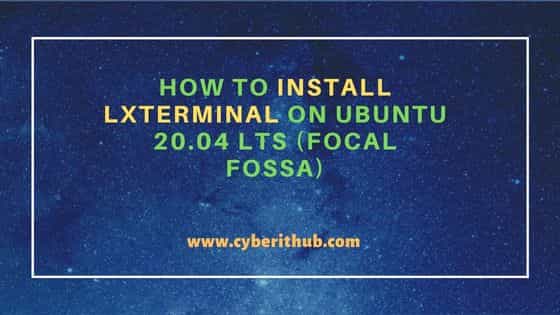
How to Install lxterminal on Ubuntu 20.04 LTS (Focal Fossa)
Also Read: How to Install Sublime Text 4 on Ubuntu 20.04 LTS (Focal Fossa)
Step 1: Prerequisites
a) You should have a running Ubuntu 20.04 LTS Server.
b) You should have sudo or root access to run privileged commands.
c) You should have apt or apt-get utility available in your Server.
Step 2: Update Your Server
Before going through the steps to install lxterminal, let's first check and install any available updates from Ubuntu repo by using sudo apt update && sudo apt upgrade command as shown below.
cyberithub@ubuntu:~$ sudo apt update && sudo apt upgrade
[sudo] password for cyberithub:
Hit:1 https://dl.google.com/linux/chrome/deb stable InRelease
Hit:2 http://in.archive.ubuntu.com/ubuntu focal InRelease
Get:3 http://security.ubuntu.com/ubuntu focal-security InRelease [114 kB]
Get:4 http://in.archive.ubuntu.com/ubuntu focal-updates InRelease [114 kB]
Hit:5 https://download.sublimetext.com apt/stable/ InRelease
Get:6 http://in.archive.ubuntu.com/ubuntu focal-backports InRelease [108 kB]
Get:7 http://security.ubuntu.com/ubuntu focal-security/main amd64 Packages [2,007 kB]
Get:8 http://in.archive.ubuntu.com/ubuntu focal-updates/main i386 Packages [788 kB]
Get:9 http://in.archive.ubuntu.com/ubuntu focal-updates/main amd64 Packages [2,384 kB]
Get:10 http://security.ubuntu.com/ubuntu focal-security/main amd64 DEP-11 Metadata [59.9 kB]
Get:11 http://security.ubuntu.com/ubuntu focal-security/main amd64 c-n-f Metadata [12.2 kB]
Get:12 http://security.ubuntu.com/ubuntu focal-security/universe amd64 Packages [797 kB]
..........................................................
Step 3: Install lxterminal
In the next step, you can install lxterminal from default Ubuntu repo by using sudo apt install lxterminal command as shown below. This will download and install the package along with all its dependencies.
cyberithub@ubuntu:~$ sudo apt install lxterminal Reading package lists... Done Building dependency tree Reading state information... Done The following packages were automatically installed and are no longer required: gir1.2-goa-1.0 libfwupdplugin1 libllvm11 libxmlb1 Use 'sudo apt autoremove' to remove them. The following NEW packages will be installed: lxterminal 0 upgraded, 1 newly installed, 0 to remove and 2 not upgraded. Need to get 89.4 kB of archives. After this operation, 594 kB of additional disk space will be used. Get:1 http://in.archive.ubuntu.com/ubuntu focal/universe amd64 lxterminal amd64 0.3.2-1 [89.4 kB] Fetched 89.4 kB in 1s (81.2 kB/s) Selecting previously unselected package lxterminal. (Reading database ... 184521 files and directories currently installed.) Preparing to unpack .../lxterminal_0.3.2-1_amd64.deb ... Unpacking lxterminal (0.3.2-1) ... Setting up lxterminal (0.3.2-1) ... Processing triggers for mime-support (3.64ubuntu1) ... Processing triggers for hicolor-icon-theme (0.17-2) ... Processing triggers for gnome-menus (3.36.0-1ubuntu1) ... Processing triggers for man-db (2.9.1-1) ... Processing triggers for desktop-file-utils (0.24-1ubuntu3) ...
Step 4: Verify Installation
After successful installation, you can verify the installed files path by using dpkg -L lxterminal command as shown below.
cyberithub@ubuntu:~$ dpkg -L lxterminal
/.
/usr
/usr/bin
/usr/bin/lxterminal
/usr/share
/usr/share/applications
/usr/share/applications/lxterminal.desktop
/usr/share/apport
/usr/share/apport/package-hooks
/usr/share/apport/package-hooks/source_lxterminal.py
/usr/share/doc
/usr/share/doc/lxterminal
/usr/share/doc/lxterminal/changelog.Debian.gz
/usr/share/doc/lxterminal/copyright
/usr/share/icons
/usr/share/icons/hicolor
/usr/share/icons/hicolor/128x128
/usr/share/icons/hicolor/128x128/apps
/usr/share/icons/hicolor/128x128/apps/lxterminal.png
/usr/share/locale
/usr/share/locale/af
.................................................
Step 5: Launch lxterminal
To launch the terminal, you need to go to Desktop and click on Activities. Here you need to type lxterminal in the search bar as shown below. Once lxterminal pops up, tap on it to open.

It should open like below. You can now use the terminal to run different commands.
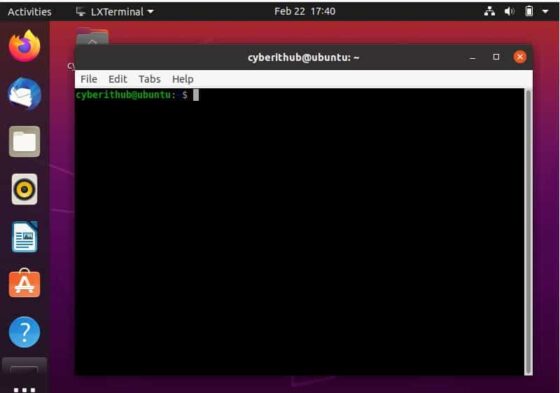
Step 6: Uninstall lxterminal
Once you are done with lxterminal, you can choose to remove it from your System by using sudo apt remove lxterminal command as shown below.
NOTE:
cyberithub@ubuntu:~$ sudo apt remove lxterminal Reading package lists... Done Building dependency tree Reading state information... Done The following packages were automatically installed and are no longer required: gir1.2-goa-1.0 libfwupdplugin1 libllvm11 libxmlb1 Use 'sudo apt autoremove' to remove them. The following packages will be REMOVED: lxterminal 0 upgraded, 0 newly installed, 1 to remove and 2 not upgraded. After this operation, 594 kB disk space will be freed. Do you want to continue? [Y/n] Y (Reading database ... 184600 files and directories currently installed.) Removing lxterminal (0.3.2-1) ... Processing triggers for mime-support (3.64ubuntu1) ... Processing triggers for hicolor-icon-theme (0.17-2) ... Processing triggers for gnome-menus (3.36.0-1ubuntu1) ... Processing triggers for man-db (2.9.1-1) ... Processing triggers for desktop-file-utils (0.24-1ubuntu3) ...
