Table of Contents
In this article, I will take you through the steps to install iTunes on Ubuntu 20.04 LTS (Focal Fossa). iTunes is an Apple music application that acts as a media player, media manager, mobile device management utility and client application for iTunes store. By default, iTunes is only available for MacOS and Windows based systems. If you are looking to install it in linux based systems then it can only be done through wine. While iTunes can be installed on Linux systems but do not expect it to work perfectly as some of the features might not be available on Linux systems. Here we are going to look the steps to install iTunes on Ubuntu 20.04 LTS systems.

How to Install iTunes on Ubuntu 20.04 LTS (Focal Fossa)
Also Read: How to Install ReactJS on Ubuntu 20.04 LTS (Focal Fossa)
Step 1: Prerequisites
a) You should have a running Ubuntu 20.04 LTS System.
b) You should have sudo or root access to run privileged commands.
c) You should have apt, dpkg and wget utility available in your System.
Step 2: Update Your Server
You need to first sync your system packages with the latest available versions from default Ubuntu repo using sudo apt update command as below. This will also update the package cache for any recent repo changes done in the system.
cyberithub@ubuntu:~$ sudo apt update
[sudo] password for cyberithub:
Hit:1 https://download.docker.com/linux/ubuntu focal InRelease
Hit:2 https://dl.google.com/linux/chrome/deb stable InRelease
Hit:3 http://in.archive.ubuntu.com/ubuntu focal InRelease
Get:4 http://security.ubuntu.com/ubuntu focal-security InRelease [114 kB]
Hit:5 http://ppa.launchpad.net/ubuntu-toolchain-r/test/ubuntu focal InRelease
Get:6 http://in.archive.ubuntu.com/ubuntu focal-updates InRelease [114 kB]
Hit:7 http://ppa.launchpad.net/wireshark-dev/stable/ubuntu focal InRelease
Hit:8 https://apt.boltops.com stable InRelease
Get:9 http://in.archive.ubuntu.com/ubuntu focal-backports InRelease [108 kB]
Get:10 http://security.ubuntu.com/ubuntu focal-security/main amd64 DEP-11 Metadata [40.7 kB]
Get:11 http://security.ubuntu.com/ubuntu focal-security/universe amd64 DEP-11 Metadata [93.2 kB]
Get:12 http://in.archive.ubuntu.com/ubuntu focal-updates/main amd64 DEP-11 Metadata [277 kB]
Get:13 http://security.ubuntu.com/ubuntu focal-security/multiverse amd64 DEP-11 Metadata [2,468 B]
Get:14 http://in.archive.ubuntu.com/ubuntu focal-updates/universe amd64 DEP-11 Metadata [405 kB]
Get:15 http://in.archive.ubuntu.com/ubuntu focal-updates/multiverse amd64 DEP-11 Metadata [944 B]
Get:16 http://in.archive.ubuntu.com/ubuntu focal-backports/main amd64 DEP-11 Metadata [7,956 B]
Get:17 http://in.archive.ubuntu.com/ubuntu focal-backports/universe amd64 DEP-11 Metadata [30.5 kB]
Fetched 1,194 kB in 3s (432 kB/s)
Reading package lists... Done
Building dependency tree
Reading state information... Done
All packages are up to date.
If any of the installed packages needs to be upgraded then run sudo apt upgrade as well.
cyberithub@ubuntu:~$ sudo apt upgrade
Reading package lists... Done
Building dependency tree
Reading state information... Done
Calculating upgrade... Done
Try Ubuntu Pro beta with a free personal subscription on up to 5 machines.
Learn more at https://ubuntu.com/pro
0 upgraded, 0 newly installed, 0 to remove and 0 not upgraded.
Step 3: Install Wine
If your system is 64-bit then you need to enable 32-bit architecture using below dpkg command.
cyberithub@ubuntu:~$ sudo dpkg --add-architecture i386
Then you need to create a keyrings directory under /etc/apt to download and add the key.
cyberithub@ubuntu:~$ sudo mkdir -pm755 /etc/apt/keyrings
Now download the key under /etc/apt/keyrings directory using below wget command.
cyberithub@ubuntu:~$ sudo wget -O /etc/apt/keyrings/winehq-archive.key https://dl.winehq.org/wine-builds/winehq.key
--2022-10-20 12:57:01-- https://dl.winehq.org/wine-builds/winehq.key
Resolving dl.winehq.org (dl.winehq.org)... 199.232.106.217
Connecting to dl.winehq.org (dl.winehq.org)|199.232.106.217|:443... connected.
HTTP request sent, awaiting response... 200 OK
Length: 3220 (3.1K) [application/pgp-keys]
Saving to: ‘/etc/apt/keyrings/winehq-archive.key’
/etc/apt/keyrings/winehq-archive.key 100%[============================================================================>] 3.14K --.-KB/s in 0.001s
2022-10-20 12:57:02 (5.81 MB/s) - ‘/etc/apt/keyrings/winehq-archive.key’ saved [3220/3220]
Next step is to add the repo in sources.list.d directory to download and install Wine package from there. This can be done by using below wget command.
cyberithub@ubuntu:~$ sudo wget -NP /etc/apt/sources.list.d/ https://dl.winehq.org/wine-builds/ubuntu/dists/focal/winehq-focal.sources
--2022-10-20 12:57:24-- https://dl.winehq.org/wine-builds/ubuntu/dists/focal/winehq-focal.sources
Resolving dl.winehq.org (dl.winehq.org)... 199.232.106.217
Connecting to dl.winehq.org (dl.winehq.org)|199.232.106.217|:443... connected.
HTTP request sent, awaiting response... 200 OK
Length: 163
Saving to: ‘/etc/apt/sources.list.d/winehq-focal.sources’
winehq-focal.sources 100%[============================================================================>] 163 --.-KB/s in 0s
2022-10-20 12:57:24 (2.79 MB/s) - ‘/etc/apt/sources.list.d/winehq-focal.sources’ saved [163/163]
To update the newly added repo information to the package cache, you need to run sudo apt update command as shown below.
cyberithub@ubuntu:~$ sudo apt update
Get:1 https://download.docker.com/linux/ubuntu focal InRelease [57.7 kB]
Get:2 https://dl.winehq.org/wine-builds/ubuntu focal InRelease [8,041 B]
Get:3 https://dl.google.com/linux/chrome/deb stable InRelease [1,811 B]
Hit:4 http://in.archive.ubuntu.com/ubuntu focal InRelease
Hit:5 http://ppa.launchpad.net/ubuntu-toolchain-r/test/ubuntu focal InRelease
Get:6 http://in.archive.ubuntu.com/ubuntu focal-updates InRelease [114 kB]
Get:7 http://security.ubuntu.com/ubuntu focal-security InRelease [114 kB]
Get:8 https://download.docker.com/linux/ubuntu focal/stable amd64 Packages [19.8 kB]
Hit:9 http://ppa.launchpad.net/wireshark-dev/stable/ubuntu focal InRelease
Get:10 https://dl.winehq.org/wine-builds/ubuntu focal/main amd64 Packages [358 kB]
Get:11 https://dl.winehq.org/wine-builds/ubuntu focal/main i386 Packages [360 kB]
Get:12 https://dl.winehq.org/wine-builds/ubuntu focal/main all Packages [1,268 B]
Get:13 http://in.archive.ubuntu.com/ubuntu focal-backports InRelease [108 kB]
Hit:14 https://apt.boltops.com stable InRelease
Get:15 https://dl.google.com/linux/chrome/deb stable/main amd64 Packages [1,112 B]
Get:16 http://in.archive.ubuntu.com/ubuntu focal-updates/main i386 Packages [744 kB]
Get:17 http://security.ubuntu.com/ubuntu focal-security/main amd64 Packages [1,818 kB]
Get:18 http://in.archive.ubuntu.com/ubuntu focal-updates/main amd64 Packages [2,191 kB]
Get:19 http://in.archive.ubuntu.com/ubuntu focal-updates/main Translation-en [385 kB]
Get:20 http://in.archive.ubuntu.com/ubuntu focal-updates/main amd64 DEP-11 Metadata [278 kB]
Get:21 http://in.archive.ubuntu.com/ubuntu focal-updates/main amd64 c-n-f Metadata [16.0 kB]
Get:22 http://in.archive.ubuntu.com/ubuntu focal-updates/restricted amd64 Packages [1,367 kB]
Get:23 http://in.archive.ubuntu.com/ubuntu focal-updates/restricted Translation-en [193 kB]
Get:24 http://in.archive.ubuntu.com/ubuntu focal-updates/universe i386 Packages [697 kB]
Get:25 http://in.archive.ubuntu.com/ubuntu focal-updates/universe amd64 Packages [970 kB]
Get:26 http://in.archive.ubuntu.com/ubuntu focal-updates/universe Translation-en [221 kB]
Get:27 http://in.archive.ubuntu.com/ubuntu focal-updates/universe amd64 DEP-11 Metadata [405 kB]
Get:28 http://in.archive.ubuntu.com/ubuntu focal-updates/universe amd64 c-n-f Metadata [21.8 kB]
Get:29 http://in.archive.ubuntu.com/ubuntu focal-updates/multiverse amd64 DEP-11 Metadata [940 B]
Get:30 http://in.archive.ubuntu.com/ubuntu focal-backports/main amd64 DEP-11 Metadata [7,964 B]
Get:31 http://in.archive.ubuntu.com/ubuntu focal-backports/universe amd64 DEP-11 Metadata [30.5 kB]
Get:32 http://security.ubuntu.com/ubuntu focal-security/main i386 Packages [514 kB]
Get:33 http://security.ubuntu.com/ubuntu focal-security/main Translation-en [300 kB]
Get:34 http://security.ubuntu.com/ubuntu focal-security/main amd64 DEP-11 Metadata [40.7 kB]
Get:35 http://security.ubuntu.com/ubuntu focal-security/main amd64 c-n-f Metadata [11.2 kB]
Get:36 http://security.ubuntu.com/ubuntu focal-security/restricted amd64 Packages [1,277 kB]
Get:37 http://security.ubuntu.com/ubuntu focal-security/restricted Translation-en [181 kB]
Get:38 http://security.ubuntu.com/ubuntu focal-security/universe amd64 Packages [742 kB]
Get:39 http://security.ubuntu.com/ubuntu focal-security/universe i386 Packages [566 kB]
Get:40 http://security.ubuntu.com/ubuntu focal-security/universe Translation-en [137 kB]
Get:41 http://security.ubuntu.com/ubuntu focal-security/universe amd64 DEP-11 Metadata [93.1 kB]
Get:42 http://security.ubuntu.com/ubuntu focal-security/universe amd64 c-n-f Metadata [15.3 kB]
Get:43 http://security.ubuntu.com/ubuntu focal-security/multiverse amd64 DEP-11 Metadata [2,464 B]
Fetched 14.4 MB in 9s (1,611 kB/s)
Reading package lists... Done
Building dependency tree
Reading state information... Done
Next step is to install winehq stable package from repository using sudo apt install --install-recommends winehq-stable command as shown below.
cyberithub@ubuntu:~$ sudo apt install --install-recommends winehq-stable
Reading package lists... Done
Building dependency tree
Reading state information... Done
The following packages were automatically installed and are no longer required:
fonts-wine glib-networking:i386 gstreamer1.0-plugins-good:i386 gstreamer1.0-x:i386 i965-va-driver:i386 intel-media-va-driver:i386 libaa1:i386
libaom0:i386 libavc1394-0:i386 libavcodec58:i386 libavutil56:i386 libcaca0:i386 libcairo-gobject2:i386 libcapi20-3 libcapi20-3:i386 libcodec2-0.9:i386
libdatrie1:i386 libdv4:i386 libfaudio0 libfaudio0:i386 libfribidi0:i386 libgdk-pixbuf2.0-0:i386 libgomp1:i386 libgraphite2-3:i386 libgsm1:i386
libgstreamer-plugins-good1.0-0:i386 libgudev-1.0-0:i386 libharfbuzz0b:i386 libiec61883-0:i386 libigdgmm11:i386 liblcms2-2:i386 libmp3lame0:i386
libmpg123-0:i386 libnuma1:i386 libopenjp2-7:i386 libpango-1.0-0:i386 libpangocairo-1.0-0:i386 libpangoft2-1.0-0:i386 libproxy1v5:i386 libraw1394-11:i386
librsvg2-2:i386 librsvg2-common:i386 libshine3:i386 libshout3:i386 libslang2:i386 libsnappy1v5:i386 libsoup2.4-1:i386 libsoxr0:i386 libspeex1:i386
libstb0 libstb0:i386 libswresample3:i386 libtag1v5:i386 libtag1v5-vanilla:i386 libthai0:i386 libtwolame0:i386 libva-drm2:i386 libva-x11-2:i386
libva2:i386 libvdpau1:i386 libvpx6:i386 libwavpack1:i386 libwebpmux3:i386 libwine libwine:i386 libx264-155:i386 libx265-179:i386 libxdamage1:i386
libxslt1.1:i386 libxv1:i386 libxvidcore4:i386 libzvbi0:i386 mesa-va-drivers:i386 mesa-vdpau-drivers:i386 openjdk-17-jdk-headless va-driver-all:i386
vdpau-driver-all:i386 wine32:i386
.............................................
Step 4: Install Winetricks(Optional)
If in case you would like to install iTunes through Winetricks then you can install this package by using sudo apt install winetricks command as shown below.
cyberithub@ubuntu:~$ sudo apt install winetricks Reading package lists... Done Building dependency tree Reading state information... Done The following additional packages will be installed: cabextract fuseiso p7zip p7zip-full Suggested packages: p7zip-rar tor unrar-free | unrar The following NEW packages will be installed: cabextract fuseiso p7zip p7zip-full winetricks 0 upgraded, 5 newly installed, 0 to remove and 41 not upgraded. Need to get 1,752 kB of archives. After this operation, 7,121 kB of additional disk space will be used. Do you want to continue? [Y/n] Y Get:1 http://in.archive.ubuntu.com/ubuntu focal/universe amd64 cabextract amd64 1.9-3 [23.4 kB] Get:2 http://in.archive.ubuntu.com/ubuntu focal/universe amd64 fuseiso amd64 20070708-3.2build1 [19.5 kB] Get:3 http://in.archive.ubuntu.com/ubuntu focal/universe amd64 p7zip amd64 16.02+dfsg-7build1 [358 kB] Get:4 http://in.archive.ubuntu.com/ubuntu focal/universe amd64 p7zip-full amd64 16.02+dfsg-7build1 [1,187 kB] Get:5 http://in.archive.ubuntu.com/ubuntu focal/universe amd64 winetricks all 0.0+20200412-1 [164 kB] Fetched 1,752 kB in 4s (477 kB/s) Selecting previously unselected package cabextract. (Reading database ... 200493 files and directories currently installed.) Preparing to unpack .../cabextract_1.9-3_amd64.deb ... Unpacking cabextract (1.9-3) ... Selecting previously unselected package fuseiso. Preparing to unpack .../fuseiso_20070708-3.2build1_amd64.deb ... Unpacking fuseiso (20070708-3.2build1) ... Selecting previously unselected package p7zip. Preparing to unpack .../p7zip_16.02+dfsg-7build1_amd64.deb ... Unpacking p7zip (16.02+dfsg-7build1) ... Selecting previously unselected package p7zip-full. Preparing to unpack .../p7zip-full_16.02+dfsg-7build1_amd64.deb ... Unpacking p7zip-full (16.02+dfsg-7build1) ... Selecting previously unselected package winetricks. Preparing to unpack .../winetricks_0.0+20200412-1_all.deb ... Unpacking winetricks (0.0+20200412-1) ... Setting up cabextract (1.9-3) ... Setting up fuseiso (20070708-3.2build1) ... Setting up winetricks (0.0+20200412-1) ... Setting up p7zip (16.02+dfsg-7build1) ... Setting up p7zip-full (16.02+dfsg-7build1) ... Processing triggers for desktop-file-utils (0.24-1ubuntu3) ... Processing triggers for mime-support (3.64ubuntu1) ... Processing triggers for hicolor-icon-theme (0.17-2) ... Processing triggers for gnome-menus (3.36.0-1ubuntu1) ... Processing triggers for man-db (2.9.1-1) ...
Step 5: Configure Wine for Windows 10
By default, wine will be configured for Windows 7 so before installing iTunes, you need to change it to Windows 10. To do that, you need to run winecfg command on the terminal. Then change the Windows version to Windows 10 in Wine configuration as shown below.
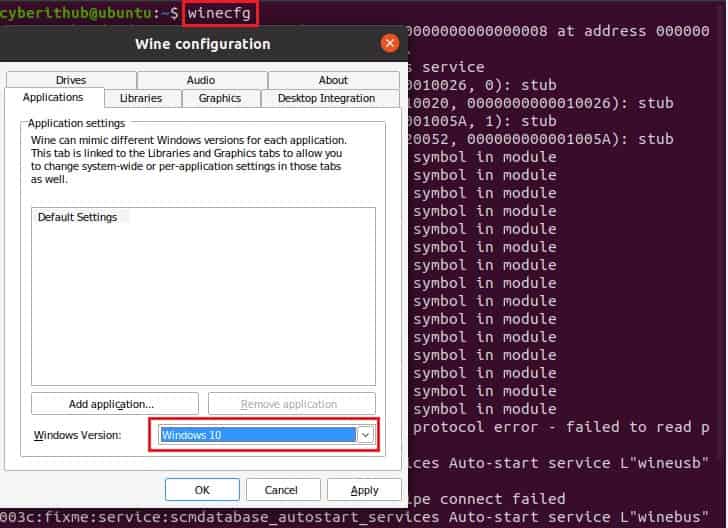
Once done, click on Apply and then OK to proceed.
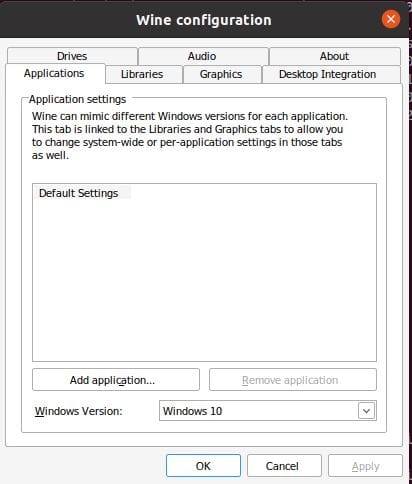
Step 6: Download iTunes
Next step is to download the latest iTunes version from official website by clicking on Download iTunes for Windows now(64-bit) link as shown below.
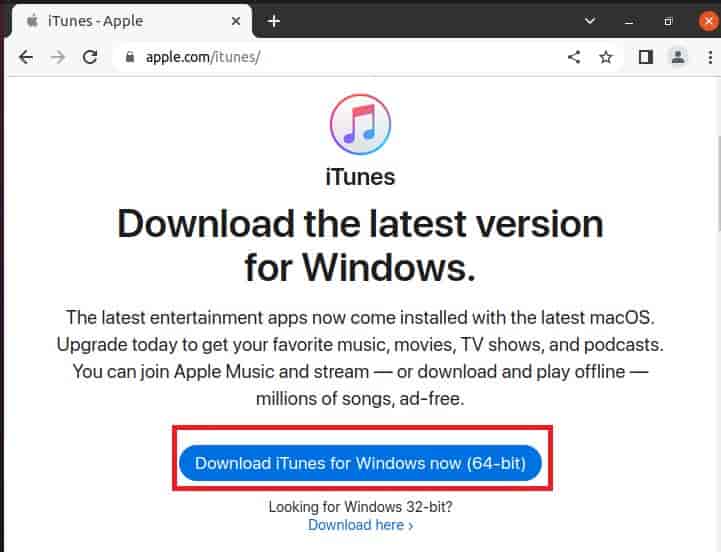
It will start downloading in your local system as shown below.
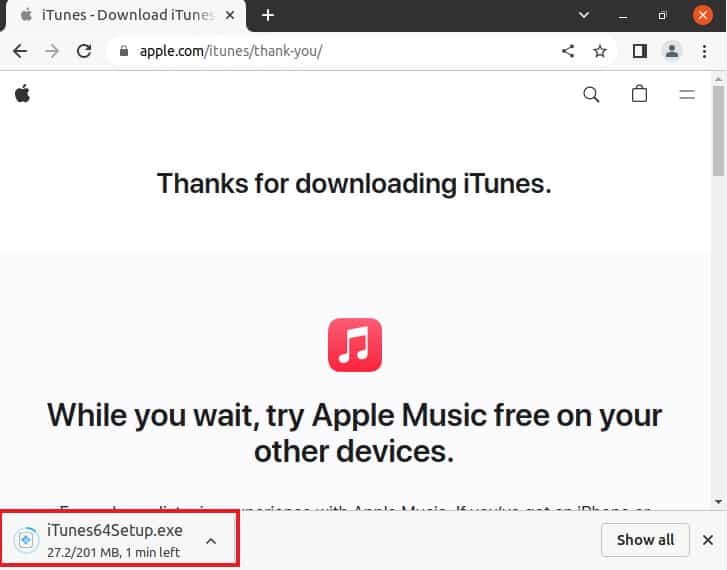
Step 7: Install iTunes
Once downloaded successfully, you can go to the file and right click on it. Then choose Open with Other application option as shown below.
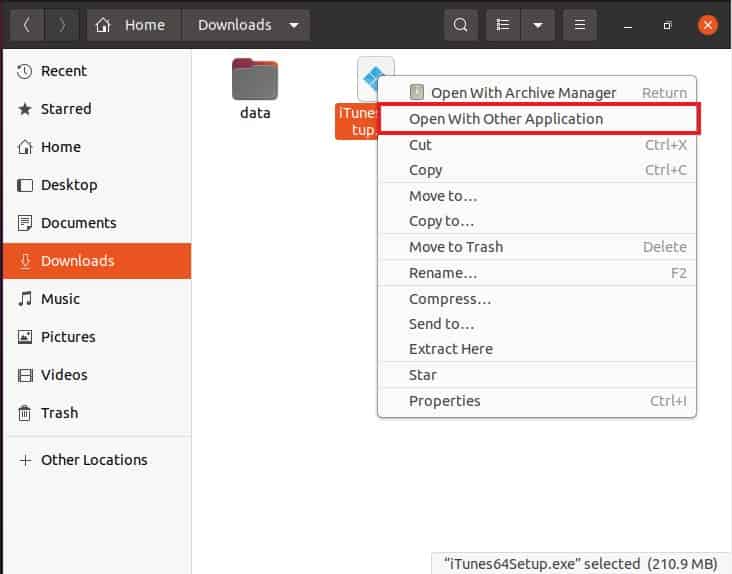
Here you need to select Wine Windows Program Loader to start the installation of the application.
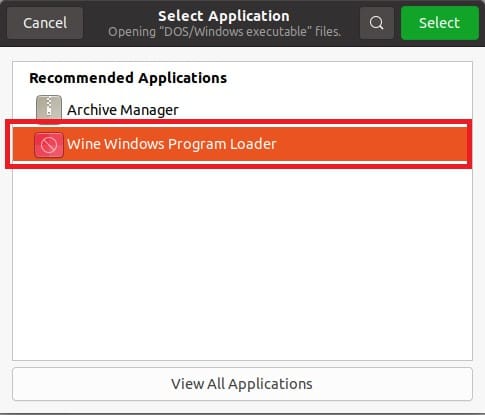
You will get below Installation wizard in which you need to click on Next to continue.
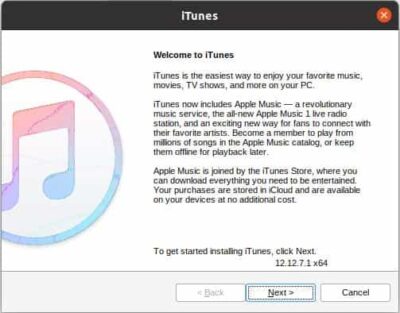
Select below option accordingly along with the default iTunes languages and then click on Install to start the installation.
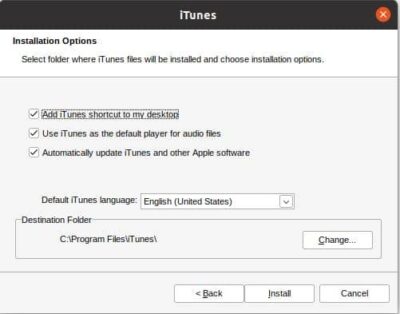
You might be shown below message saying AutoRun is turned off. To turn on, you can select Yes or else leave it as off by selecting No.
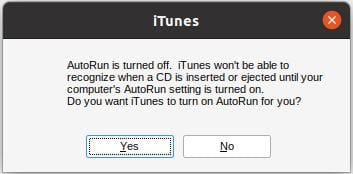
The installation will start and its progress can be tracked from below screen.
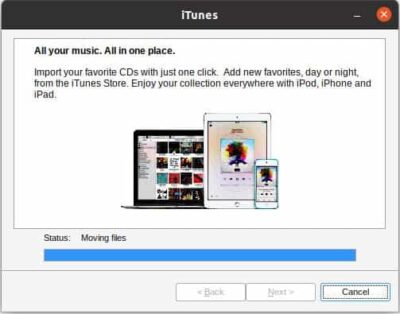
After few minutes of installation, you will see below screen which confirms that iTunes installed successfully. Click on Finish to close the setup and launch iTunes.
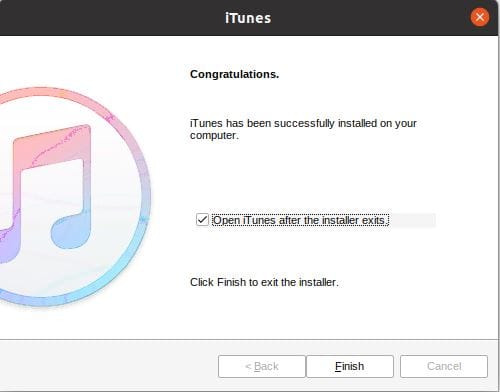
If your display screen is set to less than 1024x768 then you will see below message asking to modify your resolution in Display Settings. Then click on Continue.
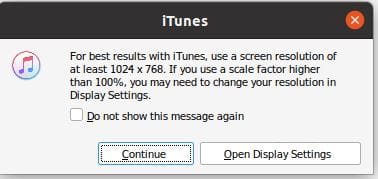
You will be asked to accept the below agreement and then iTunes application will be launched successfully.
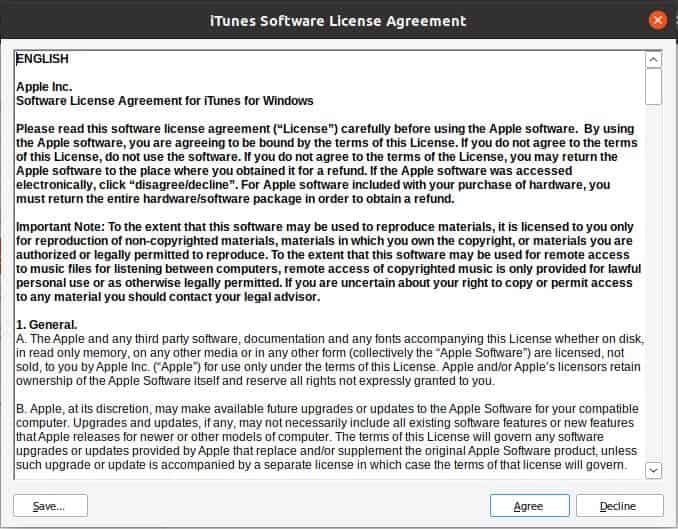
Step 8: Uninstall iTunes
Once you are done using iTunes, you can choose to uninstall it from your system by going again to the downloaded file and opening it again through Wine Windows Program Loader as shown below.
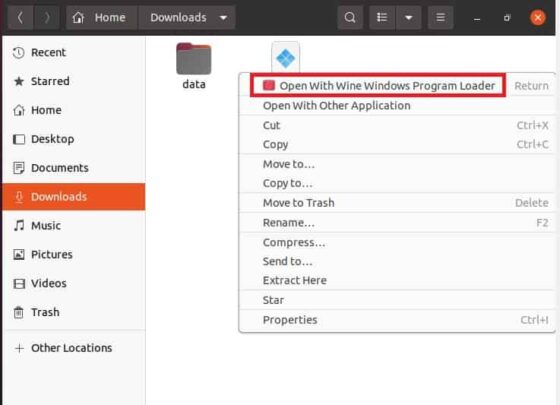
You will see below screen to either Repair or Remove the iTunes package. Select Remove and then click on Next.
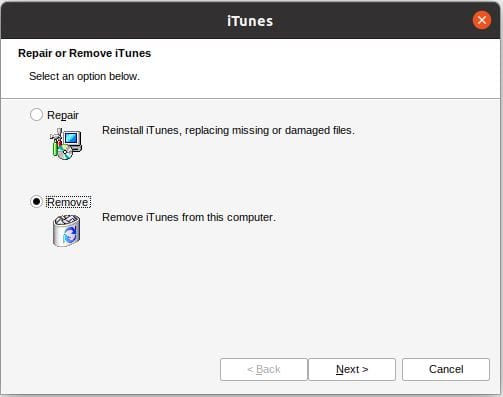
You will be asked for confirmation to completely remove iTunes. Click on Yes to continue.
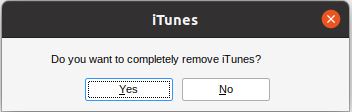
It should remove the iTunes files from your System. In case, if you don't see iTunes getting uninstalled from your system then alternatively you can do it through by running wine uninstaller command from the terminal. Then choose iTunes from the list and click on Remove to uninstall it from your System.
