Table of Contents
In this article, we will see how to install arping on Ubuntu 22.04. arping is a free and open source utility that broadcasts arp packets to all the systems in the network to detect ethernet and IP address of the target. It also displays the time elapsed between arp request and arp reply. In case, you don't know what is arp, it is known as address resolution protocol which basically works at ethernet layer and is used for finding ethernet address of a device from its ip address.
So whenever you have to find the ethernet address of a system, you have to query by sending arp packets to that system using utilities like arping. This utility provides lot of flexibility and options in sending arp packets to almost any target systems. It is also quite easy to install and use this utility in almost all the famous Linux platforms. Here we will see the steps to install arping on Ubuntu 22.04 based servers.
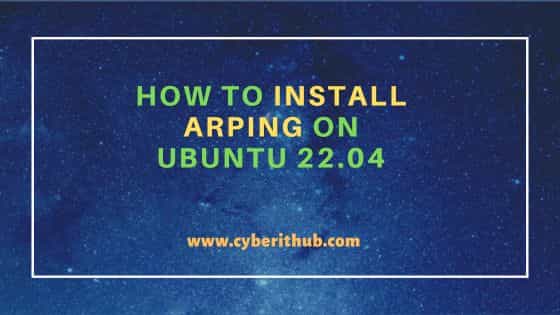
How to Install arping on Ubuntu 22.04
Also Read: How to Install MariaDB in Linux [5 Easy Steps]
Step 1: Prerequisites
a) You should have a running Ubuntu 22.04 Server.
b) You should have sudo or root access to run privileged commands.
c) You should have apt or apt-get utility available in your System.
Step 2: Update Your Server
It is a good practice to update all your system packages to the latest available versions before installing any new packages in the system. This can be done by running sudo apt update && sudo apt upgrade command as shown below. This will check for all the latest available updates and then download and install them from default ubuntu repo to avoid any broken dependencies or other unforeseen issues.
cyberithub@ubuntu:~$ sudo apt update && sudo apt upgrade
Hit:1 https://dl.google.com/linux/chrome/deb stable InRelease
Hit:2 https://artifacts.elastic.co/packages/8.x/apt stable InRelease
Hit:3 http://in.archive.ubuntu.com/ubuntu jammy InRelease
Hit:4 http://security.ubuntu.com/ubuntu jammy-security InRelease
Hit:5 https://ngrok-agent.s3.amazonaws.com buster InRelease
Hit:6 http://in.archive.ubuntu.com/ubuntu jammy-updates InRelease
Hit:7 http://in.archive.ubuntu.com/ubuntu jammy-backports InRelease
Reading package lists... Done
Building dependency tree... Done
Reading state information... Done
5 packages can be upgraded. Run 'apt list --upgradable' to see them.
Reading package lists... Done
Building dependency tree... Done
Reading state information... Done
Calculating upgrade... Done
The following packages have been kept back:
apt apt-transport-https apt-utils libapt-pkg6.0 ubuntu-drivers-common
0 upgraded, 0 newly installed, 0 to remove and 5 not upgraded.
Step 3: Install arping
Arping utility can be installed through two different packages - iputils-arping and arping. You can choose to install from any one of them. Both are available from default ubuntu repository. So all you have to do is to use either apt or apt-get package manager to install them on your system.
a) Using iputils-arping package
If you are looking to install arping utility from iputils-arping package then you have to run sudo apt install iputils-arping command as shown below. This will download and install the package along with all its dependencies from default Ubuntu repo.
cyberithub@ubuntu:~$ sudo apt install iputils-arping Reading package lists... Done Building dependency tree... Done Reading state information... Done The following NEW packages will be installed: iputils-arping 0 upgraded, 1 newly installed, 0 to remove and 5 not upgraded. Need to get 16.3 kB of archives. After this operation, 61.4 kB of additional disk space will be used. Get:1 http://in.archive.ubuntu.com/ubuntu jammy/main amd64 iputils-arping amd64 3:20211215-1 [16.3 kB] Fetched 16.3 kB in 1s (18.8 kB/s) Selecting previously unselected package iputils-arping. (Reading database ... 236591 files and directories currently installed.) Preparing to unpack .../iputils-arping_3%3a20211215-1_amd64.deb ... Unpacking iputils-arping (3:20211215-1) ... Setting up iputils-arping (3:20211215-1) ... Processing triggers for man-db (2.10.2-1) ...
b) Using arping package
If you are looking to install arping utility from arping package then you have to use sudo apt install arping command as shown below. This will download and install the package along with all its dependencies from default Ubuntu repo.
cyberithub@ubuntu:~$ sudo apt install arping Reading package lists... Done Building dependency tree... Done Reading state information... Done The following additional packages will be installed: libnet1 The following NEW packages will be installed: arping libnet1 0 upgraded, 2 newly installed, 0 to remove and 5 not upgraded. Need to get 76.5 kB of archives. After this operation, 231 kB of additional disk space will be used. Do you want to continue? [Y/n] Y Get:1 http://in.archive.ubuntu.com/ubuntu jammy/main amd64 libnet1 amd64 1.1.6+dfsg-3.1build3 [46.9 kB] Get:2 http://in.archive.ubuntu.com/ubuntu jammy/universe amd64 arping amd64 2.22-1 [29.6 kB] Fetched 76.5 kB in 2s (49.6 kB/s) Selecting previously unselected package libnet1:amd64. (Reading database ... 236591 files and directories currently installed.) Preparing to unpack .../libnet1_1.1.6+dfsg-3.1build3_amd64.deb ... Unpacking libnet1:amd64 (1.1.6+dfsg-3.1build3) ... Selecting previously unselected package arping. Preparing to unpack .../arping_2.22-1_amd64.deb ... Unpacking arping (2.22-1) ... Setting up libnet1:amd64 (1.1.6+dfsg-3.1build3) ... Setting up arping (2.22-1) ... Processing triggers for man-db (2.10.2-1) ... Processing triggers for libc-bin (2.35-0ubuntu3.4) ...
Step 4: Verify Installation
After successful installation, you can also verify the installed files path of the package you have installed.
a) For iputils-arping package
If you installed iputils-arping package then you can find all the installed files path of this package by using dpkg -L iputils-arping command as shown below.
cyberithub@ubuntu:~$ dpkg -L iputils-arping
/.
/usr
/usr/bin
/usr/bin/arping
/usr/share
/usr/share/doc
/usr/share/doc/iputils-arping
/usr/share/doc/iputils-arping/NEWS.Debian.gz
/usr/share/doc/iputils-arping/changelog.Debian.gz
/usr/share/doc/iputils-arping/copyright
/usr/share/man
/usr/share/man/man8
/usr/share/man/man8/arping.8.gz
b) For arping package
Similarly, if you installed arping package then you can find all the installed files path of this package by using dpkg -L arping command as shown below.
cyberithub@ubuntu:~$ dpkg -L arping
/.
/usr
/usr/sbin
/usr/sbin/arping
/usr/share
/usr/share/doc
/usr/share/doc/arping
/usr/share/doc/arping/README.Debian
/usr/share/doc/arping/README.gz
/usr/share/doc/arping/changelog.Debian.gz
/usr/share/doc/arping/copyright
/usr/share/doc/arping/examples
/usr/share/doc/arping/examples/arping-scan-net.sh
/usr/share/doc/arping/examples/arping.default
/usr/share/doc/arping/examples/arping.if-up
/usr/share/man
/usr/share/man/man8
/usr/share/man/man8/arping.8.gz
Step 5: Check Version
You can also check the current installed version of the utility by using arping -V command as shown below.
cyberithub@ubuntu:~$ arping -V arping from iputils 20211215
Step 6: Using arping
It is now time to test arping utility by sending arp packet to target IP address 192.168.29.241 and check its response. This can be done by running arping -c 1 -I enp0S3 192.168.29.241 command as shown below.
Here we are sending 1 arp packet request to target IP 192.168.29.241 by using -c 1 parameter from source IP address 192.168.29.242. It is getting sent from interface enp0s3 which is specified as -I enp0s3 parameter as shown below. As you can see from output, we received response with target system ethernet address. This confirms arping utility working as expected.
cyberithub@ubuntu:~$ arping -c 1 -I enp0s3 192.168.29.241 ARPING 192.168.29.241 from 192.168.29.242 enp0s3 Unicast reply from 192.168.29.241 [40:5D:B8:65:82:E5] 4.556ms Sent 1 probes (1 broadcast(s)) Received 1 response(s)
Step 7: Check all available options
You can also check list of options available with arping utility using arping -help command as shown below.
cyberithub@ubuntu:~$ arping -help
Usage:
arping [options] <destination>
Options:
-f quit on first reply
-q be quiet
-b keep on broadcasting, do not unicast
-D duplicate address detection mode
-U unsolicited ARP mode, update your neighbours
-A ARP answer mode, update your neighbours
-V print version and exit
-c <count> how many packets to send
-w <timeout> how long to wait for a reply
-i <interval> set interval between packets (default: 1 second)
-I <device> which ethernet device to use
-s <source> source ip address
<destination> dns name or ip address
For more details see arping(8).
Step 8: Uninstall arping
Once you are done using arping utility, you can also remove this utility by uninstalling the package through which you have installed the utility.
a) Remove iputils-arping
If you installed arping from iputils-arping package then to uninstall you have run sudo apt remove iputils-arping command as shown below. To remove all dependent packages, you can use --auto-remove option.
cyberithub@ubuntu:~$ sudo apt remove iputils-arping Reading package lists... Done Building dependency tree... Done Reading state information... Done The following packages will be REMOVED: iputils-arping 0 upgraded, 0 newly installed, 1 to remove and 5 not upgraded. After this operation, 61.4 kB disk space will be freed. Do you want to continue? [Y/n] Y (Reading database ... 236596 files and directories currently installed.) Removing iputils-arping (3:20211215-1) ... Processing triggers for man-db (2.10.2-1) ...
b) Uninstall arping package
If you installed arping from arping package then to uninstall you have run sudo apt remove arping command as shown below. To remove all dependent packages, you can use --auto-remove option.
cyberithub@ubuntu:~$ sudo apt remove arping Reading package lists... Done Building dependency tree... Done Reading state information... Done The following package was automatically installed and is no longer required: libnet1 Use 'sudo apt autoremove' to remove it. The following packages will be REMOVED: arping 0 upgraded, 0 newly installed, 1 to remove and 5 not upgraded. After this operation, 74.8 kB disk space will be freed. Do you want to continue? [Y/n] Y (Reading database ... 236609 files and directories currently installed.) Removing arping (2.22-1) ... Processing triggers for man-db (2.10.2-1) ...
