Table of Contents
In this article, I will take you through the steps to install and use chapel programming language on Ubuntu 20.04 LTS. According to Chapel Official Documentation, It is a programming language designed for productive parallel computing on large-scale systems. It is designed as an imperative block-structured language so that it will be easy to learn for users of Python, C, C++, Fortran, Java, Matlab, and the like. Chapel is being developed in an open-source manner at GitHub under the Apache v2.0 license. Chapel can be easily run on devices like Desktops, Laptops, clusters, cloud in addition to the high end devices like Supercomputers.
Features of Chapel Programming Language
- It supports Multithreaded execution model.
- It supports global-view data aggregates with user-defined implementations.
- It supports code reuse and rapid prototyping via object-oriented design, type inference, and features for generic programming.
- Any of the existing code can be easily integrated with the Chapel programs via interoperability features.
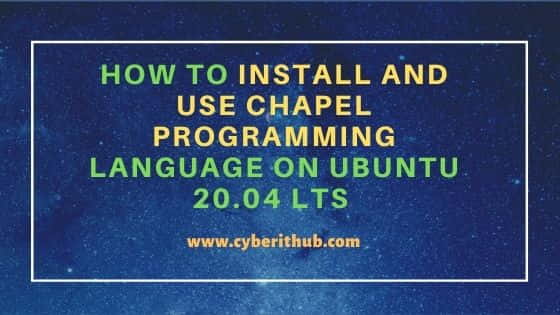
How to Install and Use Chapel Programming Language on Ubuntu 20.04 LTS
Also Read: How to Install Reveal.js on Ubuntu 20.04 LTS [Easy Steps]
Step 1: Prerequisites
a) You should have a running Ubuntu 20.04 LTS Server.
b) You should have sudo or root access to run privileged commands.
c) You should have apt, tar and curl utility installed in Your Server.
Step 2: Update Your Server
Before installing any new package, you need to first update your Server by using apt update command. This will update all the installed packages with the latest available versions.
root@localhost:~# apt update
Hit:1 http://in.archive.ubuntu.com/ubuntu focal InRelease
Get:2 http://in.archive.ubuntu.com/ubuntu focal-updates InRelease [114 kB]
Get:3 http://in.archive.ubuntu.com/ubuntu focal-backports InRelease [101 kB]
Hit:4 https://apt.releases.hashicorp.com focal InRelease
Hit:5 http://apt.postgresql.org/pub/repos/apt focal-pgdg InRelease
Hit:6 http://ppa.launchpad.net/ansible/ansible/ubuntu focal InRelease
Hit:7 https://packages.microsoft.com/repos/edge stable InRelease
Get:8 http://security.ubuntu.com/ubuntu focal-security InRelease [114 kB]
Hit:9 https://packages.grafana.com/oss/deb stable InRelease
Hit:10 http://ppa.launchpad.net/micahflee/ppa/ubuntu focal InRelease
Get:11 http://in.archive.ubuntu.com/ubuntu focal-updates/main amd64 Packages [1,302 kB]
Get:12 http://in.archive.ubuntu.com/ubuntu focal-updates/main i386 Packages [553 kB]
Get:13 http://in.archive.ubuntu.com/ubuntu focal-updates/main amd64 DEP-11 Metadata [284 kB]
Step 3: Install Dependencies
Before installing chapel, you need to have all the dependencies installed in your Server. You can use apt package manager to install all the required dependencies as shown below.
root@localhost:~# apt install gcc g++ m4 perl python3 python3-pip python3-venv python3-dev bash make mawk git pkg-config cmake llvm-11-dev llvm-11 llvm-11-tools clang-11 libclang-11-dev libedit-dev
Step 4: Download Chapel Source File
You can go to Chapel Download Page and download the latest source file using wget or curl utility. Here I am using curl utility to download the chapel source file. Below curl command will download the source file into local directory path.
root@localhost:~# curl -L -o chapel-1.25.0.tar.gz https://github.com/chapel-lang/chapel/releases/download/1.25.0/chapel-1.25.0.tar.gz
% Total % Received % Xferd Average Speed Time Time Time Current
Dload Upload Total Spent Left Speed
100 626 100 626 0 0 4287 0 --:--:-- --:--:-- --:--:-- 4317
100 82.0M 100 82.0M 0 0 15.6M 0 0:00:05 0:00:05 --:--:-- 16.9M
Once downloaded you can also verify the size of file by using du -sh chapel-1.25.0.tar.gz command.
root@localhost:~# du -sh chapel-1.25.0.tar.gz
83M chapel-1.25.0.tar.gz
Step 5: Extract Source Release
Then unpack the downloaded source release using tar -xzf chapel-1.25.0.tar.gz command as shown below. This will extract the files in the present directory location.
root@localhost:~# tar -xzf chapel-1.25.0.tar.gz
Step 6: Setup Your Environment
You now need to go to chapel directory using cd chapel-1.25.0 command and then configure the environment using source util/quickstart/setchplenv.bash command as shown below.
root@localhost:~# cd chapel-1.25.0 root@localhost:~/chapel-1.25.0# source util/quickstart/setchplenv.bash Setting CHPL_HOME to /root/chapel-1.25.0 Updating PATH to include /root/chapel-1.25.0/bin/linux64-x86_64 and /root/chapel-1.25.0/util Updating MANPATH to include /root/chapel-1.25.0/man Setting CHPL_COMM to none Setting CHPL_TASKS to fifo Setting CHPL_MEM to cstdlib Setting CHPL_GMP to none Setting CHPL_RE2 to none Setting CHPL_LLVM to none
Step 7: Build Chapel
Finally, build the Chapel using GNU make command. This will take targets as arguments from Makefile available in the current directory and then start running the actions associated with it.
root@localhost:~/chapel-1.25.0# make
Making the compiler...
rm -rf /root/chapel-1.25.0/third-party/llvm/install/none
cd llvm && make
make[3]: Nothing to be done for 'default'.
mkdir -p ../build/compiler/linux64/gnu/x86_64/llvm-none/none
echo > /root/chapel-1.25.0/configured-prefix
Updating ./../build/compiler/linux64/gnu/x86_64/llvm-none/none/CONFIGURED_PREFIX from ./../build/compiler/linux64/gnu/x86_64/llvm-none/none/CONFIGURED_PREFIX.incoming
Updating ./../build/compiler/linux64/gnu/x86_64/llvm-none/none/CLANG_SETTINGS from ./../build/compiler/linux64/gnu/x86_64/llvm-none/none/CLANG_SETTINGS.incoming
***** adt/ *****
making ../../build/compiler/linux64/gnu/x86_64/llvm-none/none/adt subdirectory to store platform-specific files
g++ -c -MMD -MP -O3 -I. -I../include/linux64 -I../include -I../../build/compiler/linux64/gnu/x86_64/llvm-none/none -I../../runtime/include/encoding -I/root/chapel-1.25.0/third-party/utf8-decoder -I../next/include -DCOMPILER_SUBDIR=adt -o ../../build/compiler/linux64/gnu/x86_64/llvm-none/none/adt/bitVec.o bitVec.cpp
g++ -c -MMD -MP -O3 -I. -I../include/linux64 -I../include -I../../build/compiler/linux64/gnu/x86_64/llvm-none/none -I../../runtime/include/encoding -I/root/chapel-1.25.0/third-party/utf8-decoder -I../next/include -DCOMPILER_SUBDIR=adt -o ../../build/compiler/linux64/gnu/x86_64/llvm-none/none/adt/vec.o vec.cpp
....................................................................
Step 8: Write Your First Chapel Program
Now that chapel has been installed successfully, it is now time to write your first chapel program. Here I am writing and showing a sample example.chpl program using our favorite nano editor. This will only print "Hi, This is from CyberITHub" on the output.
root@localhost:~/chapel-1.25.0# nano example.chpl
writeln("Hi, This is from CyberITHub!");
Compile Your Program
root@localhost:~/chapel-1.25.0# chpl -o example example.chpl
Output
root@localhost:~/chapel-1.25.0# ./example
Hi, This is from CyberITHub!
