Table of Contents
In this article, I will take you through the steps to install and play worddle game on Ubuntu 20.04 LTS (Focal Fossa). Wordle is a web-based free and open source word game developed by Josh Wardle. In this game, players get six attempts to guess a five-letter word. For each guess a feedback is given in the form of colored tiles, indicating when letters match or occupy the correct position. Wordle is a very famous and popular game played by people from all over the world. It is available in almost all kind of platforms. Here we will see how to install and play wordle game on Ubuntu 20.04 LTS System.

How to Install and Play Worddle Game on Ubuntu 20.04 LTS(Focal Fossa)
Also Read: Solved: curl token "The input is not a valid base 64 encoded string" error
Step 1: Prerequisites
a) You should have a running Ubuntu 20.04 LTS Server.
b) You should have sudo or root access to run privileged commands.
c) You should have snap and apt or apt-get utility available in your System.
Step 2: Update Your Server
Before installing a new package in the system, it is wise to first sync the system packages with the latest available updates from Ubuntu repo by using sudo apt update && sudo apt upgrade command as shown below.
cyberithub@ubuntu:~$ sudo apt update && sudo apt upgrade
[sudo] password for cyberithub:
Get:1 https://dl.google.com/linux/chrome/deb stable InRelease [1,811 B]
Get:2 http://security.ubuntu.com/ubuntu focal-security InRelease [114 kB]
Hit:3 http://in.archive.ubuntu.com/ubuntu focal InRelease
Get:4 http://in.archive.ubuntu.com/ubuntu focal-updates InRelease [114 kB]
Get:5 https://dl.google.com/linux/chrome/deb stable/main amd64 Packages [1,090 B]
Get:6 http://security.ubuntu.com/ubuntu focal-security/main amd64 DEP-11 Metadata [40.8 kB]
Get:7 http://in.archive.ubuntu.com/ubuntu focal-backports InRelease [108 kB]
Get:8 http://security.ubuntu.com/ubuntu focal-security/universe amd64 DEP-11 Metadata [94.1 kB]
Get:9 http://security.ubuntu.com/ubuntu focal-security/multiverse amd64 DEP-11 Metadata [940 B]
Get:10 http://in.archive.ubuntu.com/ubuntu focal-updates/main i386 Packages [761 kB]
Get:11 http://in.archive.ubuntu.com/ubuntu focal-updates/main amd64 Packages [2,265 kB]
Get:12 http://in.archive.ubuntu.com/ubuntu focal-updates/main amd64 DEP-11 Metadata [275 kB]
Get:13 http://in.archive.ubuntu.com/ubuntu focal-updates/universe i386 Packages [705 kB]
Get:14 http://in.archive.ubuntu.com/ubuntu focal-updates/universe amd64 Packages [1,009 kB]
....................................................
Step 3: Install Worddle Game
In the next step, you need to install worddle snap package from Snap Store using sudo snap install worddle command as shown below.
cyberithub@ubuntu:~$ sudo snap install worddle worddle 1.0 from keshavbhatt (keshavnrj*) installed
Step 4: Play Worddle Game
Go to Activities and search worddle in the search box as shown below. Once it shows up, click on it to open.
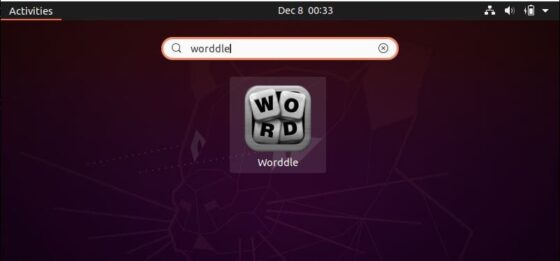
Right after installation, if you open it for the first time it should show like below. You can go through the instruction and then close it by clicking on (X).
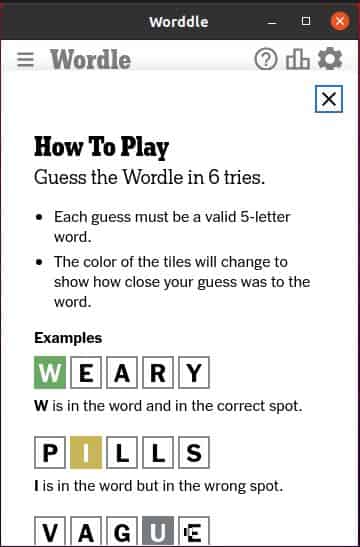
Now you can start playing the game.
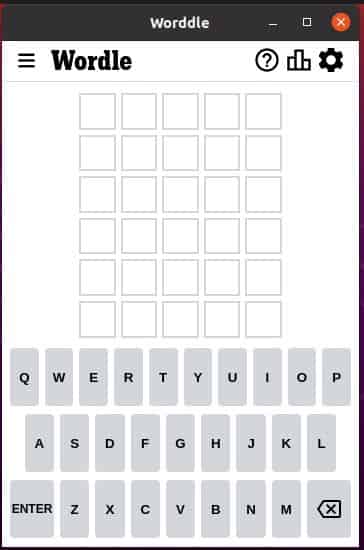
Step 5: Uninstall Worddle Game
Once you are done playing worddle game, you can choose to uninstall it from your system by using sudo snap remove worddle command as shown below.
cyberithub@ubuntu:~$ sudo snap remove worddle worddle removed
