Table of Contents
In this article, we will see how to install Amazon Workspaces Client on Ubuntu 20.04 LTS. Amazon Workspaces client is a free application used for connecting an Amazon Workspace using credentials given by an administrator. Amazon Workspace is a managed and secure cloud based virtual desktop service that replaces the traditional desktop. It allows user to provision Windows or Linux desktops in just a few minutes. You will only be charged for the workspaces you launch, thus providing you the flexibility of pay what you use.
It is also very easy to install and use Amazon Workspaces client on famous OS platforms such Windows, Linux and Mac. Here we will see the steps to install Amazon Workspaces client on Ubuntu 20.04 LTS System.
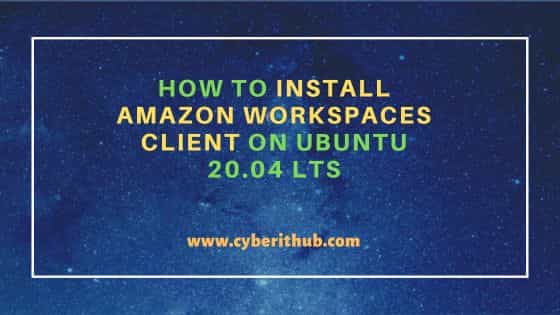
How to Install Amazon Workspaces Client on Ubuntu 20.04 LTS
Also Read: How to Install mail command on Ubuntu 22.04 LTS (Jammy Jellyfish)
Step 1: Prerequisites
a) You should have a running Ubuntu 20.04 LTS System.
b) You should have sudo or root access to run privileged commands.
c) You should have apt, wget and tee utility available in your System.
Step 2: Update Your Server
Before installing the client package, it is always recommended to first check all the latest available updates and install it in your system by using sudo apt update && sudo apt upgrade command as shown below.
cyberithub@ubuntu:~$ sudo apt update && sudo apt upgrade
[sudo] password for cyberithub:
Hit:1 http://ppa.launchpad.net/flatpak/stable/ubuntu focal InRelease
Hit:2 http://in.archive.ubuntu.com/ubuntu focal InRelease
Hit:3 https://dl.winehq.org/wine-builds/ubuntu focal InRelease
Hit:4 http://ppa.launchpad.net/gencfsm/ppa/ubuntu focal InRelease
Hit:5 https://dl.google.com/linux/chrome/deb stable InRelease
Get:6 http://security.ubuntu.com/ubuntu focal-security InRelease [114 kB]
Get:7 http://in.archive.ubuntu.com/ubuntu focal-updates InRelease [114 kB]
Hit:8 http://ppa.launchpad.net/juju/stable/ubuntu focal InRelease
Hit:9 https://download.sublimetext.com apt/stable/ InRelease
Hit:10 http://ppa.launchpad.net/libreoffice/ppa/ubuntu focal InRelease
Hit:11 http://ppa.launchpad.net/mojo-maintainers/ppa/ubuntu focal InRelease
Get:12 http://in.archive.ubuntu.com/ubuntu focal-backports InRelease [108 kB]
...........................................................
Step 3: Add GPG Key
Before adding the repo, it is required to download and add the GPG key to verify the checksum of the downloaded package. You can visit official website and get the latest command to download and add the key as shown below. If it shows OK on the output then key got added successfully.
cyberithub@ubuntu:~$ wget -q -O - https://workspaces-client-linux-public-key.s3-us-west-2.amazonaws.com/ADB332E7.asc | sudo apt-key add - OK
Step 4: Add Repository
As the package is not available through default Ubuntu repo, you need to add the Amazon Workspaces client repository to /etc/apt/sources.list.d directory to download and install the package using below command.
cyberithub@ubuntu:~$ echo "deb [arch=amd64] https://d3nt0h4h6pmmc4.cloudfront.net/ubuntu focal main" | sudo tee /etc/apt/sources.list.d/amazon-workspaces-clients.list deb [arch=amd64] https://d3nt0h4h6pmmc4.cloudfront.net/ubuntu focal main
After adding repo, you need to update the system cache by running sudo apt update command as shown below. This will make system aware about the latest repository addition.
cyberithub@ubuntu:~$ sudo apt update Hit:1 http://in.archive.ubuntu.com/ubuntu focal InRelease Get:2 https://d3nt0h4h6pmmc4.cloudfront.net/ubuntu focal InRelease [1,713 B] Hit:3 http://ppa.launchpad.net/flatpak/stable/ubuntu focal InRelease Hit:4 https://dl.winehq.org/wine-builds/ubuntu focal InRelease Hit:5 https://dl.google.com/linux/chrome/deb stable InRelease Hit:6 http://in.archive.ubuntu.com/ubuntu focal-updates InRelease Hit:7 http://security.ubuntu.com/ubuntu focal-security InRelease Hit:8 http://in.archive.ubuntu.com/ubuntu focal-backports InRelease Hit:9 http://ppa.launchpad.net/gencfsm/ppa/ubuntu focal InRelease Hit:10 https://download.sublimetext.com apt/stable/ InRelease Hit:11 http://ppa.launchpad.net/juju/stable/ubuntu focal InRelease Hit:12 http://ppa.launchpad.net/libreoffice/ppa/ubuntu focal InRelease Hit:13 http://ppa.launchpad.net/mojo-maintainers/ppa/ubuntu focal InRelease Get:14 https://d3nt0h4h6pmmc4.cloudfront.net/ubuntu focal/main amd64 Packages [402 B] Fetched 2,115 B in 4s (517 B/s) Reading package lists... Done Building dependency tree Reading state information... Done
Step 5: Install Amazon Workspaces Client
Once the repository has been added, you can install Amazon Workspaces Client by using sudo apt install workspacesclient command as shown below. This will download and install the package along with all its dependencies.
cyberithub@ubuntu:~$ sudo apt install workspacesclient Reading package lists... Done Building dependency tree Reading state information... Done The following additional packages will be installed: i965-va-driver intel-media-va-driver libgraphicsmagick++-q16-12 libgraphicsmagick-q16-3 libhiredis0.14 libigdgmm11 libva2 mesa-va-drivers va-driver-all Suggested packages: i965-va-driver-shaders graphicsmagick-dbg The following NEW packages will be installed: i965-va-driver intel-media-va-driver libgraphicsmagick++-q16-12 libgraphicsmagick-q16-3 libhiredis0.14 libigdgmm11 libva2 mesa-va-drivers va-driver-all workspacesclient 0 upgraded, 10 newly installed, 0 to remove and 2 not upgraded. Need to get 35.7 MB of archives. After this operation, 57.7 MB of additional disk space will be used. Do you want to continue? [Y/n] Y Get:1 http://in.archive.ubuntu.com/ubuntu focal/universe amd64 libva2 amd64 2.7.0-2 [53.5 kB] Get:2 https://d3nt0h4h6pmmc4.cloudfront.net/ubuntu focal/main amd64 workspacesclient amd64 4.6.0.4187 [28.6 MB] Get:3 http://in.archive.ubuntu.com/ubuntu focal/universe amd64 libigdgmm11 amd64 20.1.1+ds1-1 [111 kB] Get:4 http://in.archive.ubuntu.com/ubuntu focal/universe amd64 intel-media-va-driver amd64 20.1.1+dfsg1-1 [1,764 kB] Get:5 http://in.archive.ubuntu.com/ubuntu focal-updates/universe amd64 libgraphicsmagick-q16-3 amd64 1.4+really1.3.35-1ubuntu0.1 [1,136 kB] Get:6 http://in.archive.ubuntu.com/ubuntu focal-updates/universe amd64 libgraphicsmagick++-q16-12 amd64 1.4+really1.3.35-1ubuntu0.1 [104 kB] Get:7 http://in.archive.ubuntu.com/ubuntu focal/universe amd64 libhiredis0.14 amd64 0.14.0-6 [30.2 kB] Get:8 http://in.archive.ubuntu.com/ubuntu focal-updates/universe amd64 mesa-va-drivers amd64 21.2.6-0ubuntu0.1~20.04.2 [2,970 kB] Get:9 http://in.archive.ubuntu.com/ubuntu focal/universe amd64 i965-va-driver amd64 2.4.0-0ubuntu1 [924 kB] Get:10 http://in.archive.ubuntu.com/ubuntu focal/universe amd64 va-driver-all amd64 2.7.0-2 [4,020 B] Fetched 35.7 MB in 6s (6,340 kB/s) .................................................................
Step 6: Launch Amazon Workspaces Client
Once Amazon Workspaces Client installed successfully, you can launch it from Desktop by navigating to Activities and then search amazon workspaces in the search bar as shown below. Once it appears, tap on it to open.
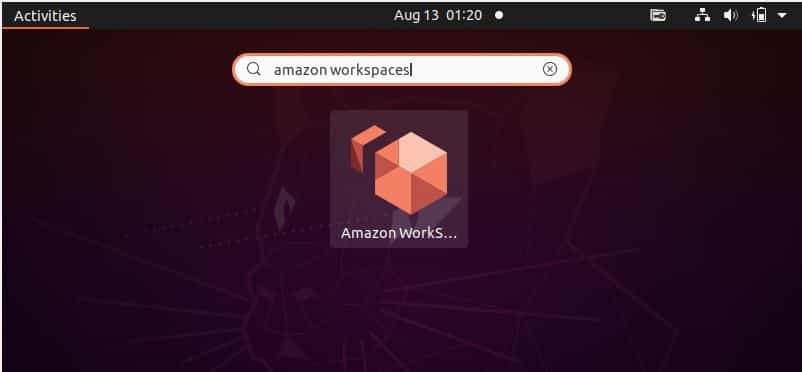
It should open like below where it will ask you to enter registration code provided by your administrator. You need to enter the valid registration code and proceed connecting to the workspace.
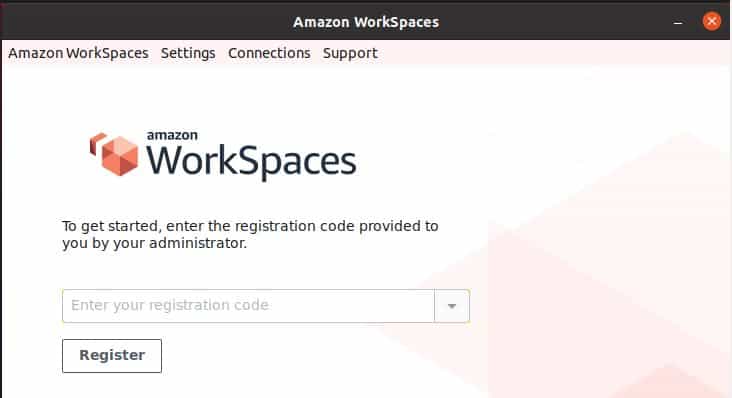
Step 7: Uninstall Amazon Workspaces Client
Once you are done using Amazon Workspaces Client on your System, you can choose to uninstall it by using sudo apt remove workspacesclient command as shown below. But please be very sure before removing this client package.
cyberithub@ubuntu:~$ sudo apt remove workspacesclient Reading package lists... Done Building dependency tree Reading state information... Done The following packages were automatically installed and are no longer required: i965-va-driver intel-media-va-driver libgraphicsmagick++-q16-12 libgraphicsmagick-q16-3 libhiredis0.14 libigdgmm11 libva2 mesa-va-drivers va-driver-all Use 'sudo apt autoremove' to remove them. The following packages will be REMOVED: workspacesclient 0 upgraded, 0 newly installed, 1 to remove and 2 not upgraded. After this operation, 0 B of additional disk space will be used. Do you want to continue? [Y/n] Y (Reading database ... 250502 files and directories currently installed.) Removing workspacesclient (4.6.0.4187) ... Processing triggers for mime-support (3.64ubuntu1) ... Processing triggers for gnome-menus (3.36.0-1ubuntu1) ... Processing triggers for desktop-file-utils (0.24-1ubuntu3) ...
