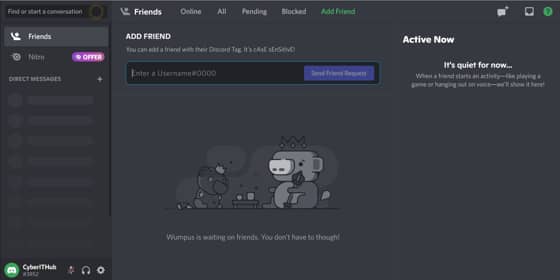Table of Contents
In this article, we will see how to delete a Discord Server in Just 2 Simple Steps. As you might already know that to create text and voice channels, you need to have a Discord server created first. After creation of the server sometimes you might face a situation where you realize that you don't need the server anymore and you have to delete it due to certain reasons. Although this is not something which server owners always do but given the situation arises, deletion of server is very much possible.
So here we are going to see how to delete a discord server in just 2 simple steps in case you have finally decide to delete it. But before that let's see some of the common reasons due to which server owners sometimes decide to delete the discord server.
Why to delete a Discord Server
There could be several reasons why an owner choose to delete a discord server. Some of them are as follows:-
- The purpose of creating that server must be completed and is now no longer needed.
- Server owner found some issue in using the respective server.
- Members of the Servers are found to be violating the policy of the group.
- Consensual decision by the members to delete the Server.
- Failed to serve the purpose of creating the Discord Server.
- You need to leave the server ownership but other member refused to take the ownership.
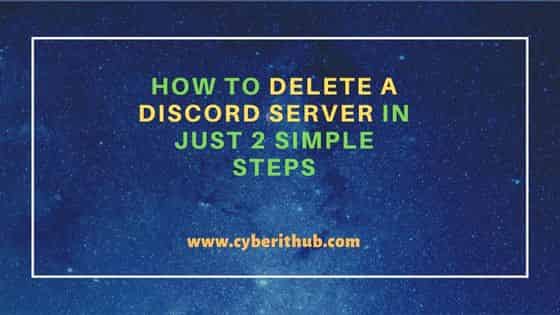
How to delete a Discord Server in Just 2 Simple Steps
Also Read: How to Create a Discord Server in Just 3 Easy Steps
Step 1: Prerequisites
As a prerequisite to delete a discord server, you don't required much. You just need a System with active Internet connection and your favorite browser installed in case you are doing it through browser. If you are doing it through locally installed application then you need to make sure application is working fine.
NOTE:
Step 2: Delete a Discord Server
To delete a discord server, first go to that server(in our case it is CyberITHub's Server) and then expand the options by clicking on down arrow as highlighted below.
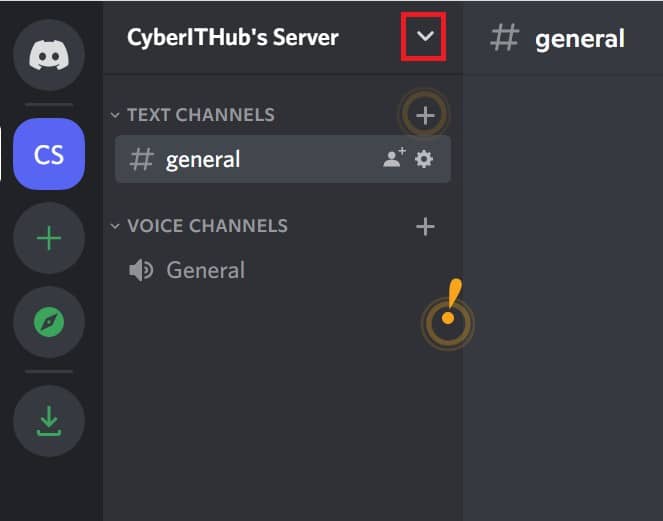
In the below drop down, select Server Settings.
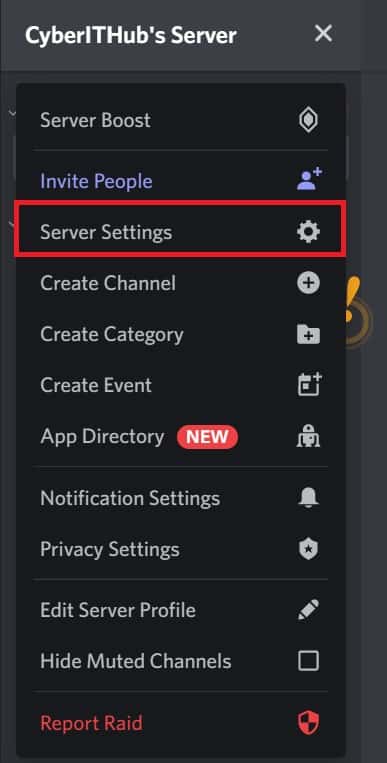
Here on the left hand side menu, click on Delete Server.
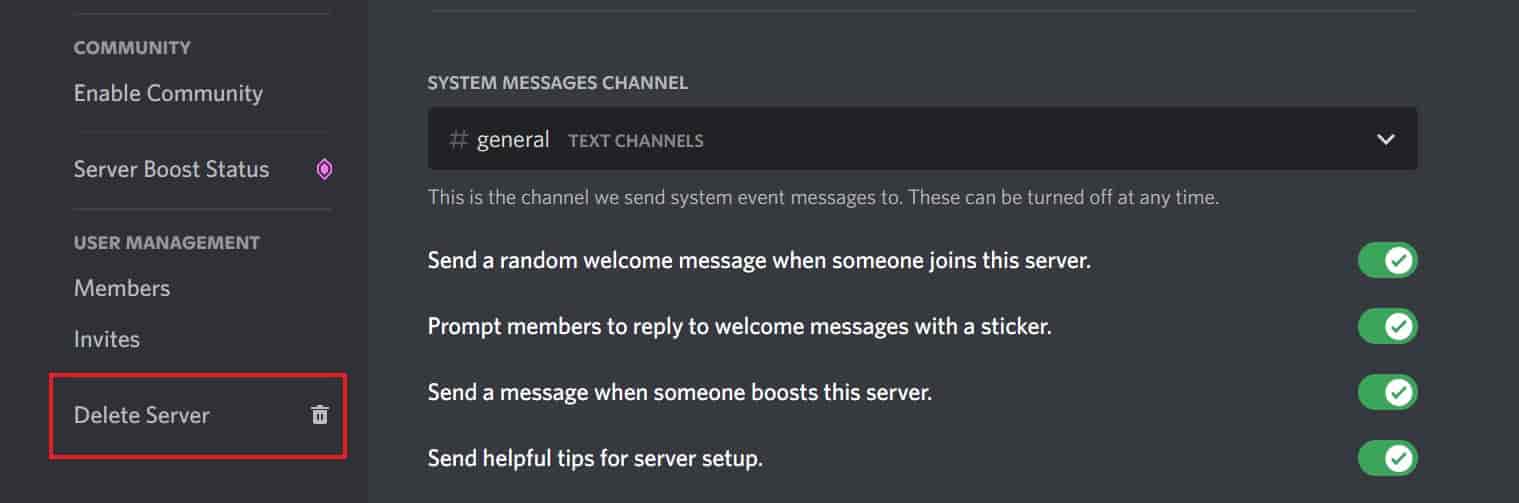
It will ask you to confirm your deletion by providing the Server name and then click on Delete Server. Here you need to provide the server name correctly or else you won't able to delete it.
NOTE:
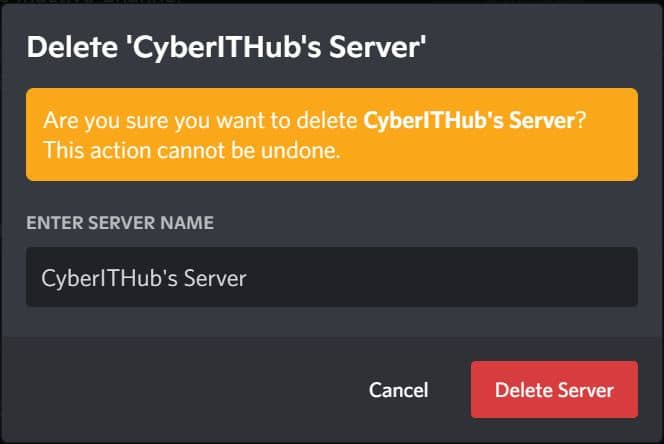
Once the server is successfully deleted, you can see it will be disappeared from the Dashboard as shown below.
NOTE:
2FA(two-factor authentication) then you also need your six-digit authentication code to delete the server.