Table of Contents
In this article, we will see 5 Easy Steps to install chromium browser on Ubuntu 20.04. You might be aware of the most popular Google Chrome Browser used by many users around the world. But do you know where does it came from ? It actually derived from its base version Chromium. Not only google chrome but there are certain other browsers also which has derived from its base version Chromium. We will see how to install chromium browser on Ubuntu 20.04 in below section. More on Chromium Browser.
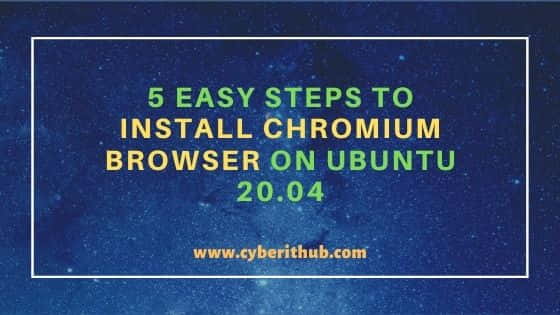
Steps to Install Chromium Browser on Ubuntu 20.04
Also Read: 15 Popular who command examples on Linux{show logged on Users}
Step 1: Prerequisites
a) You should have a running Ubuntu 20.04 System.
b) You should have sudo or root access to run privileged commands.
c) You should have apt or apt-get utility installed in your System.
Step 2: Update Your Server
Before installing any application, it is highly recommended to sync your installed packages with the latest available updates on Ubuntu Repo using apt-get update or apt update command as shown below.
root@localhost:~# apt-get update Hit:1 http://in.archive.ubuntu.com/ubuntu focal InRelease Get:2 http://in.archive.ubuntu.com/ubuntu focal-updates InRelease [114 kB] Get:3 http://security.ubuntu.com/ubuntu focal-security InRelease [114 kB] Get:4 https://packages.microsoft.com/repos/edge stable InRelease [7,342 B] Get:5 http://in.archive.ubuntu.com/ubuntu focal-backports InRelease [101 kB] Get:6 https://packages.microsoft.com/repos/edge stable/main amd64 Packages [5,558 B] Get:7 http://ppa.launchpad.net/micahflee/ppa/ubuntu focal InRelease [17.5 kB] Get:8 http://in.archive.ubuntu.com/ubuntu focal-updates/main amd64 Packages [1,026 kB] Get:9 http://in.archive.ubuntu.com/ubuntu focal-updates/main i386 Packages [489 kB] Get:10 http://in.archive.ubuntu.com/ubuntu focal-updates/main Translation-en [229 kB] Get:11 http://in.archive.ubuntu.com/ubuntu focal-updates/main amd64 DEP-11 Metadata [283 kB] Err:7 http://ppa.launchpad.net/micahflee/ppa/ubuntu focal InRelease The following signatures couldn't be verified because the public key is not available: NO_PUBKEY 4E72F77D7D158F33 Get:12 http://in.archive.ubuntu.com/ubuntu focal-updates/main DEP-11 48x48 Icons [60.5 kB] Get:13 http://in.archive.ubuntu.com/ubuntu focal-updates/main DEP-11 64x64 Icons [95.1 kB] Get:14 http://in.archive.ubuntu.com/ubuntu focal-updates/main amd64 c-n-f Metadata [13.5 kB]
Step 3: Install Chromium Browser
After successfully updating all the packages, you can now install the chromium browser by using apt-get install chromium-browser or apt install chromium-browser command as shown below.
root@localhost:~# apt-get install chromium-browser Reading package lists... Done Building dependency tree Reading state information... Done The following package was automatically installed and is no longer required: libatomic1 Use 'apt autoremove' to remove it. The following NEW packages will be installed: chromium-browser 0 upgraded, 1 newly installed, 0 to remove and 161 not upgraded. Need to get 48.3 kB of archives. After this operation, 164 kB of additional disk space will be used. Get:1 http://in.archive.ubuntu.com/ubuntu focal-updates/universe amd64 chromium-browser amd64 1:85.0.4183.83-0ubuntu0.20.04.2 [48.3 kB] Fetched 48.3 kB in 0s (142 kB/s) Preconfiguring packages ... Selecting previously unselected package chromium-browser.
Once installed, you can open this browser by typing chromium in the Search Box as shown below.
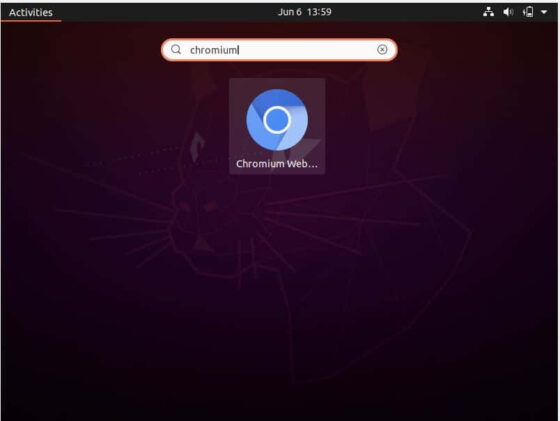
Step 4: Upgrade Chromium Browser
In case there is a new version available on Ubuntu Repo, you can upgrade chromium to that latest version by using apt-get upgrade chromium-browser command. Since here we already have the latest version installed, so it won't find any other version to update.
root@localhost:~# apt-get upgrade chromium-browser Reading package lists... Done Building dependency tree Reading state information... Done chromium-browser is already the newest version (1:85.0.4183.83-0ubuntu0.20.04.2).
Step 5: Uninstall Chromium Browser
Once you are done with the browser, you can uninstall it by using apt-get remove chromium-browser or apt remove chromium-browser command as shown below.
root@localhost:~# apt-get remove chromium-browser Reading package lists... Done Building dependency tree Reading state information... Done The following package was automatically installed and is no longer required: libatomic1 Use 'apt autoremove' to remove it. The following packages will be REMOVED: chromium-browser 0 upgraded, 0 newly installed, 1 to remove and 161 not upgraded. After this operation, 164 kB disk space will be freed. Do you want to continue? [Y/n] Y (Reading database ... 188083 files and directories currently installed.) Removing chromium-browser (1:85.0.4183.83-0ubuntu0.20.04.2) ... Processing triggers for mime-support (3.64ubuntu1) ... Processing triggers for hicolor-icon-theme (0.17-2) ... Processing triggers for gnome-menus (3.36.0-1ubuntu1) ... Processing triggers for desktop-file-utils (0.24-1ubuntu3) ...
